AI Presentation Maker
Effortlessly create stunning presentations with our free ai presentation maker, designed to save you time and inspire your audience..
credit card not required

Magic Create
Presentation
Create impressive presentations with AI in minutes
Tired of spending hours crafting presentations? Say hello to Fliki AI Presentation Maker, your ultimate solution for creating professional presentations in no time.
Our AI powerpoint generator empowers you to input your presentation idea and let AI do the heavy lifting. With AI-generated templates, premium stock media, and advanced features, you can transform your ideas into captivating presentations that leave a lasting impression.
Whether you're crafting pitch decks, educational presentations, marketing slideshows, or anything in between, our AI PPT generator is your go-to solution for captivating your audience and conveying your message effectively.
How to create a presentation in 3 simple steps
Write your presentation topic.
Begin by entering your presentation idea and selecting your preferred visual type - whether it's stock media or AI-generated media.
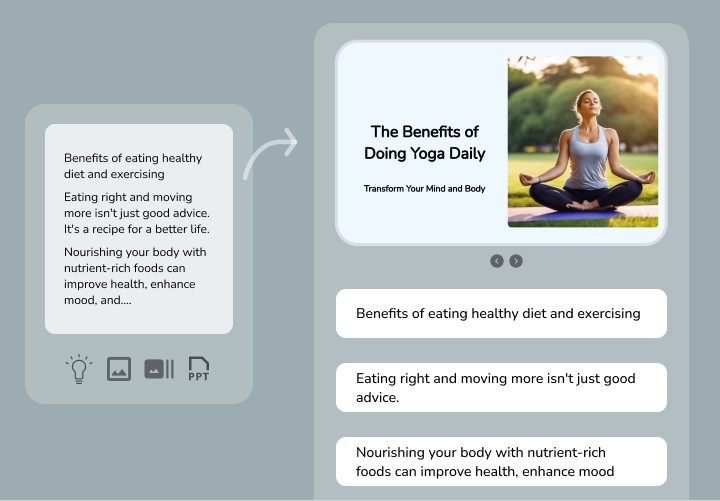
Customize your presentation
Personalize your presentation with different elements such as shapes, text, images, and media layers.
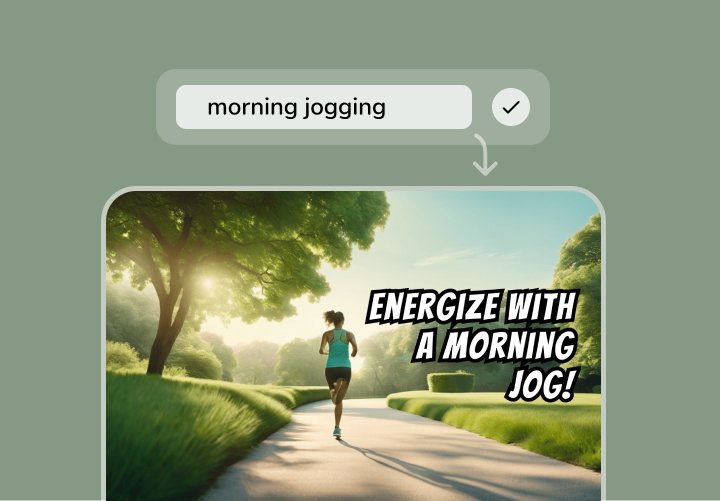
Download your presentation
Once your presentation is perfected, download it in PPTX format.
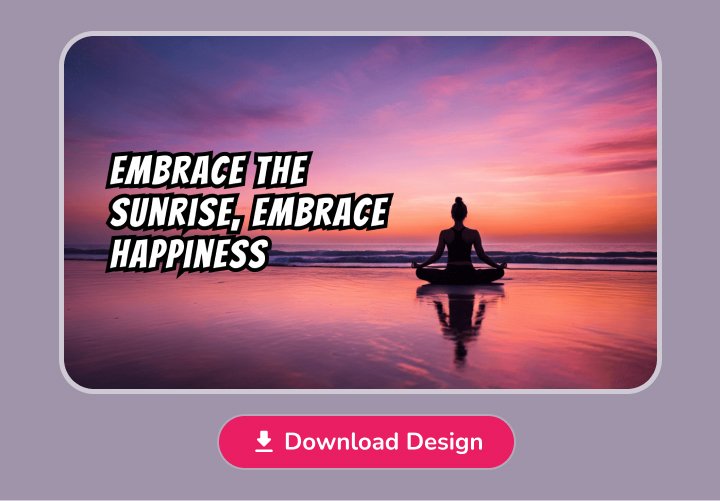
Loved by content creators around the world
5,750,000 +.
happy content creators, marketers, & educators.
average satisfaction rating from 5,500+ reviews on G2, Capterra, Trustpilot & more.
$125+ million
and 2,500,000+ hours saved in content creation so far.

Nicolai Grut
Digital Product Manager
Excellent Neural Voices + Super Fast App
I love how clean and fast the interface is, using Fliki is fast and snappy and the content is "rendered" incredibly quickly.

Lisa Batitto
Public Relations Professional
Hoping for something like this!
I'm having a great experience with Fliki so I was excited about this deal. My first project is turning my blog posts into videos, and posting on YouTube/TikTok.
Frequently asked questions
Yes, Fliki offers a tier that allows users to explore text to voice and text to video features without any cost.
You can generate 5 minutes of free audio and video content per month. However, certain advanced features and premium AI capabilities may require a paid subscription.
Fliki stands out from other tools because we combine text to video AI and text to speech AI capabilities to give you an all in one platform for your content creation needs.
Fliki helps you create visually captivating videos with professional-grade voiceovers, all in one place. In addition, we take pride in our exceptional AI Voices and Voice Clones known for their superior quality.
Fliki supports over 80 languages in over 100 dialects.
The AI speech generator offers 1300+ ultra-realistic voices, ensuring that you can create videos with voice overs in your desired language with ease.
No, our text-to-video tool is fully web-based. You only need a device with internet access and a browser preferably Google Chrome, to create, edit, and publish your videos.
An AI-generated presentation is created using artificial intelligence technology. It analyzes user input to generate engaging content, opening up exciting possibilities for various fields like business, education, and digital marketing.
Yes, our AI Presentation Maker provides customization options. You can make changes to colors, include brand assets, and more using our intuitive online editor.
Yes, our AI Presentation Maker is completely free to use. Create stunning presentations without any cost or subscription fees.
Once your presentation is ready, simply navigate to the download options. You can choose to download it in various formats such as PPTX or PDF directly from the platform. Additionally, if you prefer to have each slide as an individual image, you can download a zip file containing JPG, PNG, or WebP images of each slide.
Fliki supports voice cloning, allowing you to replicate your own voice or create unique voices for different characters. This feature saves time on recording and adds authenticity to your content.
It also opens up creative possibilities and assists individuals with speech impairments. With Fliki, you can personalize your content, enhance creativity, and overcome limitations with ease.
No, prior experience as a designer or video editor is not required to use Fliki. Our intuitive and user-friendly platform offers capabilities that make it super easy for anyone to create content.
Our Voice Cloning AI, Text to Speech AI, and Text to Video AI, combined with our ready to use templates and 10 million+ rich stock media, allow you to create high-quality videos without any design or video editing expertise.
You can cancel your subscription at anytime by navigating to Account and selecting "Manage billing"
Prices are listed in USD. We accept all major debit and credit cards along with GPay, Apple Pay and local payment wallets in supported countries.
Fliki operates on a subscription system with flexible pricing tiers. Users can access the platform for free or upgrade to a premium plan for advanced features.
The paid subscription includes benefits like ultra realistic AI voices, extended video durations, commercial usage rights, watermark removal, and priority customer support.
Payments can be made through the secure payment gateway provided.
Check out our pricing page for more information.
Stop wasting time, effort and money creating videos
Hours of content you create per month: 4 hours
To save over 96 hours of effort & $ 4800 per month
No technical skills or software download required.
AI presentation maker
Turn presentations into video in a click and create dynamic, engaging video presentations with our AI presentation maker.
- 200+ AI video presentation templates
- Natural-sounding narration in 140+ languages
- As easy as creating a slide deck
No credit card required
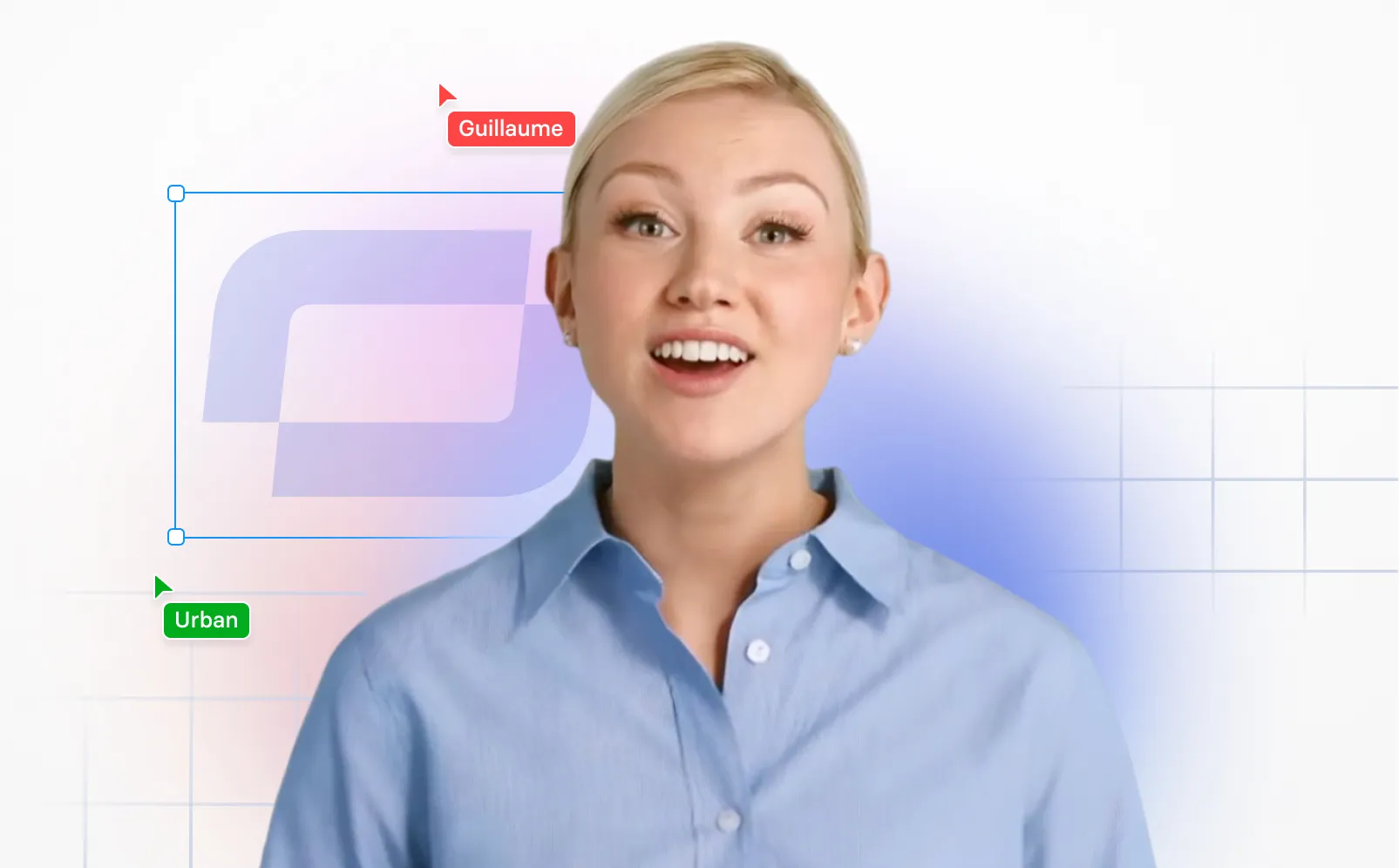
Trusted by over 50,000 companies of all sizes
What is an AI presentation maker?
An AI presentation maker is a tool that leverages the power of artificial intelligence to transform your ideas into captivating video presentations. Whether you're a business professional, a marketing guru or a learning and development specialist, our AI presentation maker solution simplifies the presentation creation process.
How does the AI presentation generator work?
- Sign up for Synthesia is you don’t have an account.
- Choose one of 200+ free video templates or import your PowerPoint slides.
- Generate a script with AI script generator.
- Customize your video presentation.
- Generate your AI video presentation.
Create presentation videos with these powerful editing features
Synthesia is no ordinary video maker. Here are the key features that enable you to make engaging presentation videos in just a few clicks.
Add an AI narration to your presentation
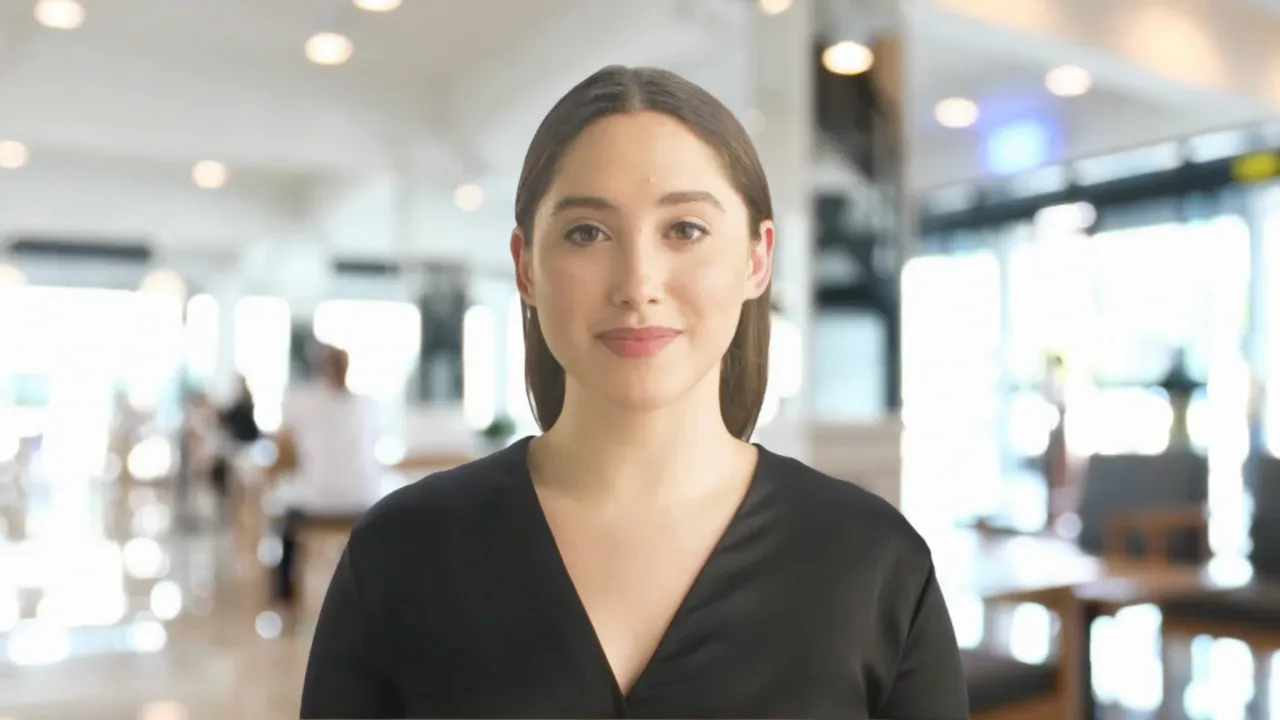
Engage your audience and create video presentations in 140+ languages with our AI text-to-speech voices. No need to record narration separately.
- 140+ languages and 1000+ voices
- Consistent voice over quality
- All you need is text
Add AI presenters to your video presentation
Make your video presentation more engaging by adding a realistic AI presenter. No need to record yourself on camera.
- 230+ AI presenters
- Diverse and growing selection
- Custom avatars available
Create videos faster with video templates
Making an awesome video presentation requires time and design skill. Bypass both factors by using video presentation templates.
- 60+ video templates
- Professionally-designed
- Fully customizable
Get started instantly with 200+ free training video templates

Introduction to Managing Customer Feedback

Partner Tiers And Rewards

Introduction

Increasing Response Rates

User Feedback: Focus Groups

Product Sell Sheet
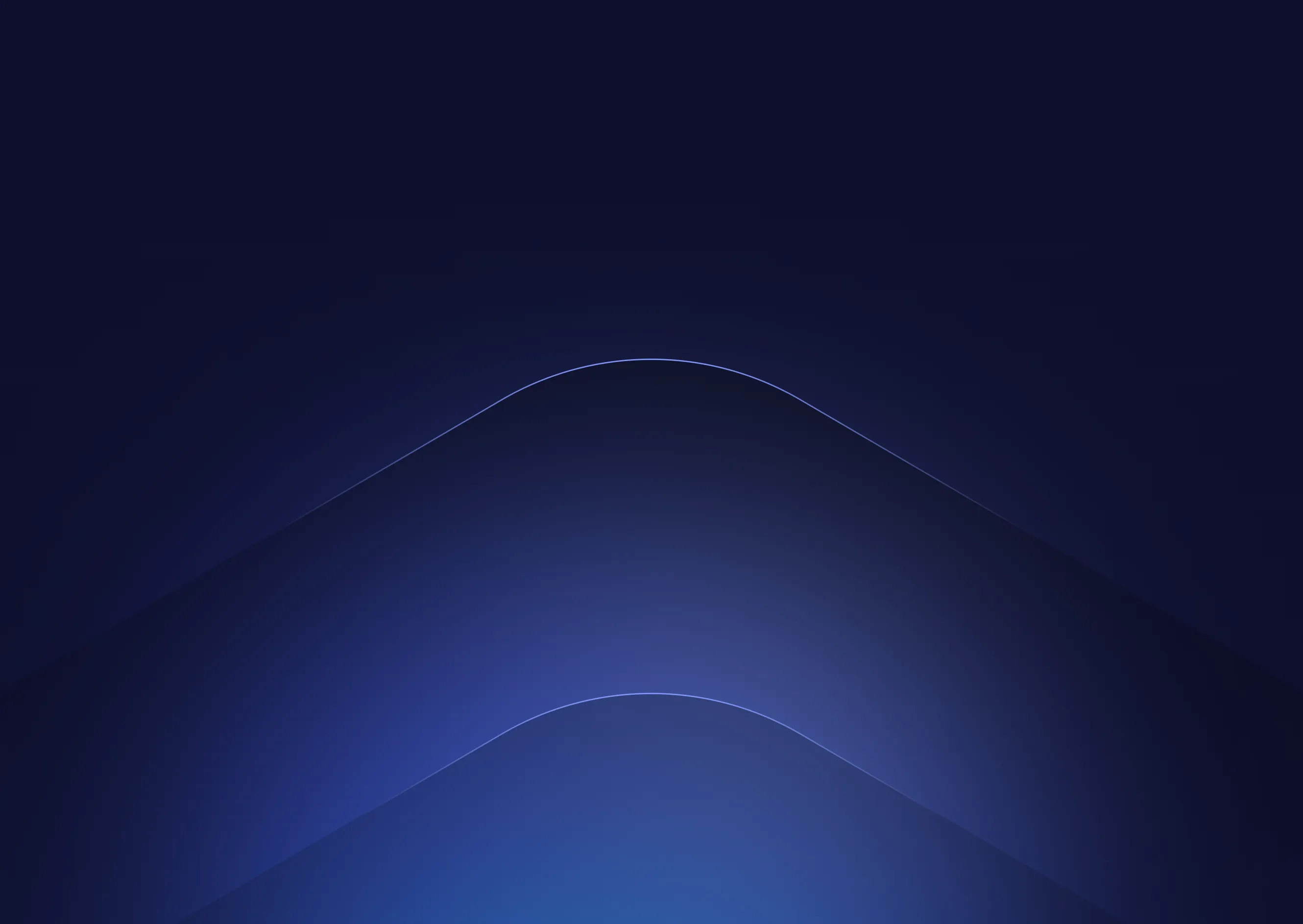
What makes a perfect AI presentation?
AI can help you create better presentations, faster by simply providing the topic for your deck. Synthesia’s AI presentation maker offers the perfect platform to effortlessly create stunning video presentations that set you apart from the ordinary.
Dynamic engagement
Videos add a dynamic dimension to your presentations, seamlessly integrating visuals, audio, and animations to tell your story more vividly.
Emotional impact
Video allows you to convey emotions, emphasizing key points and connecting with your audience on a deeper level.
Easy replay
Videos can be easily shared and replayed, making your content accessible to a broader audience and reinforcing your message.
Effortless editing
No need to think where to start. Synthesia’s AI script generator will create the text for your presentation, and our AI video editor will automatically generate the slides that you can further customize.
Here's what else you can do with Synthesia
Synthesia is not only a leader among AI video generators, but also a powerful video editing tool for modern video creators.
Screen recorder
Upload brand assets, free media library, easy updates, design elements.
Record quick videos of your screen directly in the app. Trim, crop and edit with ease.
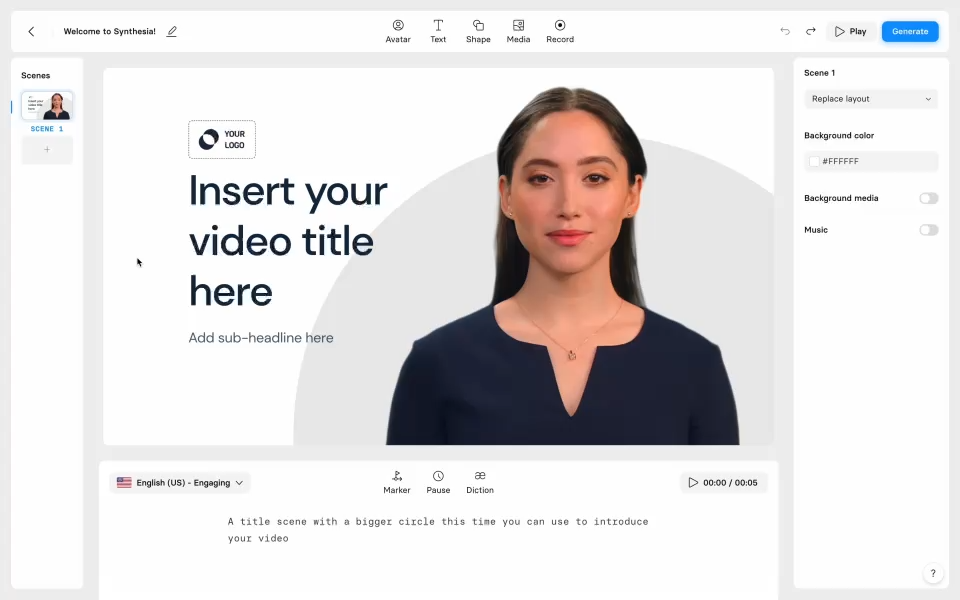
Upload your font, logo, colors, graphics, icons, soundtracks and more.
Get access to royalty-free media assets from Unsplash and Shutterstock
Simply duplicate your video, edit it and create a new one in minutes
Add and edit text, images, shapes, transitions, animations, and more.
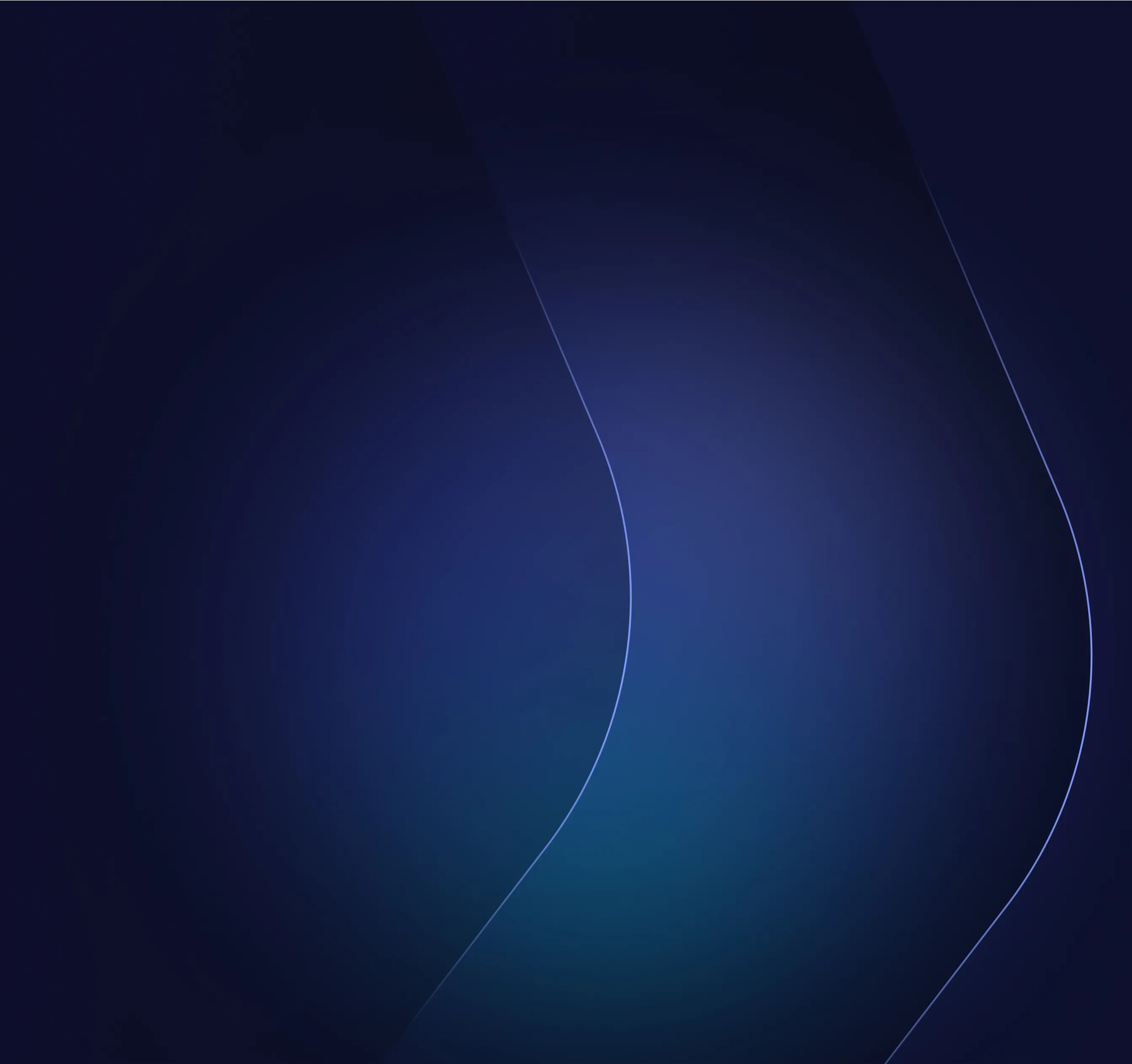
Here's why 50,000+ companies use Synthesia

Faster video creation
"Synthesia’s AI voiceovers sold me instantly. They give us the ability to pivot and create video content much faster than before"

No actors - no costs
"Relying on external agencies and hiring voiceover actors in multiple language was extremely costly. So it would either mean stretching the budget or no video at all."

Speed, simplicity and ease
"We can record anytime and anywhere with greater speed, simplicity, and ease. It not only optimizes work schedules but also increases productivity and benefits the quality of our educational materials."

Got questions about video presentations? Find answers here
Which ai is best for presentations.
If you’re looking for an AI presentation generator, Synthesia is a great option. It’s the top-rated AI video editing tool based on G2 reviews . With Synthesia, you can select one of many video presentation templates and generate the text and voiceovers in over 140 languages in just a few clicks.
Is there an AI that creates PowerPoint presentations?
The are multiple solutions that offer PPT creation with AI. Synthesia offers an AI presentation maker to go beyond static slides and turn them into engaging video presentations. Video format makes presentations more dynamic by seamlessly blending visuals, audio, and animations, enhancing the storytelling experience.
Can ChatGPT make a PowerPoint?
While ChatGPT can only help you with creating an outline for your slides, Synthesia is an all-in-one solution for creating a video presentation from scratch - from AI-generated scripts and 100+ video presentation templates to automated AI narration and voiceovers in over 140 languages.
Ready to make your first presentation?
Click on the link below and get started using Synthesia with full access to all 230+ avatars and 140+ languages.

Make Presentations that Talk. In Minutes.

Natural human-like Voiceovers
Turn your bland presentation into an engaging one with Murf's realistic, human-like AI voiceovers.
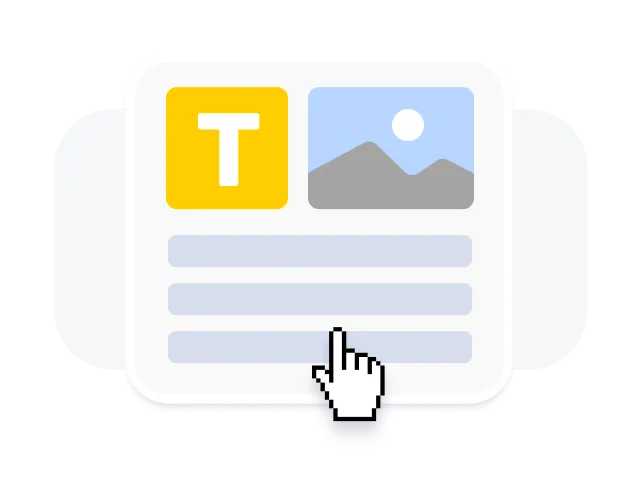
Easy-to-use, intuitive interface
Save time, save effort and save yourself the trouble of recording and editing voiceovers.
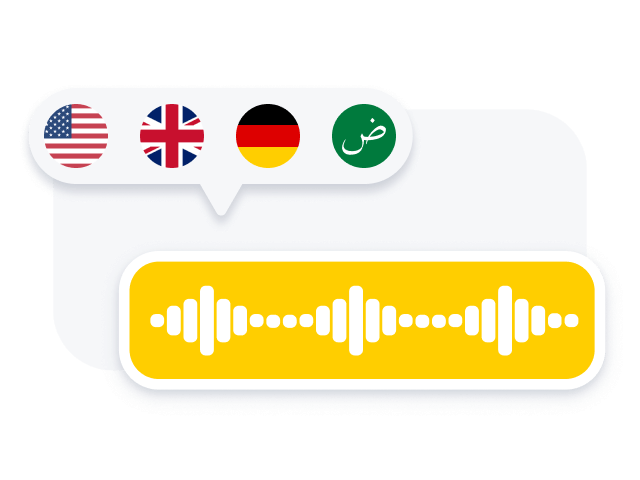
Languages, Accents & Styles
Tweak the tonality, accent, pronunciation, emphasis, add music and pauses to your slide with Murf's text-to-speech studio.
Start creating voice overs
Nothing sells better than a perfectly told story. Narrate your slide show using our curated 120+ human-like text-to-speech voices. Adjust pitch, tonality, volume and add emphasis on the right word using our text to speech studio. A script is all you need, Murf will handle the rest.
How to Create a Voiceover for Presentations in 5 simple steps
- 1 Upload your presentation in jpg/jpeg/MP4 format on Murf Studio.
- 2 You can also type in your e-learning script or if you have a pre-written version of any learning content, copy-paste it to Murf's text editor.
- 3 Choose the voice you want to use. Murf comes with male and female voices, both young and old. Align the text with visuals in the studio.
- 4 Use customization features such as emphasis, pause, and pronunciation to add more depth to the learning module.
- 5 Click on ‘Build Audio’ to render and preview the final voiceover.
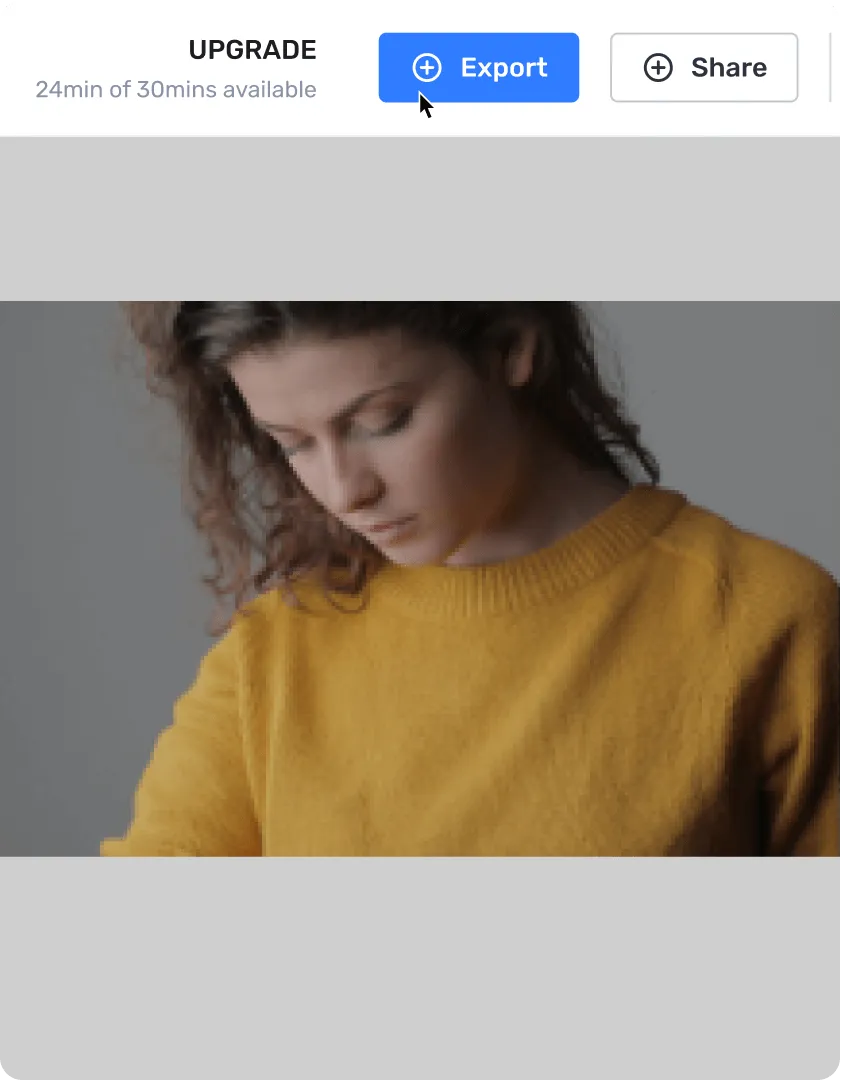
Reliable and Secure. Your Data, Our Promise.

Add power of narration to your PowerPoint presentation
You don't see silent movies nowadays, do you? Well, there's a reason for that. People pay less or no attention to a silent visual. In fact, the age of Reels and TikTok has proved how any complex information could be catered to the masses through an audiovisual delight. That applies to your slide show presentation as well. To understand better, let us look at some of the common goals of a presentation:
Persuasion : A presentation can be more effective in persuading your target audience if the information is presented with a narration.
Form a connection : Your audience is more likely to believe in your presentation if the narration is done using the right gender of voice, correct tone, and by placing the right emphasis.
Simplify key concepts/data : Some information can be hard to express visually alone. A realistic-sounding voiceover can help in explaining it, thus, making it more interesting for the audience.
An act of professionalism : A presentation clubbed with a natural-sounding voiceover will demonstrate your dedication and efforts, thus, showing how professional you are.
Still not convinced? Let us tell you a fact!
A research by the University of Denmark indicates that the average global attention span is dwindling. Due to the increasing amount of information inflow, the audience has a new challenge in the form of the inability to read and retain text in a presentation or a research paper.
For presenters, this has culminated in a complex situation. Those who want to put across their slideshow meaningfully now need to battle the transient attention of the viewers as well. This can be curbed by supercharging your slide show presentation with a voiceover. We know that adding a narration would go a long way in making things easier for your audience.
Murf can help you help your audience. How?
AI Voice Generator for Presentations
By using Murf's AI voice generator , you can generate the right voiceover presentation in a fraction of the time. You can upload a pre-recorded audio file of your entire presentation and convert it into an AI voice over. Well, that's not all! You also get to save some money along the way.
Unlike in older days, now you don't have to pay a hefty sum of money to hire voiceover artists for your presentation. Nor do you have to wait for days for the final product to emerge. With Murf studio, you can integrate natural-sounding voices with your powerpoint presentation.
Now when you hear the AI Voices, it can be a major turn-off, given its robotic, bland, and devoid of inflections in the narration. We understand that the problem with most other text to speech programs is that they read everything in one flat, robotic tone. Besides, monotonous pitches can leave your audience unaffected and unmoved. Your content deserves a perfectly tailored voice. Murf is like no other TTS, it's 'As Natural As It Can Get.'
120+ Natural-Sounding Voiceovers for Presentations
So, Murf's TTS studio empowers your PowerPoint presentation or audio file of your voiceoever based on the various options on available Depending upon what you're presenting, the data, and how you want it to be portrayed, choose the most suited voice. It also allows users to change the pitch, tone, and accent of the voice.
Just use Murf to make your slide show reach horizons by using any foreign language VO. With many different languages to choose from, you can reach many untapped areas for your pitches, ideas, data, research, etc.
Convert raw, pre-recorded audio to a professional voiceover
One of the best features of Murf is that it can transcribe the audio you upload on its interface. In case you have a raw recording of your voice with background noise, all you need to do is upload the audio on Murf Studio, and it'll transcribe it in text format for you to edit.
You can simply mask the background noise by adding supportive music. Using Murf's simple and intuitive interface, you can sync your audio with your video and make the watching experience flawless.
How to add voiceover to Google Slides presentation?
Now you can write, edit, and playback your voiceover scripts while creating Google Slide presentations using Murf's add-on. It makes you in charge of the slides and voiceover.
1. Search Murf in the Google Slides add-on option.
2. Install the Murf add-on to add audio files to your Google Slides presentation
3. Click on the install button on the Murf icon.
4. Follow the set of instructions that appears to install the Murf plug-in.
5. Once installed, go to Murf within Google Slides. Next, on the add-ons menu, click on 'Murf.'
6. Click on 'Open Murf,' and Murf's studio will appear on the right side of your screen.
7. You can find a consolidated voiceover generating studio within your Google slides, thus, saving the extra process of uploading your slides on Murf.
Apart from this, you can start recording your own voiceover, you can edit the text and sync your script with your slides right on Google Slides. The simplicity and convenience of use cuts down the average turnaround time. So, you can create more informative and engaging slideshows or pitches.
Why Murf Text to Speech Software?
Adjust tuning, and remove the monotonous tone by playing with various features available on Murf's text to voice Studio. Turn those sleepyheads into enthusiastic listeners. Get lots of awesome features to generate a perfectly-crafted voiceover for your Microsoft PowerPoint presentation or a Google Slides presentation.
Speaking rate
Slower speech is best for complex topics, whereas a faster voice is ideal for creating a sense of urgency. Luck for You! Murf lets you slow down your VO or speed it up with just one click!
Pitch personalization
Higher voices are viewed as more cheery and energetic, whereas lower voices convey trust and authority. Murf lets you adjust the pitch for each word to suit your presentation.
You can completely change your voiceover by adding a pause. See for yourself! "Did you change, Dad?" "Did you change Dad?" Murf lets you add all these pauses.
Background music
You need just the right background music to create the right ambiance for your presentation. Murf, your Voiceover superhero, lets you choose from dozens of background music tracks and add them seamlessly "behind" your voiceover.
Imagine if Cersei Lannister's famous dialog "Power is Power" was delivered in a flat monotone. You can't, right? Murf lets you stress specific words to place emphasis where needed.
Loud voices convey confidence, urgency, and anger. In contrast, a softer voice conveys intimacy or warmth. Murf lets you adjust the volume of your voice so your narration is heard clearly and loudly or softly and gently, depending on your slide show.
Application of AI Voiceovers for Presentation
Small businesses.
Don't burn a hole in your pocket because of a passive, silent call-to-action (CTA). Add voice to it and make it active. Also, create cost-effective, realistic-sounding voiceovers for tutorials, promo videos, and explainers.
Break the barrier of language and make your knowledge more accessible using the 20+ languages available on Murf. Simplify the complex data for your audience with storytelling.
Non-profit Organizations
Make your powerpoint presentation of fund pitches more appealing, empowered with data and narration. Increase the reach of reports, data, and solutions with the diverse tools available in Murf, like accents and languages.
Frequently Asked Questions

AI-generated content for audio-visual presentations
Have you ever watched a video or a presentation and wondered how the visuals and audio were so perfectly synchronized and captivating? Well, it's possible that artificial intelligence played a significant role in creating that content. AI-generated content has been making waves in the audio-visual industry, providing creators with an innovative way to streamline their production process and produce high-quality content with ease. From generating voiceovers to creating animations, AI-generated content is transforming the way we create and consume audio-visual presentations. In this article, we will delve deeper into the world of AI-generated content for audio-visual presentations and explore the benefits, limitations, and future possibilities of this emerging technology.
What is AI-generated content?
AI-generated content refers to any form of media, including text, images, and audio, that has been produced or modified with the help of artificial intelligence. In this context, AI refers to a set of computer algorithms that are capable of learning, adapting, and generating content based on certain rules and patterns. Essentially, AI-generated content involves using algorithms to automate tasks that would typically require human input, such as writing copy, creating animations, or synthesizing speech.
The process of creating AI-generated content typically involves training an algorithm on a large dataset of relevant examples. For example, an algorithm designed to generate realistic human speech might be trained on a database of thousands of recordings of human voices. Once the algorithm has been trained, it can be used to generate new content based on certain parameters, such as the desired tone of voice or style of writing.
AI-generated content has a wide range of applications in industries such as marketing, entertainment, and education. It allows creators to produce high-quality content more efficiently, and can be used to personalize content to specific audiences or contexts. However, there are also ethical concerns surrounding the use of AI-generated content, particularly when it comes to issues of bias and authenticity.
The role of AI in audio-visual content creation
AI is playing an increasingly important role in audio-visual content creation, transforming the way we produce and consume media. AI has several key roles in the audio-visual content creation process, from automating repetitive tasks to enhancing the creative process.
One of the primary roles of AI in audio-visual content creation is automating repetitive tasks. For example, AI algorithms can be used to automatically generate subtitles , transcribe speech, or perform basic video editing tasks. This can save content creators a significant amount of time and effort, allowing them to focus on more creative aspects of the production process.
Another role of AI in audio-visual content creation is enhancing the creative process itself. For instance, AI algorithms can be used to generate new visual effects, animations, or sound effects that might be difficult or time-consuming to create manually. AI can also be used to analyze audience data and optimize content for specific demographics or contexts, improving engagement and increasing the impact of the content.
Finally, AI can be used to enhance the accessibility of audio-visual content. For example, AI algorithms can be used to generate high-quality descriptions of visual content for visually impaired audiences, or to create transcripts and captions for hearing-impaired audiences.
Overall, the role of AI in audio-visual content creation is to streamline the production process, enhance creativity, and improve accessibility. While there are certainly challenges and limitations to using AI in this context, it has the potential to revolutionize the way we create and consume media.
Benefits of using AI-generated content in presentations
Using AI-generated content in presentations offers several benefits to content creators and audiences alike. One of the main advantages is increased efficiency and speed in content creation . AI algorithms can quickly generate content, such as text or images, with high accuracy, reducing the amount of time and effort required by humans. This can be especially useful when creating large volumes of content or content with repetitive elements, such as product descriptions or slides in a presentation.
Another benefit of using AI-generated content in presentations is improved personalization. AI can analyze data on audience demographics, interests, and behavior to generate content tailored to their preferences. For example, an AI algorithm might create personalized product recommendations for each member of an audience based on their past purchases or search history. This level of personalization can improve engagement and make presentations more effective. To further harness the power of AI in crafting compelling presentations, tools like an AI Presentation Maker can be handy for presenters. It can automate the design and content creation process, making it easier to produce professional and engaging presentations tailored to your audience’s needs and preferences.
AI-generated content can also help to improve the quality of presentations. For instance, AI can be used to create high-quality images and videos, even when working with low-quality source material. AI can also be used to enhance the accuracy of data visualizations, such as graphs or charts, making presentations more informative and easier to understand.
Finally, using AI-generated content can help to reduce costs associated with content creation. By automating certain tasks and reducing the need for human labor, AI-generated content can help to save time and money for content creators. This can be especially beneficial for smaller businesses or individuals who may not have the resources to invest in expensive content creation tools or personnel.
In summary, the benefits of using AI-generated content in presentations include increased efficiency, improved personalization, better quality, and reduced costs. While there are certainly limitations and challenges to using AI in this context, the potential benefits make it an increasingly attractive option for content creators looking to improve the impact and effectiveness of their presentations. Creating an AI-powered presentation involves several steps, from selecting the AI presentation maker tools to designing slides and incorporating content. While I can help you outline the process and provide detailed content for each slide.
Limitations and challenges of AI-generated content
While AI-generated content offers many benefits, there are also several limitations and challenges to consider. One of the primary limitations is the potential for bias in AI-generated content. Since AI algorithm s are only as good as the data they are trained on, there is a risk that biases and prejudices can be inadvertently encoded into the content. For example, an algorithm designed to generate job descriptions might learn to discriminate against certain groups of people based on historical data on hiring practices. It is therefore important to carefully evaluate and monitor the output of AI-generated content to ensure that it is fair and unbiased.
Another limitation of AI-generated content is the lack of creativity and originality. While AI can be trained to generate content based on certain rules and patterns, it is not capable of true creativity or innovation. This means that AI-generated content may lack the human touch that is necessary to truly engage audiences.
Another challenge of AI-generated content is the potential for errors and inaccuracies. AI algorithms can make mistakes or misinterpret data, leading to inaccurate or misleading content. This can be especially problematic in contexts where accuracy is critical, such as in medical or legal settings.
Finally, there is also the challenge of integrating AI-generated content with existing workflows and technologies. Many content creators may lack the technical expertise or resources to effectively use AI in their content creation process, or may face resistance from stakeholders who are skeptical of the value of AI-generated content.
In summary, the limitations and challenges of AI-generated content include the potential for bias, lack of creativity, risk of errors and inaccuracies, and integration challenges. While these limitations do not necessarily negate the benefits of using AI-generated content, they do require careful consideration and planning to ensure that the content produced is of high quality and meets the needs of both content creators and audiences.
Types of AI-generated content for audio-visual presentations
AI-generated content can take many forms, and there are several types of AI-generated content that are particularly useful for audio-visual presentations. Here are a few examples:
Text: AI algorithms can be used to generate text for use in audio-visual presentations, such as product descriptions, summaries of research findings, or even entire scripts for videos. This can be especially useful when creating large volumes of content, or when working with a tight deadline.
Images and Graphics: AI can also be used to generate high-quality images and graphics for use in presentations. For example, an algorithm could generate a series of charts or graphs based on data inputs, or create custom illustrations or infographics based on specific design parameters.
Video and Audio: AI can be used to generate videos and audio content, such as voiceovers or background music. AI algorithms can also be used to create animations or visual effects, making presentations more engaging and dynamic.
Data Visualization: AI can be used to create highly accurate and informative data visualizations, such as interactive maps or 3D models. These types of visualizations can help audiences better understand complex information and make more informed decisions.
Personalization: Finally, AI can be used to personalize content for individual audience members based on their preferences and behavior. For example, an algorithm might generate customized product recommendations based on a user's past purchases or search history.
In summary, there are many different types of AI-generated content that can be used in audio-visual presentations, including text, images and graphics, video and audio, data visualization, and personalization. By leveraging the power of AI, content creators can create more engaging, informative, and personalized presentations that resonate with their audiences.
Examples of successful implementation of AI-generated content in presentations
There have been several successful implementations of AI-generated content in presentations, showcasing the potential for this technology to transform the way we create and deliver audio-visual content. Here are a few examples:
Adobe Sensei: Adobe Sensei is an AI platform that is used across several Adobe products, including Photoshop, Illustrator, and Premiere Pro. It allows users to automate certain tasks, such as image editing and color correction, and can even suggest design changes based on user input. This has helped content creators streamline their workflows and produce higher-quality content in less time.
OpenAI's GPT-3: OpenAI's GPT-3 (Generative Pre-trained Transformer 3) is an AI language model that is capable of generating highly realistic and coherent text. It has been used to generate everything from news articles to chatbot conversations, and could be used to generate script ideas or even entire scripts for audio-visual presentations.
Lumen5: Lumen5 is a video creation platform that uses AI to automate the video production process. Users can input text, images, and videos, and Lumen5's AI algorithms will generate a high-quality video that is optimized for social media. This has made it easier for content creators to produce videos quickly and efficiently, without sacrificing quality.
Canva: Canva is a graphic design platform that uses AI to suggest design layouts and color palettes based on user input. It also allows users to create custom designs using pre-built templates and elements, making it easier for even non-designers to create professional-looking graphics and images.
Salesforce's Einstein: Salesforce's Einstein is an AI platform that is integrated into Salesforce's CRM software. It uses AI to automate certain tasks, such as lead scoring and customer segmentation, and can even make personalized product recommendations based on a customer's purchase history. This has helped sales teams deliver more targeted and effective presentations to their clients.
In summary, there have been several successful implementations of AI-generated content in presentations, across a range of industries and use cases. By leveraging the power of AI, content creators can save time and resources while producing higher-quality, more engaging content for their audiences.
Future possibilities and advancements in AI-generated content for audio-visual presentations
The potential for AI-generated content in audio-visual presentations is vast, and there are many exciting possibilities and advancements on the horizon. Here are a few potential areas for growth:
Natural Language Processing: As natural language processing (NLP) technologies continue to improve, we can expect to see more advanced and nuanced AI-generated text and voiceover content. This could include more natural-sounding voiceovers, personalized script writing, and even real-time language translation.
3D Modeling and Animation: AI-powered 3D modeling and animation could revolutionize the way we create and present visual content. We could see more advanced and realistic virtual reality experiences, as well as the ability to create custom 3D animations on the fly.
Emotion Detection: AI algorithms could be used to detect the emotional responses of audience members during presentations, allowing presenters to adjust their content in real time to better engage and connect with their audiences.
Personalization and Interactivity: As AI technologies continue to advance, we can expect to see more personalized and interactive content in audio-visual presentations. This could include real-time recommendations based on audience preferences, interactive elements that allow audience members to control the pace and direction of the presentation, and even AI-generated content that is customized to each individual audience member.
Integration with Other Technologies: AI-generated content could be seamlessly integrated with other cutting-edge technologies, such as augmented reality (AR) and virtual reality (VR), to create immersive and engaging audio-visual experiences.
In summary, the future of AI-generated content for audio-visual presentations is full of exciting possibilities and advancements. As AI technologies continue to improve and evolve, we can expect to see more personalized, interactive, and engaging content that leverages the power of AI to connect with audiences in new and innovative ways.
Ethical considerations when using AI-generated content
While AI-generated content has many potential benefits, there are also ethical considerations that must be taken into account when using this technology. Here are a few examples:
Bias and Discrimination: AI algorithms are only as objective as the data they are trained on, and if that data contains biases, those biases can be amplified in the resulting content. It is important to ensure that AI-generated content is free from discriminatory language or biases that could negatively impact certain groups.
Intellectual Property: There are questions around who owns the rights to AI-generated content, and whether it is subject to the same copyright laws as content created by humans. It is important to ensure that any AI-generated content used in presentations is legal and does not infringe on the rights of others.
Transparency and Accountability: It can be difficult to understand how AI algorithms make decisions, and there is a risk that the use of AI-generated content in presentations could lead to a lack of transparency and accountability. It is important to ensure that the use of AI-generated content is transparent and that there are clear guidelines in place for how it is used and presented.
Human Oversight: While AI algorithms can automate certain tasks and streamline workflows, it is important to remember that they are not a replacement for human judgment and oversight. There should always be a human in the loop to ensure that AI-generated content meets ethical and quality standards.
In summary, the use of AI-generated content in presentations requires careful consideration of ethical issues such as bias, intellectual property, transparency, accountability, and the role of human oversight. By taking these issues into account, we can ensure that AI-generated content is used in a responsible and ethical manner.
How to get started with AI-generated content for your presentations
If you're interested in using AI-generated content in your presentations, here are some steps you can take to get started:
Determine your needs: Consider what types of content you want to generate with AI. Do you need text-based content like scripts or voiceovers, or are you interested in creating visual content like images or videos? Understanding your specific needs will help you choose the right tools and platforms for your project.
Research available tools: There are many AI-powered tools and platforms available for generating content, and it's important to research and compare them before making a choice. Look for tools that offer the features and functionality you need, as well as good reviews and support.
Choose a tool and start experimenting: Once you've selected a tool or platform, start experimenting with it. Create sample content to get a feel for how the tool works and how you can customize it to fit your needs.
Evaluate the quality of the content: As with any content creation process, it's important to evaluate the quality of the AI-generated content. Review the content carefully to ensure that it meets your standards for accuracy, readability, and tone.
Incorporate the content into your presentation: Once you're satisfied with the quality of the content, incorporate it into your presentation. Remember to be transparent about the use of AI-generated content and to give credit where credit is due.
Monitor and adjust: Keep track of how the AI-generated content is performing in your presentations and make adjustments as necessary. Pay attention to audience feedback and engagement metrics to determine whether the content is resonating with your audience.
In summary, getting started with AI-generated content for presentations involves understanding your needs, researching available tools, experimenting, evaluating content quality, incorporating the content into your presentation, and monitoring and adjusting as necessary. By following these steps, you can leverage the power of AI to create engaging and effective presentations.
Over to you
AI-generated content for audio-visual presentations is a rapidly growing field that offers many benefits, including increased efficiency, improved quality, and enhanced audience engagement. AI algorithms can be used to generate a wide range of content, including scripts, voiceovers, images, and videos, and there are many tools and platforms available for creating this content. However, there are also limitations and ethical considerations that must be taken into account when using AI-generated content, such as potential bias and discrimination, questions around ownership and copyright, and the need for human oversight.
To get started with AI-generated content for your presentations, it's important to understand your needs, research available tools, experiment, evaluate content quality, and monitor and adjust as necessary. Overall, AI-generated content has the potential to revolutionize the way we create and deliver presentations, but it's important to use it responsibly and ethically.
Want boost your traffic with AI-generated content? Start for free.

Convert your selfies into professional or creative portraits.

Create AI avatar videos with professional voices.
- Video Editor HOT
- Video Compressor HOT
- AI Video Generator HOT
- Video Enhancer
- Video Background Remover
- Video Effects
- Video Cartoonizer
- Video Clipper
- Watermark Remover
- Vocal Remover
- Music Generator
- Song Cover Generator
- Noise Reducer
- Image Enhancer
- AI Headshot Generator
- Auto Subtitles
- Auto Transcription
- Auto Translation
- Audio Cutter
- AI Voice Generator
- AI Voice Changer
- AI Voice Cloner
- Object Remover
- Video Compressor
- Video Converter
- Portrait Generator
- Passport Photo Maker
- Background Changer
- Image Upscaler
- Image Sharpener
- Photo Colorizer
- Portrait Retoucher
- Face Editor
- Image Converter
- Image Compressor
- Emoji Remover
- Screen Recorder
- Webcam Recorder
- Voice Recorder
- TikTok Downloader
- Instagram Downloader
- AI Meme Maker
- AI Gif Generator
- Romantic Deals
AI Presentation Generator
Presentory is a cost-effective online AI video presentation maker for creating video presentations in just minutes! With a user-friendly interface, powerful features, diverse presentation templates and resources, Presentory is perfect for business, teacher, and education influencers who aim to showcase their expertise with impact and engagement.
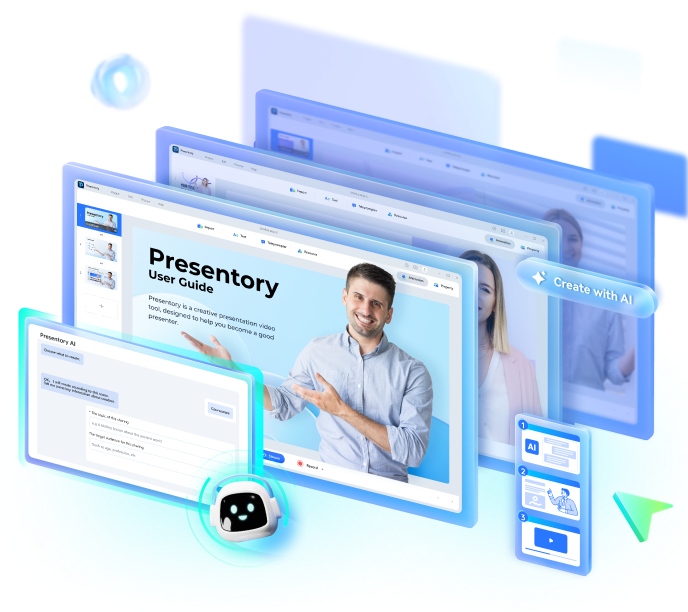
Creating Your Engaging AI-Generated Video Presentation in 4 Easy Steps!
Step 1. enter topic.
In the chat box, enter a topic or keywords and wait for AI to generate a presentation outline.
Step 2. Edit your presentation
Polish your presentation with transitions and animations, as well as explore various backgrounds, stickers, and text options in the Resource Store.
Step 3. Record with webcam
Capture your webcam and screen while freely adjusting the scene layout.
Step 4. Share videos with the online link
Safely share your videos on our cloud for improved presentation creation and collaborative freedom.
Why Pick Presentory Online?
Ai-enhanced efficiency.
Intelligently fill in the content you want immediately.
Easy to use
Effortlessly create engaging presentations with an intuitive interface.
Present in 1 click
Enhance your presentation's impact through one-click sharing.
Cost-effective
Attain top-notch presentations without breaking your budget.
Embrace the New Possibilities of Your Presentation
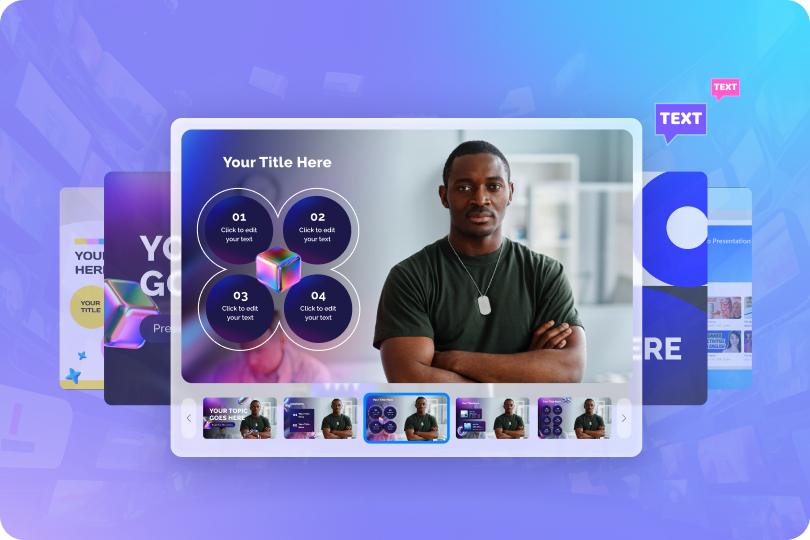
Abundant Resources
Explore unlimited creativity through our extensive collection of resources.
One-Click Streaming
Amplify the impact of your presentation with one-click sharing.
Dynamic Animation
Keep your audience engaged with diverse animation effects.
Cloud Sharing
Enhance the security and freedom of your project or video storage and sharing in our cloud platform.
Can AI make a powerpoint presentation?
Absolutely, AI is fully capable of generating PowerPoint presentations through tools such as Presentory. Presentory, an AI-driven presentation maker, streamlines the creation of visually interactive presentations. It can formulate presentation structures and core content, freeing you to concentrate on content delivery, while AI handles the design and visual elements with finesse.
How to generate presentation content using AI?
To enter a dialogue box, you can access the "Create with AI" option on the homepage. Follow the prompts in the dialogue box to enter keywords, select content type, and specify usage scenarios. AI will then generate a presentation outline based on your selections. You can edit the outline or click the continue button to choose a style theme. Once your choices are finalized, AI will generate presentation content and automatically open the project in the presentation module for you.
I've already purchased AI credits; why am I still getting a low balance?
This is usually due to the token balance not being refreshed. After confirming a successful purchase, please return to the AI dialogue interface and click the refresh button next to the AI credits to update your account balance.
How is the AI content generation feature priced?
Currently, the deduction of AI credits is calculated based on the actual generated presentation content.
Smarter Presentation, Easier Connection
Empower everyone to create impactful presentations that are easier to remember
What do people say about Wondershare Presentory
Start creating professional ai video presentation today.
Free AI Presentation Maker for Stunning Decks
Create professional, stunning presentations in minutes. Generate ready-to-use presentations from just a text prompt.
Top companies and cool startups, they're all jazzed about our AI PPT Maker .
What's to love about our ai presentation tool.
Unleash the full potential of your presentations with cutting-edge AI.
.webp)
By the numbers (because numbers don’t lie )
Built for teams that hustle.
Teamwork and efficiency aren't just buzzwords here.
Dive into the future with our AI Presentation Maker . Less yawn, more awe.
Got questions we’ve got answers..
AI Presentation Makers leverage artificial intelligence to automate design and content suggestions, making the creation process faster and more efficient than traditional methods.
Yes, you can customize templates with your brand colors, fonts, and logos, ensuring your presentations consistently reflect your brand identity.
By analyzing your content, it suggests layouts, designs, and visuals, streamlining the creation process from hours to minutes.
It's designed with user-friendliness in mind, minimizing the learning curve. Most users find it intuitive from the start.
Real-time co-editing, comments, and seamless sharing options are available, facilitating teamwork on presentations.
High-standard encryption and secure cloud storage protect your data, ensuring privacy and security.
Yes, it can import content from various formats, making it easy to switch from other presentation tools.
Presentations are optimized for all devices, ensuring a consistent viewing experience across platforms.
Comprehensive support through email, and a resource center is available to address any issues.
Offers range from a free basic plan to premium options, catering to different needs and budgets.
Canva vs. PowerPoint: Which Presentation Maker Wins in 2024?

Is creating presentations a key part of your daily tasks? Then this comprehensive guide about PowerPoint vs. Canva will be very helpful for you.
As you may already know, Canva and PowerPoint are two of the most popular presentation design tools in recent years. Both offer unique capabilities tailored to different market needs, whether you’re crafting a financial presentation, adding custom graphics to a monthly report, or creating a pitch deck for potential investors.
In this blog, we will compare Canva and PowerPoint across several relevant aspects, helping you decide which tool is best for you this 2024. Naturally, the latest advances in Artificial Intelligence (AI) will feature in our analysis.
Are you in a rush and want to get straight to the point? Choose the topic that interests you the most here:
- Pricing and Highlights
- Templates Repository
- Visual and Audio Stock
- Charts and Diagrams
- Animations and Transitions
- AI-Powered Tools
- Export Options
- Collaboration Features
- Additional Features
Conclusions
Make yourself comfortable, and let’s dive in!
Canva vs. PowerPoint: Pricing and Highlights
Let’s start with an overview of the pricing and highlights of both programs. The first difference is that PowerPoint is a presentation design software, while Canva is a web-based graphic design platform. This allows Canva to cover a broader range of design tasks, from social media posts and mind maps to workflows, flyers, and print documents, among others.
On the other hand, it’s worth noting that PowerPoint has two versions: PowerPoint Desktop (the most widely used and well-known) and PowerPoint Online (the web version). In this comprehensive guide, we will focus on PowerPoint Desktop, as it is the most complete version.
Canva offers a freemium model with a basic free version that includes essential features like over 2M basic templates, 3M+ stock assets (images, fonts, videos, and audio), limited access to AI-powered design tools, 5GB of cloud storage, and more.
Beyond the free version, Canva provides other plans that give you full access to all its tools:
- Canva Pro : This plan is for a single user, ideal for freelancers or small business owners. It costs $15 per month or $120 per year and includes a 30-day free trial.
- Canva Teams : Designed for up to three users, this plan adds team collaboration features. The price is $30 per month or $300 per year, and for more than three users, there’s an additional $100 per user per year. A 30-day free trial is also available.
- Canva Enterprise : Recommended for large companies or those with 100+ employees, this subscription includes advanced team management tools, custom integrations, and additional layers of security. Pricing depends on the size of your company, with discounts available for larger enterprises.
- Canva for Education : This is a free version of Canva Teams with extra features like LMS integrations and educational templates. It’s available only to primary and secondary educators, their students, and qualifying schools.
- Canva for Campus : Unlike Canva for Campus, Canva for Campus is tailored to larger educational institutions like universities, providing them with more collaboration tools and dedicated support. Its pricing is similar to Canva for Enterprise.
- Canva for Non-profits : This plan is similar to Canva Teams but free for up to 50 users. For more than 50 users, there’s a 50% discount per additional user. This plan is for non-profits, charities, and social changemakers (subject to Canva’s approval).
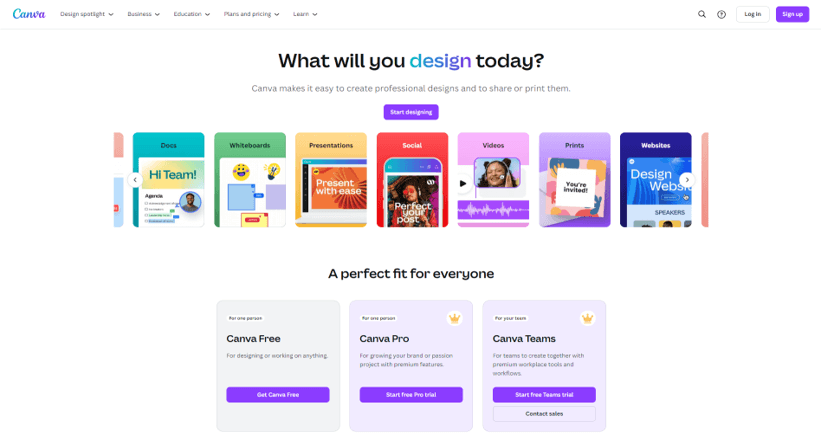
PowerPoint Desktop is included in most Microsoft 365 plans, which also gives you access to other Microsoft Office apps , such as Excel, Word, OneDrive, Outlook, and Teams.
Pricing is based on monthly or annual subscriptions, with options for individuals, businesses, educational institutions, government entities, and non-profits. Also, PowerPoint Online is available for free if you want to try it.
Here’s a breakdown of the key plans:
- Microsoft 365 Personal : Available for one person. This plan offers 1TB of cloud storage and more premium features. The price is $7 per month or $70 per year.
- Microsoft 365 Family : This plan allows access for up to 6 people and offers the same premium benefits as the Personal plan, but with 6TB of cloud storage. It costs $10 per month or $100 per year.
- Microsoft 365 for Business : Microsoft offers various plans for small and medium-sized businesses, allowing access for up to 300 users and to the new AI Copilot tool. The price starts at $7.20 per user per month.
- Microsoft 365 for Enterprises : For larger organizations, Microsoft provides several advanced security-focused plans, including packages for government and non-profit institutions. Prices start at $8 per user per month for regular enterprises, with free plans available for non-profits.
- Microsoft 365 for Education : Microsoft offers a free version for teachers and students at select institutions. They also offer paid versions with more apps and management tools, and you can get the price by contacting Sales.
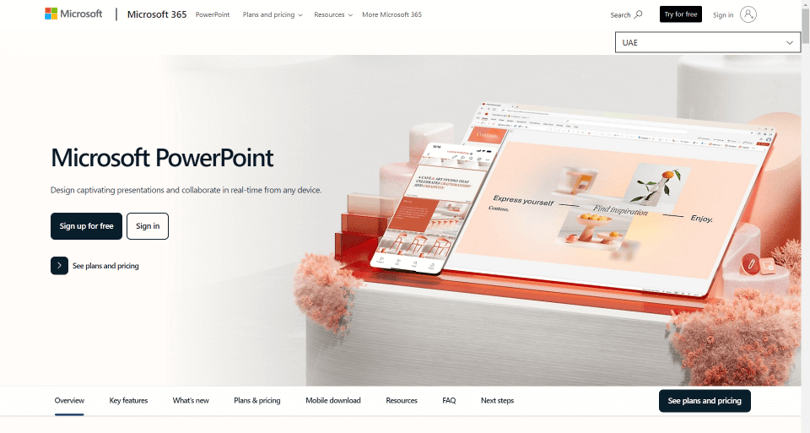
Canva vs. PowerPoint: Template Repository
If you’re short on time, considering presentation templates will be your lifesaver.
Let’s see how different these resources are between Canva and PowerPoint:
Canva stands out for its extensive library of templates, which has around 2 million resources . It offers thousands of professionally designed templates to make your presentations impactful at first glance.
The types of templates you’ll find cover topics like business, marketing, professional portfolios, project introductions, and more. If you opt for Canva for Education or Canva for Non-profits, the platform provides several presentation templates linked to your field of expertise.
One key advantage of Canva is its user-friendly templates , which are easy to edit, even if you have no prior experience with design software. This makes it accessible to beginners while still offering customization options for more advanced users.
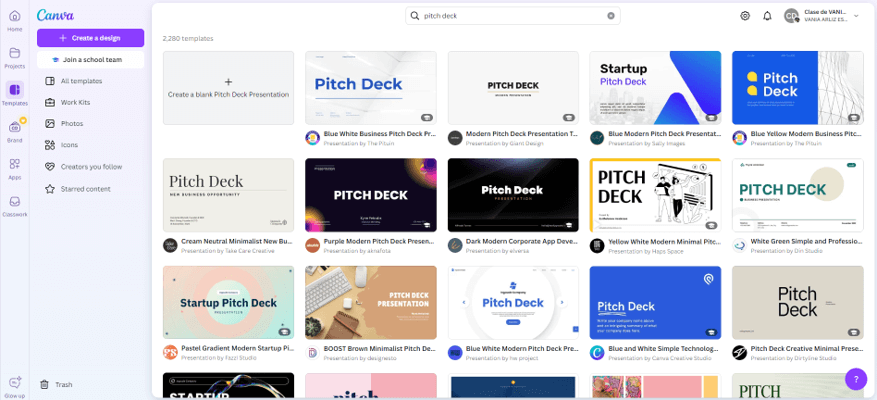
PowerPoint also offers a solid collection of templates, though its library isn’t as extensive as Canva’s. The templates tend to be more traditional and geared toward professional or business presentations.
Not convinced by PowerPoint’s pre-designed templates? Then you can download presentation templates from third-party sources to fit your specific needs. This allows for more variety and customization beyond PowerPoint’s default collection.
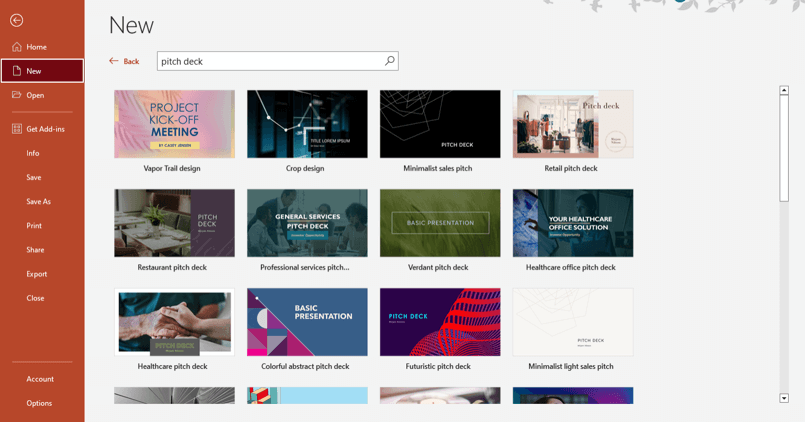
Canva vs. PowerPoint: Fonts
If you’re excited about selecting different fonts for your presentations, this section will definitely catch your attention.
Let’s dive deeper into the differences between Canva and PowerPoint in terms of typography:
Canva offers a wide range of fonts, from standard options to creative, out-of-the-box styles. The Pro version unlocks even more fonts, giving users access to a diverse range of typographic styles that will make your presentations shine.
Plus, Canva has implemented unique font effects that you surely will love—check them out!
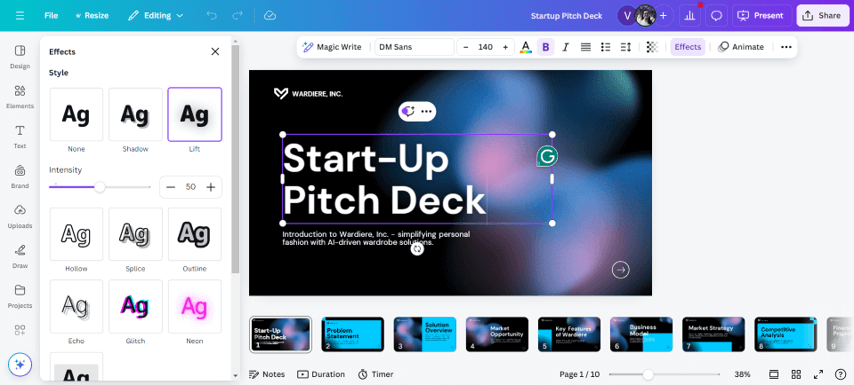
This presentation software provides a solid selection of fonts, many of which are standard across most Office 365 applications. While users can install additional fonts on PowerPoint’s system , the variety is generally more limited compared to Canva.
Regarding font compatibility, if you share a PowerPoint presentation containing non-standard fonts, they may not display correctly on other devices. For this reason, we recommend to embed fonts in your file before sharing it with others.
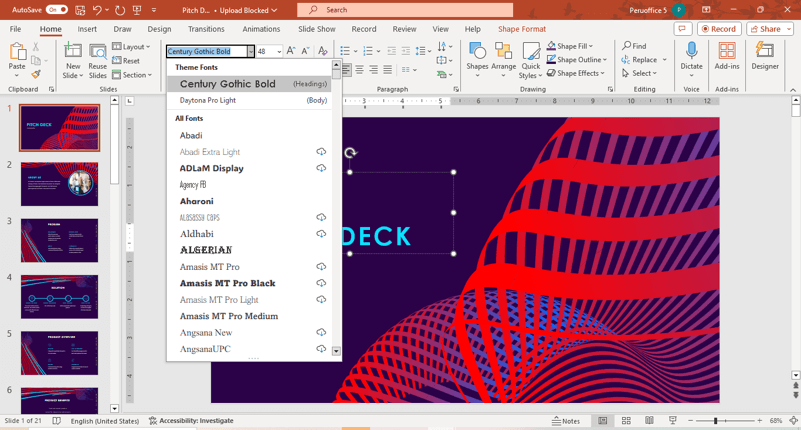
Canva vs. PowerPoint: Visual and Audio Stock
Audiovisual elements are key to crafting engaging presentation decks. They might make the difference between a boring presentation and a memorable one, capturing the audience’s attention and enhancing overall impact.
Now, it’s time to compare the stock content available in Canva and PowerPoint:
Canva shines in the market with its large library of audiovisual elements, including high-quality photos, videos, music, icons, illustrations, stickers, mockups, and more. Its stock library grew even larger after Canva acquired Pexels and Pixabay .
Naturally, the Pro plan also includes access to premium stock photos and videos, as well as unique music and sound effects.
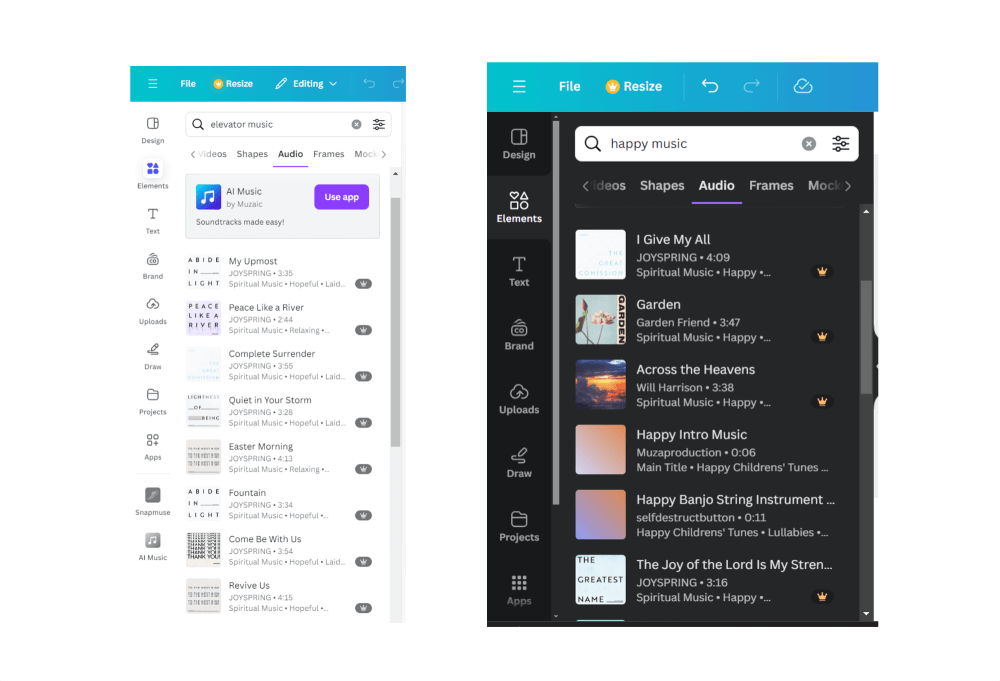
When using this presentation maker, you can access images through Bing’s online search. Also, its creative stock content includes photographs, illustrations, icons , stickers, ‘cutout people’ images, and cartoons.
Regarding the video stock, Microsoft offers a really high-quality video library for use in presentations. You can also insert videos either by using a personal file stored on your computer or by embedding a YouTube video.
In summary, we can say that PowerPoint offers a good variety of visual elements, but it’s more limited compared to Canva’s stock content.
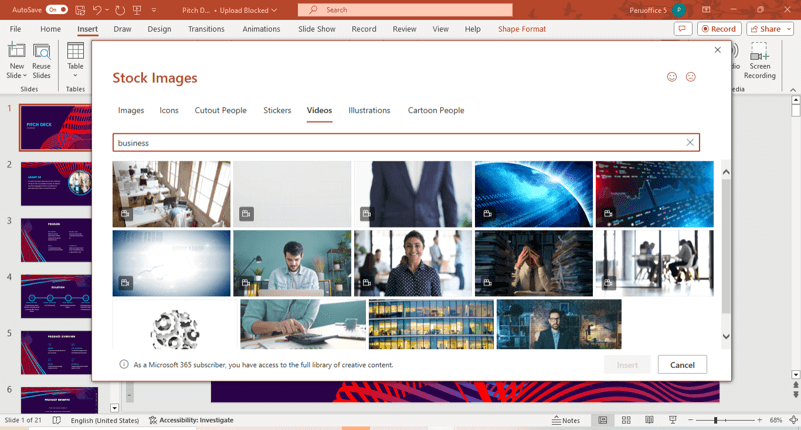
Canva vs. PowerPoint: Charts and Diagrams
If you usually create data presentations on a daily basis, you should know which presentation software organizes your data better.
Here’s our full comparison between Canva and PowerPoint related to charts and diagrams:
Canva provides basic functionalities for designing charts and diagrams, such as bar charts, pie charts, interactive charts, infographic charts, and more.
You can also link your chart to a Google Sheets document; however, its automation capabilities are less robust than those found in PowerPoint and Excel.
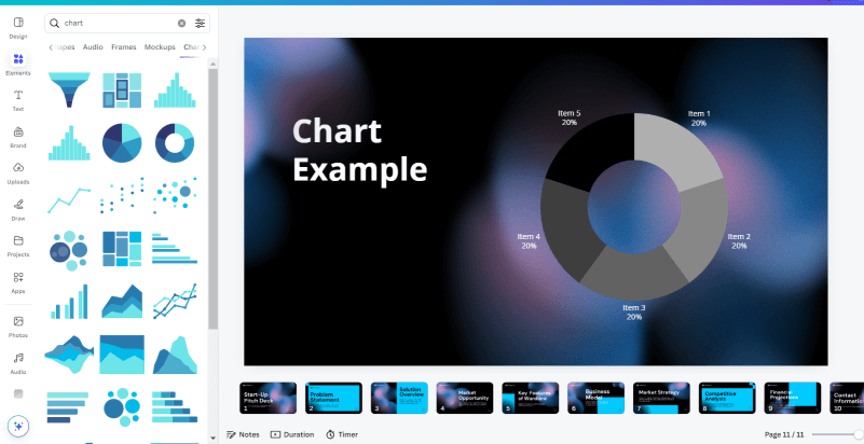
‘SmartArt’ is your go-to tool when you need a quick solution. Whether you’re mapping processes or showcasing data, SmartArt turns complexity into clarity—making every presentation visually captivating and effortlessly professional.
PowerPoint stands out for creating and customizing various types of charts. With this presentation software, you can create advanced charts, which are ideal for business and academic presentations.
An important advantage is that every chart you create in PowerPoint is backed by Excel, allowing you access to more data analysis tools. If you have an extensive database, embedding or linking your content in PowerPoint will be your best option.
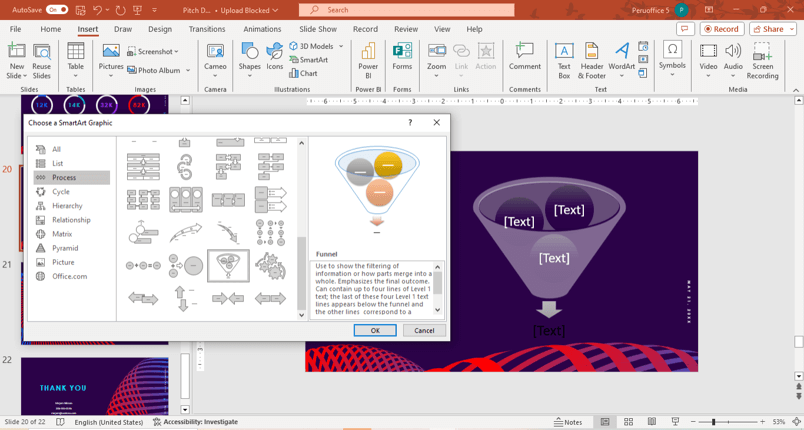
Canva vs. PowerPoint: Animations and Transitions
What would presentations be without animations and transitions? The world would be very dull, wouldn’t it?
These visual resources are an important feature in high-impact presentations. Of course, much depends on your presentation’s topic and your audience, but in most cases, animations and transitions are memorable and an excellent resource to complement your ideas.
Let’s see how Canva and PowerPoint handle this aspect:
Canva offers a limited selection of transitions, while its animations are more diverse and creative.
It’s worth noting that both visual resources are designed to be simple and effective, which is perfect for most online presentations.
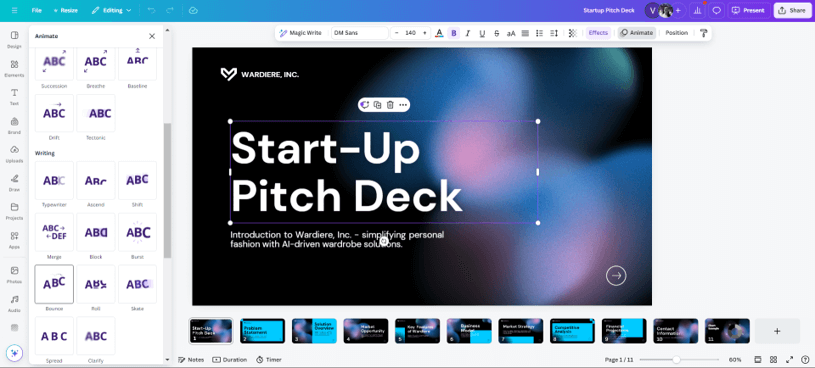
PowerPoint is the king of animations and transitions when creating presentations.
By choosing this presentation design software, you can apply various effects to your slides, text, and objects. In addition, you have detailed control over timing and sequences, allowing you to create dynamic and high-impact presentations.
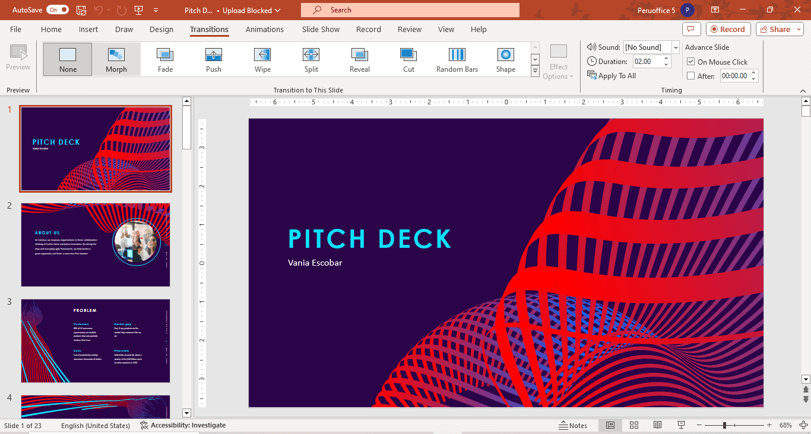
IA-Powered Tools
AI-powered tools are popping up everywhere and are here to stay for the long haul! This PowerPoint vs. Canva guide couldn’t help but mention them.
Learn a little more about how AI can boost slide design in your day-to-day:
Canva has been working hard to achieve the AI tools it offers to the public now. Get to know them and use them wisely!
Magic Design: AI Presentation Maker
Magic Design in Canva is an AI-powered tool that gives you different templates for the subject you choose.
This tool eliminates the guesswork of layout and design, allowing users to focus more on the message and less on formatting. It’s ideal for those who need to create polished presentations without design expertise.
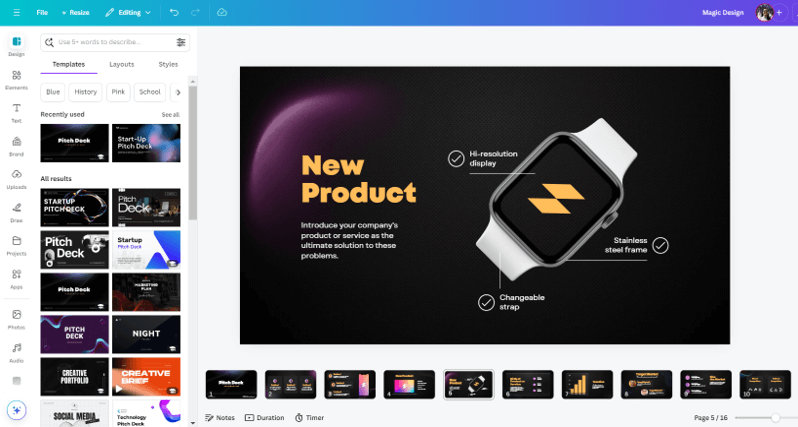
Magic Media
Magic Media is a powerful AI tool that helps users find or generate multimedia content to enhance their presentations.
Whether you need images, graphics, or videos, Magic Media curates high-quality assets based on your project’s topic, ensuring your content aligns perfectly with the tone and style of your presentation.
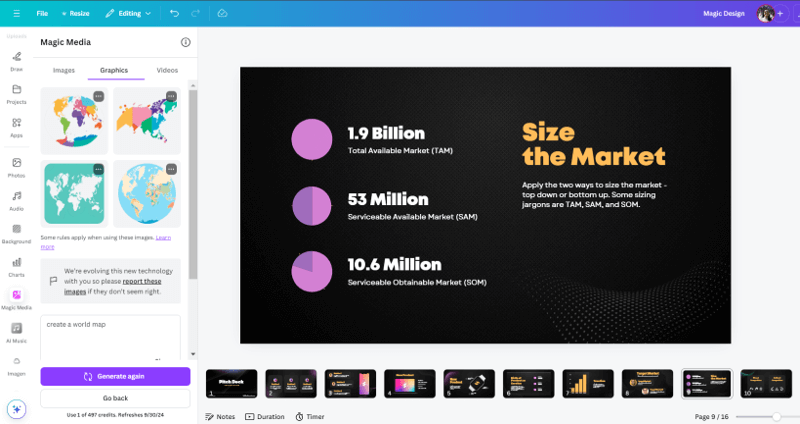
Magic Write
This AI-powered writing assistant helps users generate text content for slides.
It can produce summaries, outlines, or entire paragraphs based on simple prompts, making content creation more efficient. Whether you need text for a new topic or want to rephrase existing content for clarity, Magic Write makes it possible.
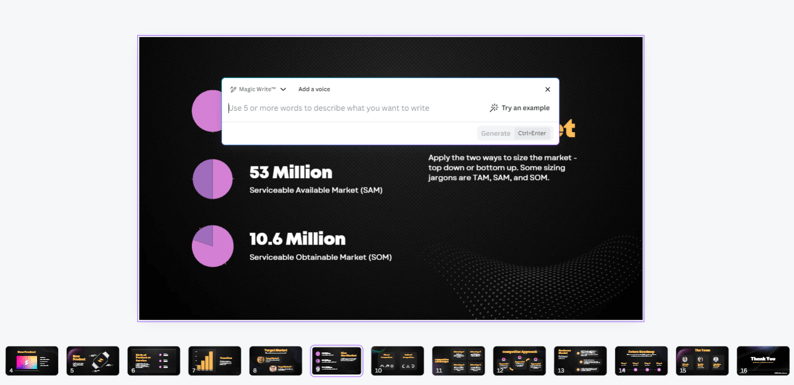
This year Microsoft has taken off with AI features, let’s see what it has for you:
PowerPoint Designer
This feature uses AI to automatically suggest design layouts based on the content you input.
It enhances the visual appeal of your slides by providing tailored design ideas, including images, font styles, and color palettes. With PowerPoint Designer you can get professional-looking presentations with minimal effort.
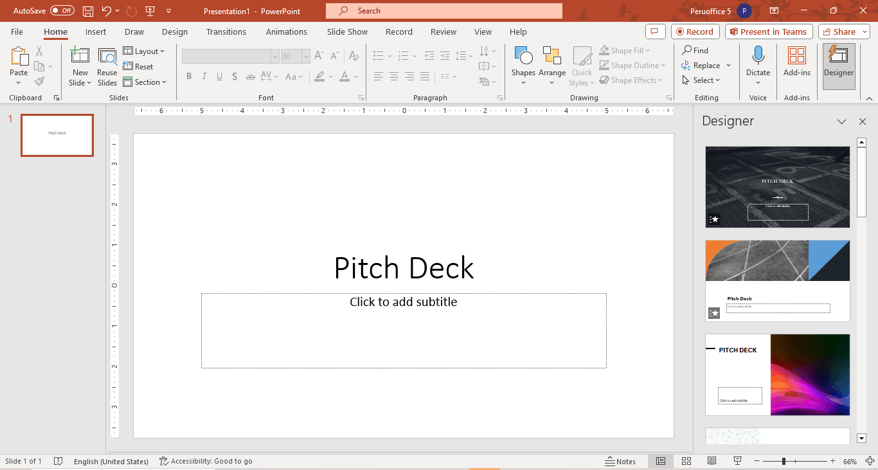
Microsoft Copilot
Powered by advanced AI, Copilot helps users effortlessly generate content, create detailed outlines, and even draft speaker notes.
It analyzes existing slides, offers suggestions for improvements or additional content, streamlines the entire presentation creation process, and enhances the final quality.

Canva vs. PowerPoint: Export Options
Knowing about the export options is relevant when choosing the ideal platform for designing your slides.
While internet access is usually not an issue, you never know when it might fail. Be cautious and have a backup ready!
Canva only works with an internet connection, so it’s advisable to have the file exported to your computer. Canva presentations can be exported in various formats, including PDF, PNG, and MP4.
If you opt for Canva Pro, you will have higher-resolution export options and some additional file types.
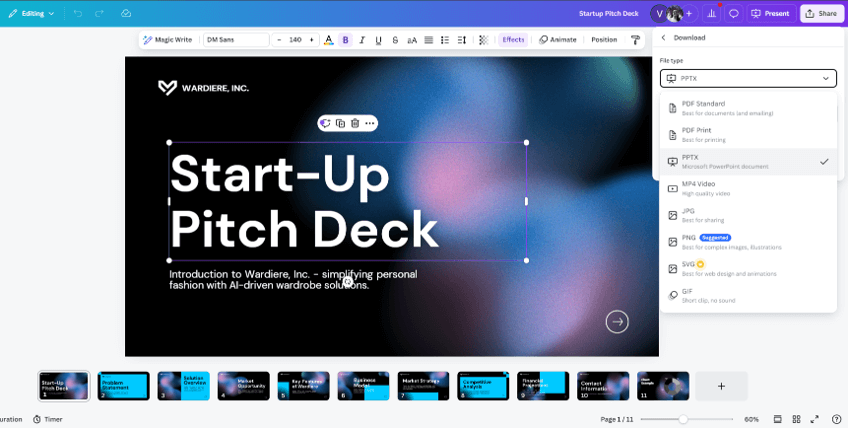
Unlike Canva, a PowerPoint presentation can be edited and presented offline, so you won’t depend on a Wi-Fi network.
PowerPoint supports a wide range of export options, including PDF, video formats, and GIF. It also integrates seamlessly with other Microsoft products to facilitate team collaboration.
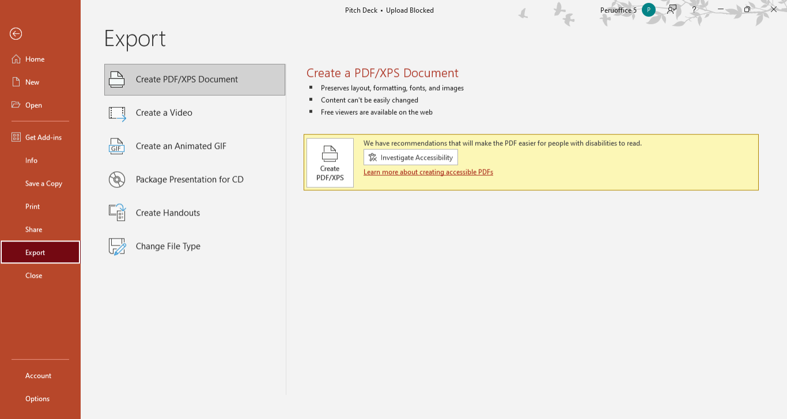
Canva vs. PowerPoint: Collaboration Features
In recent years, design software that prioritizes remote collaboration has become the most widely adopted by teams.
In this case, both Canva and PowerPoint have taken this aspect into account in their software updates. Let’s look at their differences:
Canva excels in real-time collaboration, allowing multiple users to work on a presentation simultaneously.
If you want to enjoy all the functionalities, Canva Teams is for you. This version of Canva includes additional features such as real-time commenting, viewing change history, and the option to create custom brand kits for different brands.
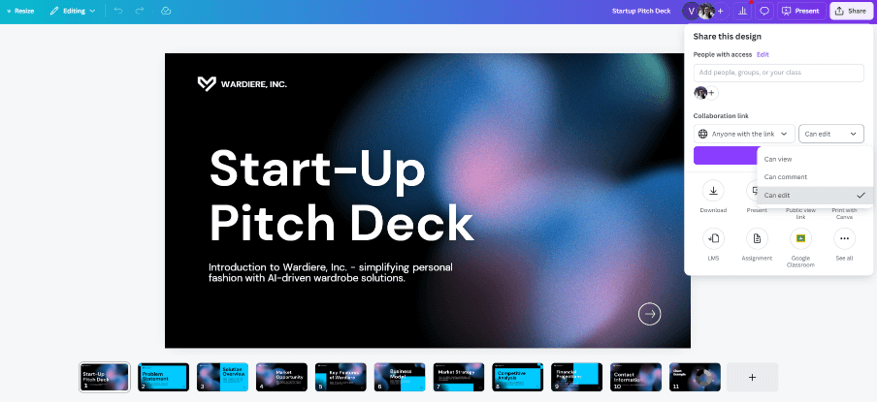
PowerPoint, as part of Microsoft 365, provides robust collaboration tools, including real-time co-authoring, seamless cloud storage, and integrated communication features with Microsoft Teams.
Additionally, PowerPoint Online offers a user-friendly experience, perfect for quick edits or presentations on the go. If you’re familiar with Google Slides, you’ll find PowerPoint Online just as intuitive and straightforward to use.
Another exciting update is the synchronous collaboration feature available in Zoom when sharing a PowerPoint slide. This functionality allows your team to collaborate in real time, making it easier to refine and enhance presentations together. Try it out with your team today!
Canva vs PowerPoint: Additional Features
These design software are quite extensive and constantly work on different updates over time.
In this section, you’ll learn more about other features that complement the art of designing presentations:
Canva stands out in the market for its branding tools and, recently, for its AI advances in design. Find out about more relevant features here:
- Brand Kits : Organize all brand assets in one place, including logos, fonts, color palettes, and images. This tool is essential to ensure brand consistency with your team.
- Custom Layouts : Canva has a feature that allows you to change the size of your workspace in seconds. This way, you can adapt, for example, your presentation design to the size of an Instagram post or an ad banner.
- Integrations with Multiple Apps : Canva offers excellent integration with third-party apps that will enhance your creative process. The AI photo generator tools will save you a lot of time, for which we recommend DALL-E.
- Remote Control : If you have a live presentation, this feature will help you a lot. Just open a link to control your slides from your phone (see the video below for all the steps!).
PowerPoint is the king of transitions, but it is also number 1 in creating data-driven presentations. Learn a little more about its other features:
- Slide Master : The Slide Master is a fundamental tool for maintaining visual coherence in presentations. It enables you to manage the overall design through a set of master templates, ensuring consistency across all slides.
- Integration with Excel and Power BI : Integrating PowerPoint with Excel and Power BI facilitates dynamic data linking between applications, which is crucial for presentations that rely on real-time information.
- Visual Basic for Applications (VBA) : VBA is a powerful automation tool that empowers designers to customize and streamline repetitive tasks in PowerPoint. Using VBA scripts, you can also develop interactive presentations, complete with navigation menus or forms.
Canva and PowerPoint both offer valuable presentation tools, but each caters to different needs .
For a fast and visually appealing presentation, Canva is ideal . Its vast library of templates and AI-driven image creation features make it easy to design in a pinch. However, because it’s web-based, be sure to download your presentation beforehand to avoid issues with internet connectivity.
On the other hand, if you need to create a data-focused presentation, PowerPoint is the go-to choice . Its seamless integration with Excel and other Microsoft Office apps makes it particularly strong for data-heavy content. Plus, as desktop software, PowerPoint lets you present offline without worrying about connectivity.
If you like this content, you should check:
- Create PowerPoint Presentations with ChatGPT: 4 Easy Ways
- 10 Best AI Tools for Creating Impactful Presentations
- How to Make a PowerPoint Template (Tutorial with Pictures!)
- How to Make a PowerPoint Slideshow that Runs Automatically?
Create professional presentations online
Other people also read

How To Write Effective Emails That Will Improve Your Communi...

How to Make a Marketing Plan Presentation in PowerPoint

Alternative presentation styles: Takahashi

10 Audio Visual Presentation Ideas to Make Your PPT Shine
- November 21, 2023
- Interactive Presentation Maker , multimedia presentation software , Uncategorized
How can your message be effectively conveyed to your audience in just a few minutes? In fact, most people won’t have any follow-up after watching the traditional PPT. Compared with a slideshow, an audio visual presentation can help you leave a memorable impression on your audience. We discuss why you should choose audio visual presentations to share your information and list 10 audio visual presentation ideas to engage your audience. With these audio visual presentation ideas, you can easily create a super eye-catching video presentation in any presentation software.
Make Your Own Animated Presentations
Why Should You Choose Audio Visual Presentations
According to Social Media Week, viewers remember 95% of information if they choose to learn about it through video. All kinds of data show that audio visual presentation is the best choice for you. Here are three benefits of using audio visual in your presentations.
1. Audio visual is persuasive
Audio visuals can convince the audience more than plain text. For example, if you choose Mango Animate ‘s audio visual presentation maker, you can use arrows, icons, and fonts of different colors and sizes to highlight your key information. Supplementing your message by adding a voice-over is more likely to get your audience to accept your ideas.

2. Audio visual is attractive
Audio visual can capture the audience’s attention easily, which makes your whole presentation atmosphere more relaxed and pleasant. By practicing audio visual presentation ideas, you can utilize dynamic animation, animated roles, GIFs, and screen recorders to grab your audience’s attention and keep them engaged. These audio visuals will help your audience understand your content and strengthen their memory.
3. Audio visual is accessible anytime, anywhere
Audio visual presentations are easy to share and create online. In this digital age, people use mobile devices to kill time or do their work every day. These requirements make audio visual presentations more accessible. The birth of the audio visual presentation solved problems for teams working across geographies and even time zones.
10 Audio Visual Presentation Ideas to Engage Your Audiences
We believe you have understood the advantages of audio visual, you can pick the best free animated slideshow maker to start your design journey. In your design process, please keep in mind the following 10 video presentation ideas for students, they will definitely take your presentations to the next level.
1. Design an Eye-catching Cover
The first impression is very important, and determines the audience’s interest in your presentation topic. If you want your audience to engage with your presentations the entire way, why not start on the cover with suspense that they will probably keep in their minds until the end of your presentations?
2. Tell a Story
Telling a story is one of the most effective audio visual presentation ideas for raising audience interest. Think of some representative examples of human stories that relate to the theme of your presentations. The best example of this is telling your own story to create an emotional connection with your audience. They will subconsciously substitute themselves into the story’s plot, or imagine that they are the story’s core role.
3. Keep Simple
An excellent audio visual presentation example is sure to keep it simple. Spend energy and time on the information you most want your audience to know. If you convey too much information to your audience at once or use too much decoration, it will make it difficult for them to concentrate. The simpler the audio visual presentation, the more effective information your audience will receive.
4. Insert Music
Music can be used to suggest an emotional state to the audience and help to deepen memory. With Mango PM, a free photo slideshow maker with music , you can find various background music suitable for any topic, and you can even upload your own music to the audio visual presentation.

5. Add Audio Narration
Audio narration is the best choice for creating interactive presentations to create different situations for your speech, but it is also the most overlooked audio visual presentation idea. You can use the voice to change the tone and pace of your presentations so that your audience can focus on your audio.
6. Create Animations and Transitions
Interesting animations and transitions make your audio visual presentations more unique and fluid, which can be viewed as a video presentation idea for students. Various animations will draw your audience to focus their attention on specific areas. The dynamic 3D transitions that come with Mango PM, such as fast panning, zooming, and rotating, will help your audience create a feeling of being in a movie theater, and connecting with this happy factor will help them remember your message subconsciously.
7. Ask Questions
Asking questions is the most effective audio visual presentation idea for increasing audience engagement. Is your audience falling asleep during your lengthy presentations? Ask questions! They will wake up immediately. Both the questions and the Q&A session turn a boring presentation into an exploratory activity for the audience to use critical thinking.

8. Use Humor
Humor is a great way to help you connect with your audience and put them at ease. Skillful use of humor at the right moment will bring your speech to a climax. Of course, don’t overdo it either.
9. Incorporate Quotes
Quotes will enhance the authority of your PPT. You can use quotes from famous historical figures, entrepreneurs, or writers that fit your topic to get your point across. It works even better when combined with other audio visual presentation ideas. For example, you can add a quote on the cover, as if handing the audience a bright light in the dark.
10. End on a Meaningful Note
If you end it right, your speech will leave a unique memory for the audience. It’s important to let your audience know what they should do next after hearing your presentations. For example, take action towards a goal, ponder a new idea, or visit a website.
How to Make an Audio Visual Presentation with Mango PM
Looking for unique audio visual presentation examples that stimulate your imagination? Mango PM is sure to be your ideal audio visual presentation maker , whether you have design experience or not. It has all the features you need to create audio visual presentations for free, and you can implement all the audio visual presentation ideas mentioned above in Mango PM.
- Choose an audio visual presentation template from our library to get started
- Upload your own photos and videos
- Use our powerful material library to personalize your audio visual presentations, such as adding animated roles and background music
- Record voiceovers or turn on the screen recording
- Export your presentations and publish them to the world
Start Creating Animated Presentations Easily
Create Your Best AI Content
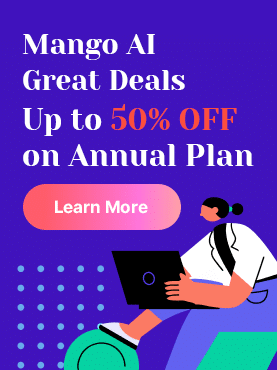
Related Posts
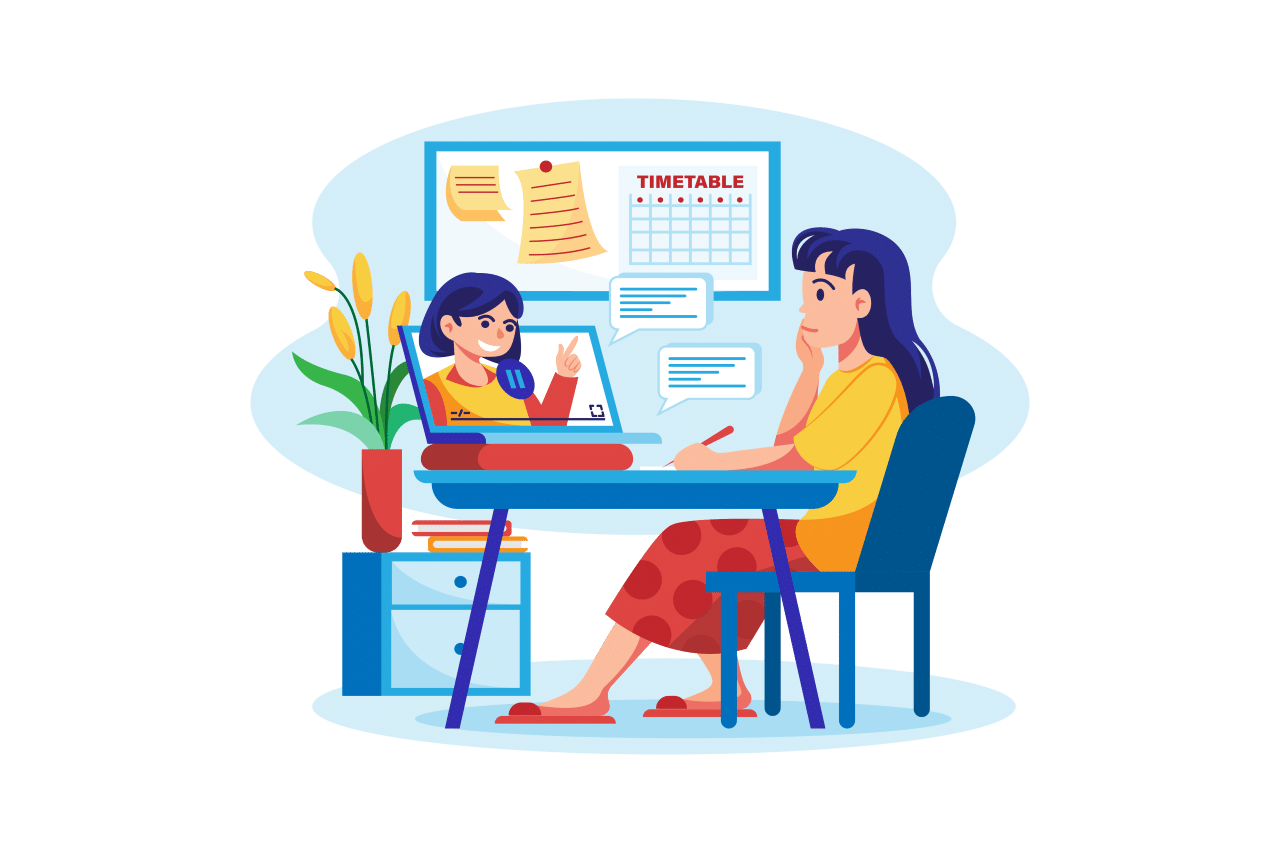
Make Your Own AI Virtual Presenter in a Snap
Content creators always crave fresh ways to engage audiences with videos. Yet, the usual hurdles of equipment costs and editing
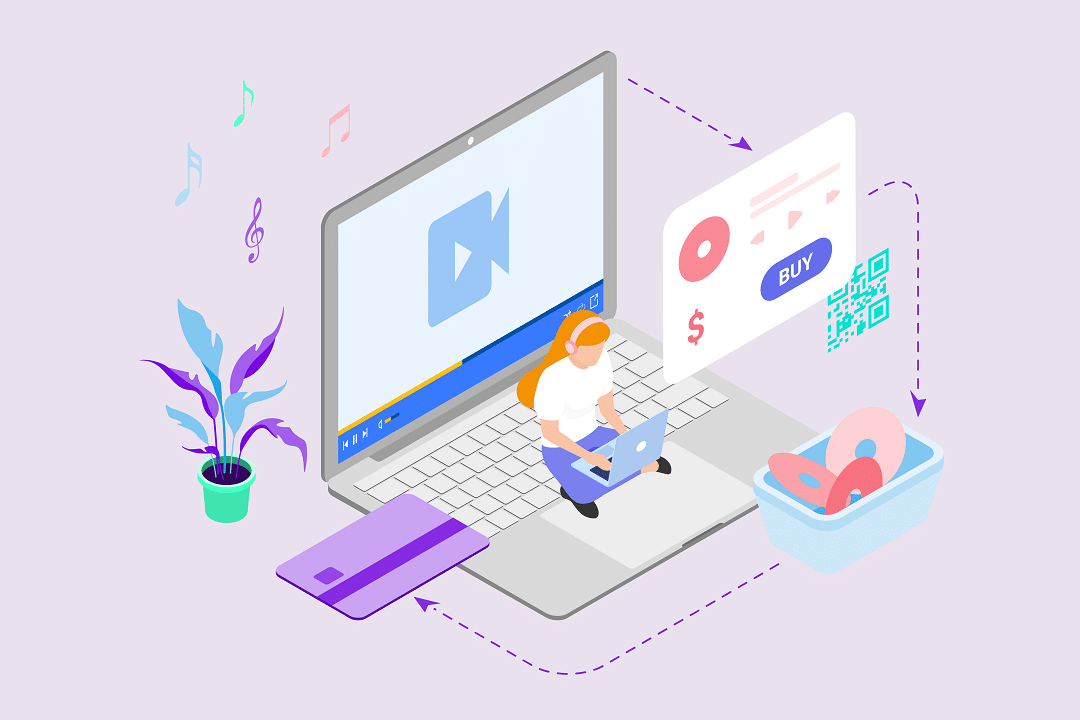
Guidelines: Buy Animated Explainer Videos Online 101
An explainer video is a short and informative video that aims to explain a concept, product, or service. These are

6 Free Face Swap Online Tools You Shouldn’t Miss in 2024
Face swapping has turned into a widely embraced pastime, allowing people to enjoy playful manipulations of photos and videos. Many
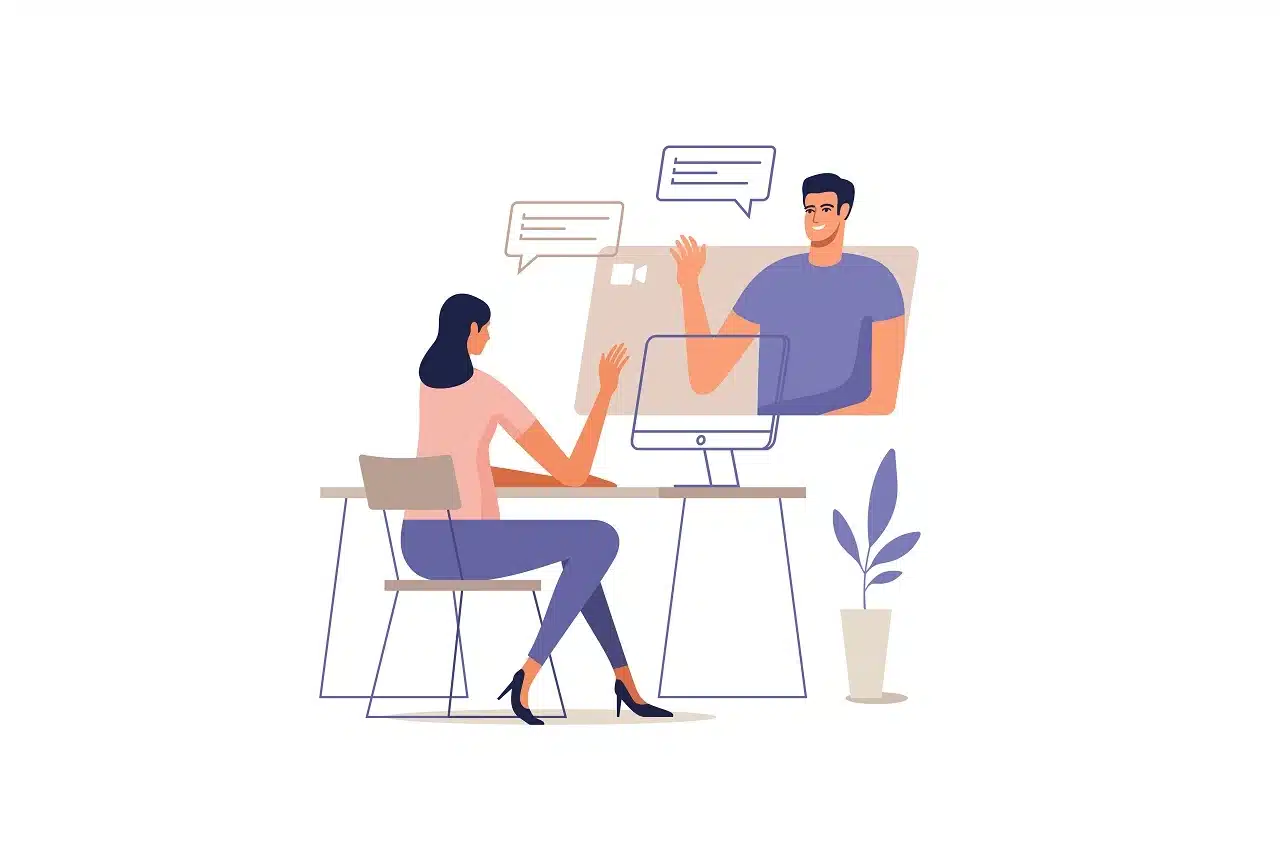
Top 8 2D Animated Explainer Video Software for Creating Engaging Content
Explainer videos are a great way to convey complex ideas in a simple and engaging way. They are used by
Latest Posts
9 Avatar Makers Online to Create Dynamic Avatars for Free
With the advancement in technology, the traditional way of owning an identity has now shifted to the online world via
6 Free Anime Avatar Makers to Create Unique Characters
Writing your own anime character is a good idea because it can be very entertaining as a task. Some of
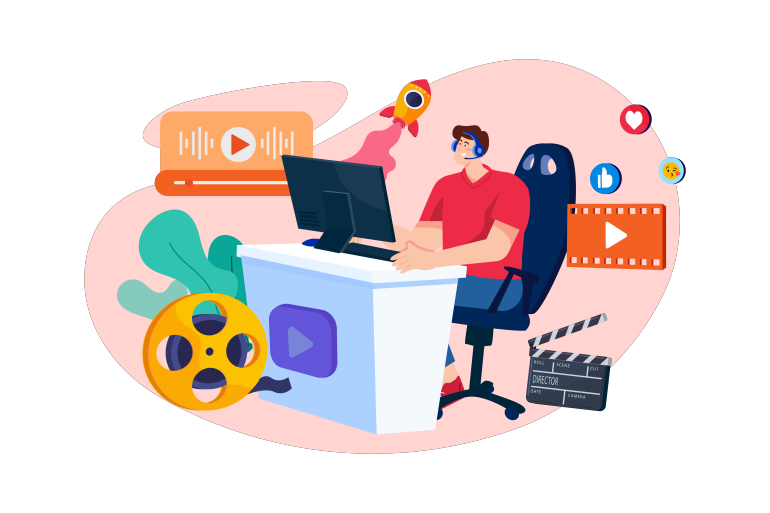
8 Free Text to Speech Online Tools You Should Try in 2024
Did you know some recent studies reveal that nearly 1 in every 5 people experience some sort of reading difficulty,

8 Best Free AI Text to Video Generators in 2024
From quick how-to guides to entertaining clips, you can notice that video content is everywhere these days. People prefer to
Free animation maker to make explainer videos, promo videos, training videos, whiteboard videos, character videos, and text videos.
- Animation Maker
- Whiteboard Animation Software
- AI Video Generator
- AI Video Maker
- Presentation Maker
- Privacy Policy
- Terms of Service
- Support Center
- Presentations
- Most Recent
- Infographics
- Data Visualizations
- Forms and Surveys
- Video & Animation
- Case Studies
- Design for Business
- Digital Marketing
- Design Inspiration
- Visual Thinking
- Product Updates
- Visme Webinars
- Artificial Intelligence
How to Create a Narrated Presentation With Voice Over Using Visme
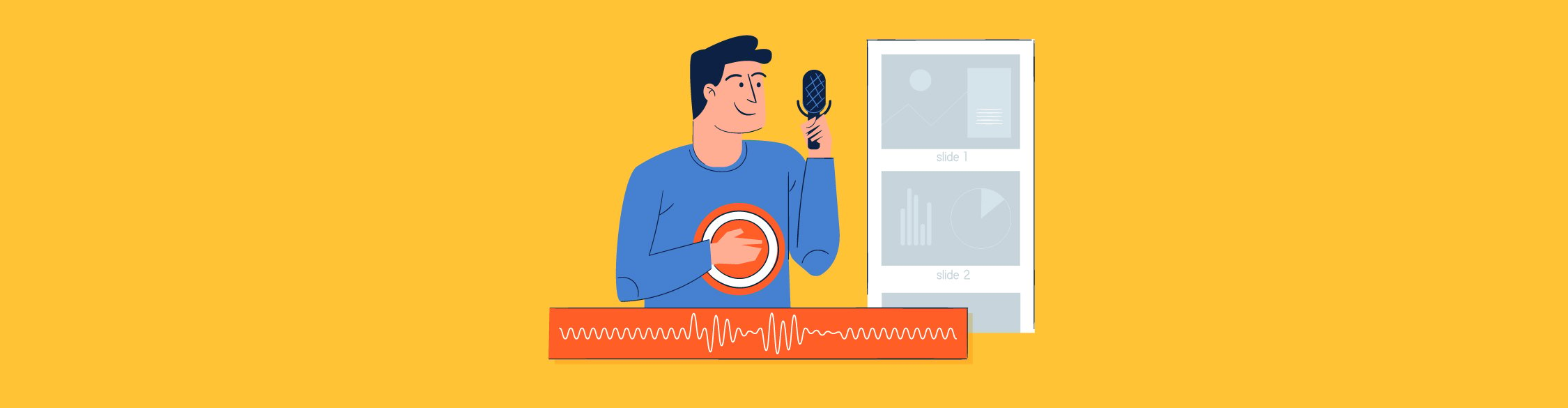
Written by: Nayomi Chibana
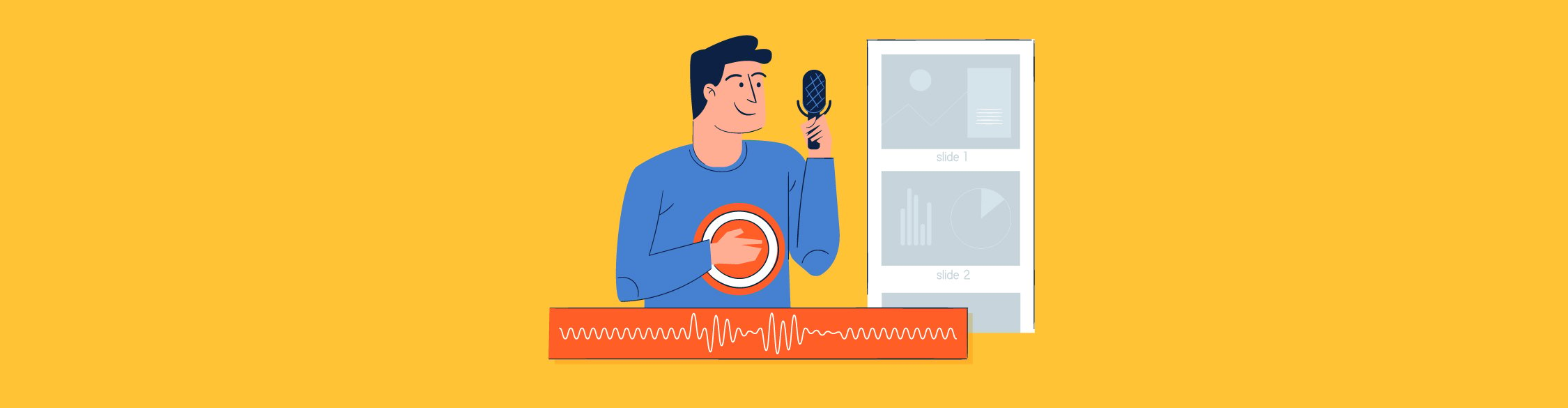
If you've ever taken weeks, even months, to painstakingly prepare for an important presentation, you know how useful it is to have a recording of your memorable delivery to share with others.
Here at Visme , we're excited to tell you that you can easily record your own voice over right within this online presentation design tool .
This allows you not only to create self-running presentations or stand-alone slide decks but also narrated software tutorials, audio presentations and visual stories with narration.
All of these can be easily shared across all social media platforms with just the click of a button or embedded into your own website or blog.
You can also repurpose written content into a narrated presentation, which is one of the best ways to make the most of every marketing dollar you spend. To learn more about repurposing, you can read our post on 11 smart ways to repurpose your content.
To get started, follow this simple step-by-step tutorial on how to create a narrated presentation in Visme by adding a voice over. We'll also help you learn how to add background music to your presentation to make it more dynamic and engaging.
Video: How to Make a Presentation in Visme
The video tutorial below will walk you through the process of creating a presentation in Visme. Keep scrolling for a detailed, step-by-step guide on how to create a narrated presentation.

1 Create a Visme Project
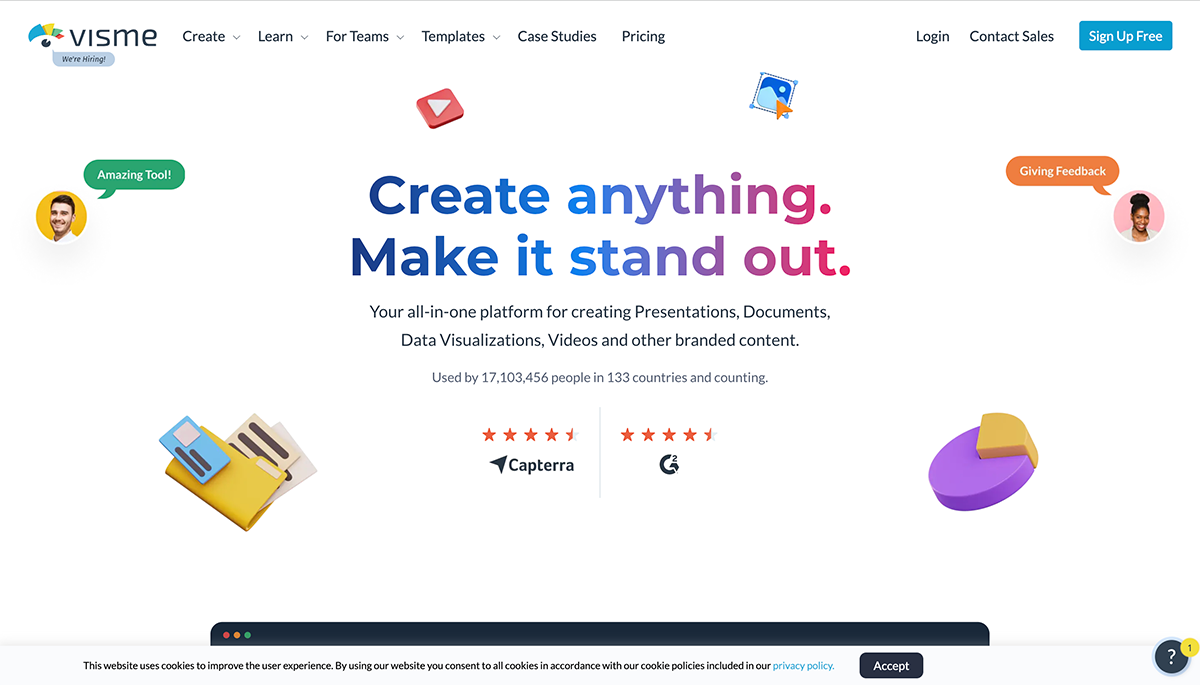
To create a slideshow with voiceover, you'll need to log in to your Visme account and create a new project. If you don't already have an account, you can easily create one here for free.
Enter your name, email and password to register. Once you're inside the dashboard, click on the "+ Create" button on the left-hand side of your screen.
Create a stunning presentation in less time
- Hundreds of premade slides available
- Add animation and interactivity to your slides
- Choose from various presentation options
Sign up. It’s free.

2 Choose a Presentation Template
Find the perfect template for your next presentation! Browse Now
Click on the "Presentations" tab to view all the customizable templates inside Visme. Pick a presentation template that best fits your content and industry, and click on "Edit."
You can also choose to start with one of our presentation themes. Each theme is packed with hundreds of fully designed slides that you can mix-and-match for your own use.
3 Customize Your Slides
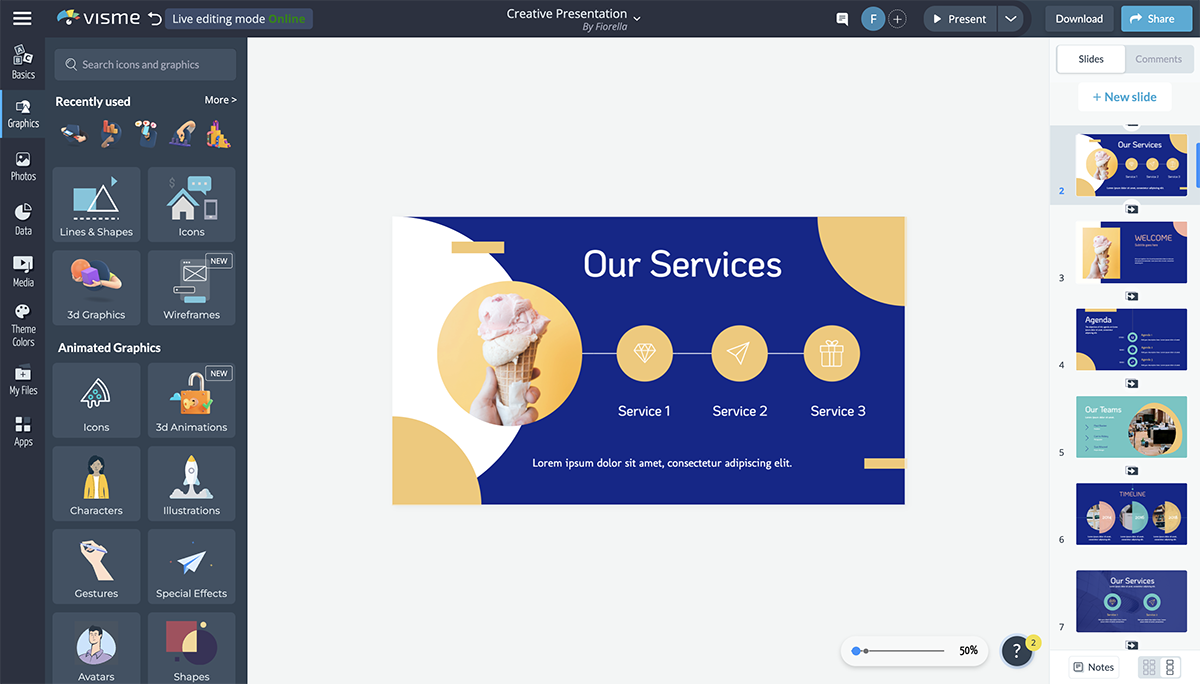
Customize this presentation theme now! Edit and Download
Next, edit and design your presentation using all the graphic assets Visme has to offer, including icons, images, text and interactive elements such as video and maps.
Add charts, maps and data widgets to visualize boring numbers. You can also upload your own images and fonts or embed third-party content, such as surveys, quizzes and polls.
4 Click on Add Audio
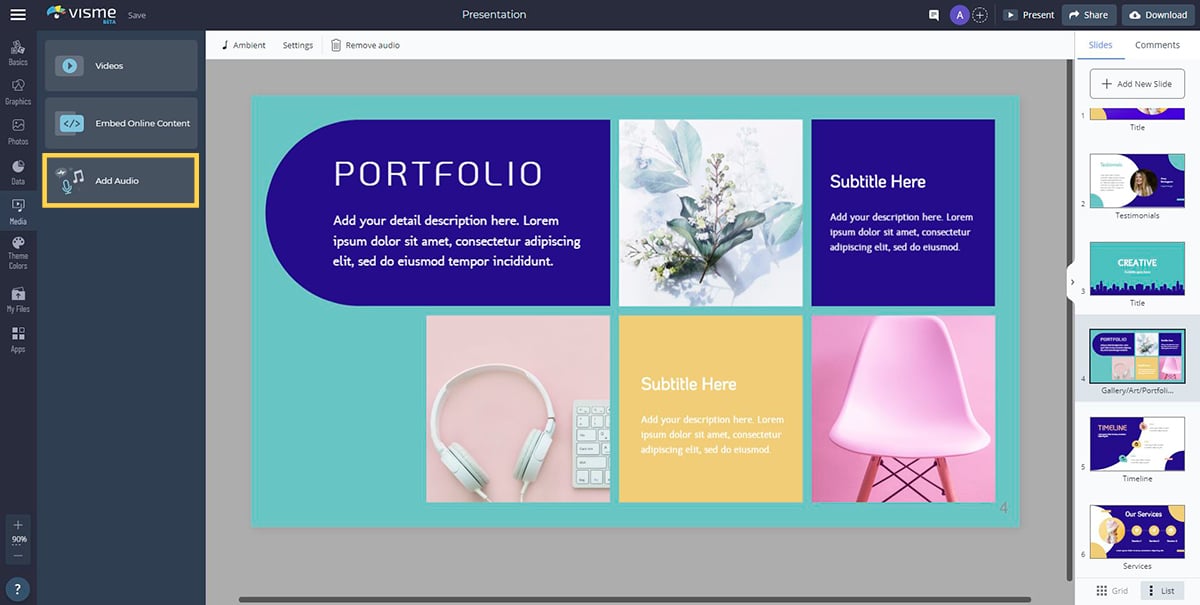
Now, open the Media tab in the left-hand panel, and click on "Add Audio".
Visme offers dozens of free audio clips you can attach either to individual slides or set as background music for your entire presentation. If you've subscribed to a paid Visme Plan, you'll have access to all of the free audio files in the library.
To create your voice over slides, you can also upload your own audio file from a voice actor or record your voice over directly in Visme.
5 Attach an Audio File
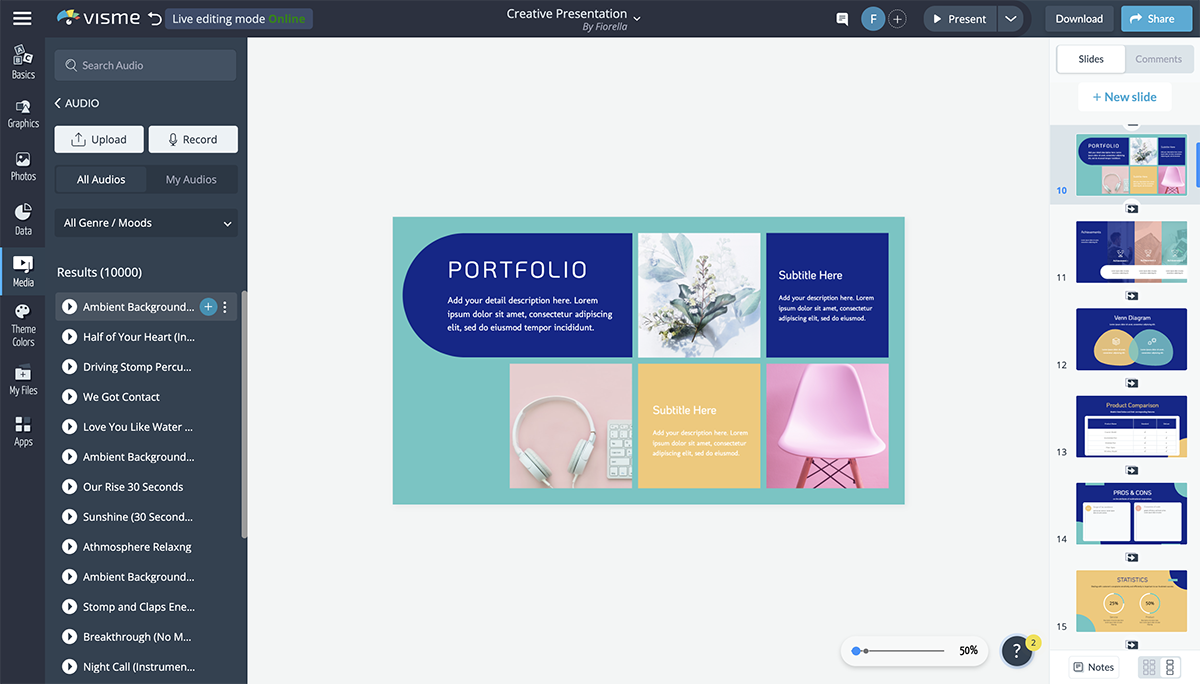
To attach an audio file to the current slide, click on the gear icon next to it and select "Attach to Current Slide". You can preview each clip by clicking on the Play button next to it.
If you decide to choose another file or want to remove an audio clip from a slide, you can detach it by clicking on the gear again and selecting "Detach."
6 Record Your Voice Over
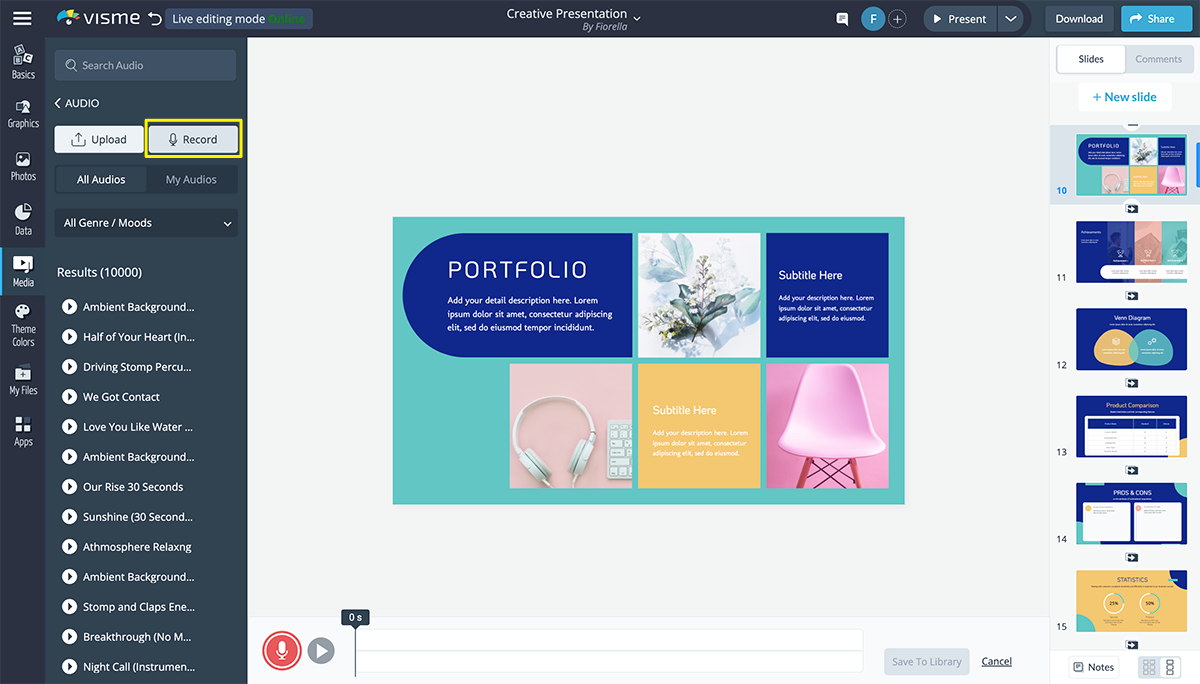
Here’s how to do a presentation with voice over using Visme.
Record your own audio by clicking on the "Record" option to the top right of the "Add Audio" tab. Once chosen, you will see a red record button appear below your slide.
To start recording your own narration within Visme, simply click on the red button and speak into your microphone. Make sure your microphone is working properly before recording.
You can preview your recording before saving it to the library by clicking on the Play button. Once you're satisfied with your recording, click on "Save to Library."
Your audio will automatically be converted to MP3 format, added to your Audio Library and attached to your current slide. You can then rename it by double clicking on the file name or detach it from the slide by clicking on the gear and selecting "Detach."
7 Customize Audio Settings
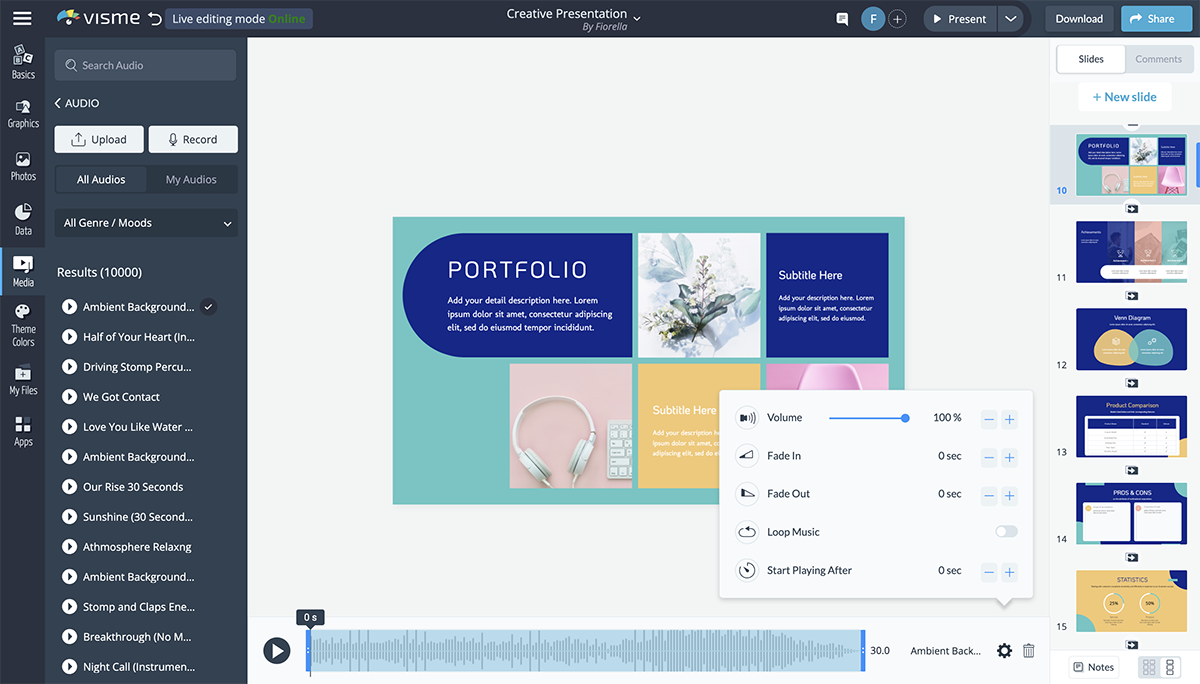
If you’re looking to make an audio presentation, the process is super easy. After adding your video to the library, you can customize how it is played.
To customize the way your audio presentation is played, simply click on "Audio Settings" at the top. You'll see options at the bottom to trim your clip or adjust more settings by clicking on the gear icon.
In Visme, you can also customize the time your audio takes to fade in and out. For example, if you want your audio to quickly fade in at the beginning, you can set it for 1 second. Or, if you want your audio to slowly fade out, you can set it for 3 or 4 seconds.
Also, you can set the time at which your audio will begin. If you want your narration to start 5 seconds into your presentation, you type in a value of 5 in the "Start Playing After" setting.
You can also reduce or increase the volume of your audio by inputting any value up to 100%. Finally, you can have the audio loop automatically by enabling the "Loop Audio" setting.
The advantage of having the option to tweak the settings for each individual audio track is that it allows you to customize it according to the content presented on each slide. For example, for slides with long animations, you might want to enable the "Loop Audio" setting.
8 Preview Your Audio
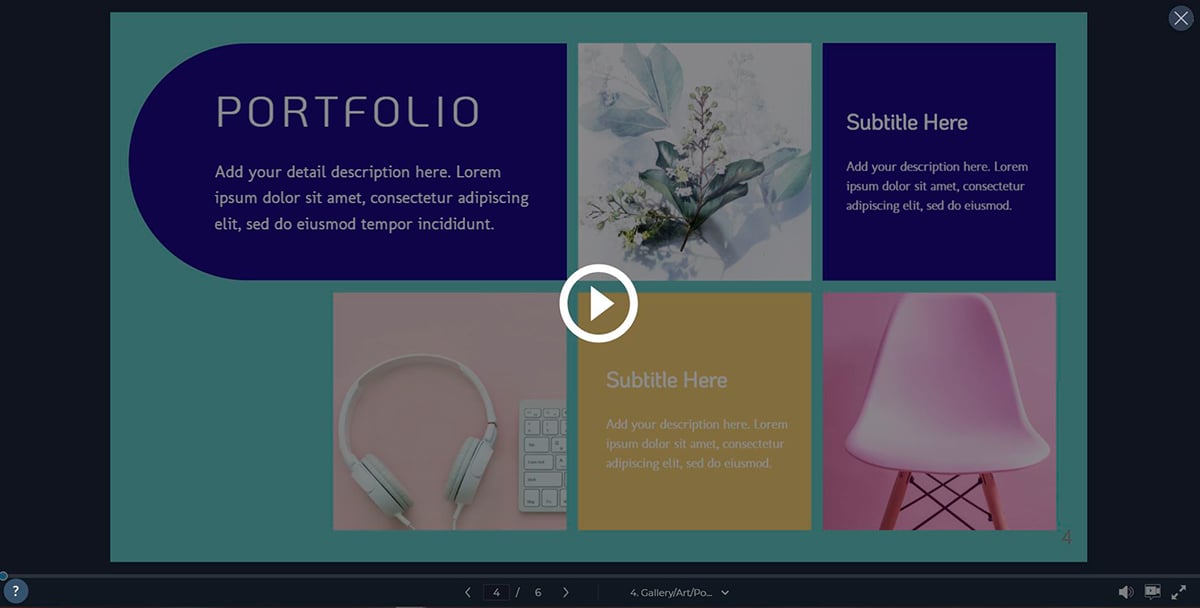
To see if your audio narration or voice over is effectively complementing your visuals, select the "Present" option at the top-right corner of the screen to preview your slides.
9 Add Background Music
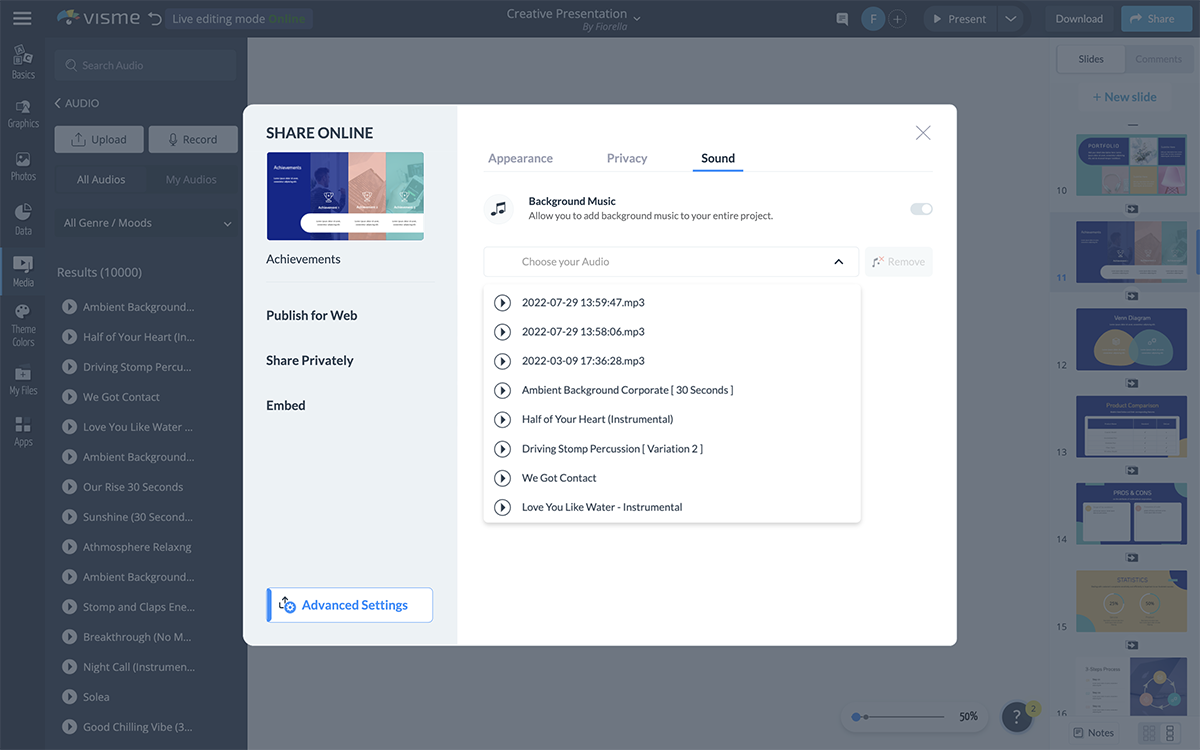
Along with your audio narration, you can add background music to your presentation.
Click on "Share" at the top of your screen and select "Advanced Settings" at the bottom-right of the window. Click on the "Sound" tab and then enable the "Background Music" setting.
Here, you'll be able to select your uploaded or recorded audio file from the drop-down menu or choose one of the free audio clips from the library.
10 Publish Your Project
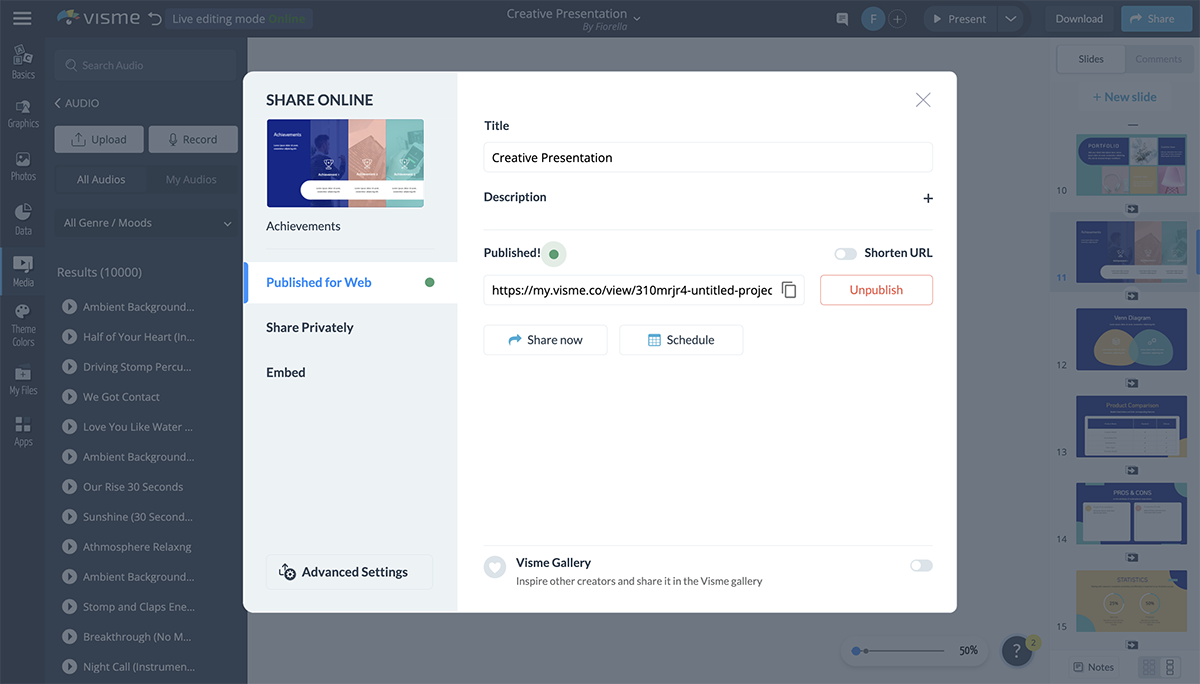
Once you're satisfied with your voice over, you can share your presentation with the world by clicking on the "Share" button at the top and then choosing one of the three options below:
- Publish for Web: This will publish your Visme project on the web and generate a shareable link, which will enable anyone on the internet to find and access your presentation.
- Share Privately: This will generate a private link to your Visme project that you can share with specific people.
- Embed: This will generate an embed code for your presentation that you can add to your web pages or email.
You can also choose to download your narrated presentation as an HTML5 or editable PowerPoint file to present offline or share with a pre-recorded voice over.
Five Tips for Adding a Good Presentation Voice Over
Ready to nail your audio presentation? Here are five useful tips for adding a voice over to your presentation.
Practice Before Recording
This is a critical step when prepping for your presentation voice over. Start with vocal warm and breathing exercises. Then do the initial takes and record them to identify and fix any issues that could hamper your delivery. These activities help warm your vocal cords, ease you into the right voice and ensure excellent delivery.
Use a Good Microphone
When recording your audio, you want to avoid poor production quality. Otherwise, you risk losing your audience's attention. According to Statista , 33% of people said they’ll abandon a video if it had poor audio quality.
Invest in high-quality microphones that produce balanced audio and clear dialog and eliminate background noise. The good news is that you don’t have to blow your budget on a full studio setup with expensive mics. You can find budget-friendly microphones to help provide professional-grade audio quality.
The best part? With a PowerPoint voice over software like Visme, you’re sure to have top-notch audio quality. The software comes with features that take your audio and voiceover recording to a whole new level.
Find a Good Place to Record
Where you record your presentation voice over can make a big difference in your audio output.
Microphones tend to pick up lots of background noises. So even if you don’t have access to a professional studio, find quiet and ambient environments. Also, opt for spaces with less reverberation and echo.
We get it. No place can be entirely silent, but you’ve got to be ingenious. For example, if you’re at home, you can stay away from the windows. You could even drive to a remote location and record in your car. It’s all about thinking outside of the box.
Sound Confident & Relaxed
Speaking with confidence can be a game-changer when it comes to presentations. It creates a great first vocal impression and ensures your audience pays attention to you.
One way to sound confident is to speak in a relaxed voice and moderate pace. Get rid of the tension by engaging in exercises that relieve stress. Then practice repeatedly to get familiar with your content, transitions and visual aids. Where necessary, infuse a bit of humor to lighten the mood and get you more comfortable.
Take Vocal Breaks In Between Slides
During the presentation with voiceover, you need to pause between slides.
This won't appear odd. Rather these pauses will give you a chance to catch your breath, calm down and organize your thoughts. Pausing also helps speakers avoid filler word like um, uh, er, which can make them sound uncertain.
Another upside of pausing is that it allows the audience to think, reflect and take in everything you’ve said.
Create Your Own Narrated Presentation With Visme
Creating a narrated presentation with your own voice over in Visme is super easy. All it takes is a few clicks and your presentation is ready to be shared with the world.
Sign up for a free account today and take it for a test drive.
Have you created an interactive presentation in Visme yet? Don't hesitate to share your best projects with us or tell us about your experience using the Audio Library and Record features.
Just drop us a comment below, and we'll get back to you as soon as possible.
Create beautiful presentations faster with Visme.

Trusted by leading brands
Recommended content for you:

Create Stunning Content!
Design visual brand experiences for your business whether you are a seasoned designer or a total novice.
About the Author
Nayomi Chibana is a journalist and writer for Visme’s Visual Learning Center. Besides researching trends in visual communication and next-generation storytelling, she’s passionate about data-driven content.
What is Genially?
Genially is a cloud-based platform for building interactive learning and communication experiences.
Product Overview
Explore Genially's authoring and content creation features.

What's New
Discover our latest product updates and releases.

Discover how teams use Genially for eLearning, Marketing, and Communications.
K12 Schools
Explore how teachers use Genially to bring interactive learning to the classroom.
Higher Education
Discover how Learning Design teams and Faculty use Genially to build interactive courses.
Contact Sales
START CREATING
Build interactive images
Discover how to make interactive visuals and graphics.
Create interactive slides
Engage your audience with interactive slides and presentations.
Make interactive infographics
Learn how to design interactive data visualizations and diagrams.
More formats
From resumes to reports, make any kind of content interactive.
eLearning templates
Interactive resources for eLearning and corporate training courses.
K12 teaching templates
Interactive classroom resources for primary and secondary education.
Gamification templates
Escape games, quizzes, and other game-based learning activities.
Marketing templates
Interactive microsites, brochures, videos, and branding materials.
Explore all Genially templates
Browse over 1,500 pre-built designs. Save time and create professional interactive materials in minutes.

Explore Genially pricing and plans.

Plans for Teachers
Create interactive learning materials and use Genially in class with your students.

Make interactive presentations
Create show-stopping presentations and clickable slide decks with Genially’s free online presentation builder. Leave boring behind and tell a story that’s interactive, animated, and beautifully engaging.

INTERACTIVE CONTENT
A presentation that works like a website
Engage your audience with interactive slides that they can click on and explore. Add music, video, hotspots, popup windows, quiz games and interactive data visualizations in a couple of clicks. No coding required!

NO-CODE ANIMATION
Make your slides pop with animation
Bring a touch of movie magic to the screen with incredible visual effects and animated page transitions. Add click-trigger and timed animations to make any topic easy to understand and captivating to watch.

INTEGRATIONS
Live from the world wide web
Embed online content directly in your slides for a media-rich interactive experience. From YouTube and Spotify to Google Maps and Sheets, Genially works seamlessly with over 100 popular apps and websites.

TEMPLATES & TOOLKIT
Genius design tools
With Genially, anyone can create a polished and professional presentation. Choose from over 2000 pre-built templates, or create your own design using the drag-and-drop resources, color palettes, icons, maps and vector graphics.

ONLINE PLATFORM
Safe and sound in the cloud
Because Genially is online, you can relax knowing that your slides are always up-to-date. There’s no risk of forgetting to save changes or accessing the wrong file. Log in from anywhere, collaborate with your team, and make edits in real time.
All-in-one interactive presentation maker
Real-time collaboration
Co-edit slide decks with others in real time and organize all of your team projects in shared spaces.
Multi format
Present live, share the link, or download as an interactive PDF, MP4 video, JPG, HTML, or SCORM package.
Engagement Analytics
See how many people have viewed and clicked on your slides and keep tabs on learner progress with User Tracking.
Import from PPTX
Give your old decks a new lease of life by importing PowerPoint slides and transforming them with a little Genially magic.
Keep content on-brand with your logo, fonts, colors, brand assets, and team templates at your fingertips.
Quiz & Survey Builder
Use the Interactive Questions feature to add a fun quiz to your slides or gather feedback from your audience.
Beautiful templates
Make your next deck in a flash with Genially’s ready-to-use slides.

Okr shapes presentation

School notebook presentation

Animated sketch presentation

Minimal presentation

Land of magic presentation

Onboarding presentation

Visual presentation

Animated chalkboard presentation

Online Education Guide

Terrazzo presentation

Startup pitch

Historical presentation
THEMES FOR EVERYONE
Interactive presentation ideas
From classroom materials to business pitches, make an impact every day with Genially.

Education presentations

Pitch decks

Business presentations

Thesis defense
Why the world loves Genially presentations

Share anywhere
Present live
From the front of the room or behind a screen, you’ll wow your audience with Genially. Heading off grid? Download in HTML to present dynamic slides without WiFi.
Share the link
Every Genially slide deck has its own unique url, just like a website! Share the link so that others can explore at their own pace, or download an MP4 video slideshow or PDF.
Post online
Embed the slides on your website or post them on social media. Upload to Microsoft Teams, Google Classroom, Moodle or any other platform.

The benefits of interactive slides
🗣️ Active participation An interactive slide deck gives your audience cool things to click on and discover, boosting learning and engagement.
👂 Multi-sensory experience Audio, video, animations, and mouse interactions make your content immersive, entertaining and accessible.
🧑🤝🧑 People-friendly format Pop-ups and embeds condense more material into fewer slides so you can break information down into digestible chunks.
🎮 Gamification Games, quizzes and puzzles make information more memorable and enable you to gather feedback and check understanding.
How to make an interactive presentation
With Genially’s easy-to-use presentation platform, anyone can make incredible visual content in moments.
Choose a template or a blank canvas

Get stunning results in less time with a ready-made template. Feeling creative? Design your own slides from scratch.
Customize the design
Add animations and interactions
Resources to become a pro presentation creator

VIDEO TUTORIAL
How to create an interactive presentation: Get started in Genially.

EXPERT TIPS
How to present data without sending your audience to sleep.

MICRO COURSE
No-code animation: Bring your slides to life with cinematic visual effects.

PRESENTATION IDEAS
The art of digital storytelling: Engage and thrill on screen.
Genially in a nutshell
How do I make a presentation interactive and how does Genially work? Find the answers to all of your slide-related questions here!
What’s an interactive presentation?
Interactive slides contain clickable hotspots, links, buttons, and animations that are activated at the touch of a button. Instead of reading or watching passively, your audience can actively interact with the content.
Genially’s interaction presentation software allows you to combine text, photos, video clips, audio and other content in one deck. It’s a great way to condense more information into fewer slides.
If you’re a teacher, you can share multiple materials in one single learning resource. Students can create their own projects using digital media and online maps. For business or training, try embedding spreadsheet data, PDFs, and online content directly in your slides.
An interactive slide deck is more user-friendly than a Microsoft PowerPoint presentation or Google Slides document. That’s because you can break information down into chunks with pop-ups, labels, voiceovers and annotated infographics.
The other benefit of interactive content is increased engagement. It’s easier to keep your audience’s attention when they’re actively participating. Try Genially’s presentation software and free slideshow maker to see how it’s better than other presentation websites. You won’t go back to standard presentation apps!
How do you make a clickable slide?
The best way to make slides clickable is to use Genially’s free interactive presentation program. Design your slide then apply an interaction. In a couple of clicks, you can add popup windows, hyperlinks, close-up images, games, animations, multimedia and other content.
Choose from the library of hotspot buttons and icons to show people what to click on. Go to Presenter View to get a preview and see how your content will appear to your audience.
How do I create presentations that look professional?
You’ve got a deadline looming and you’re staring at the screen with a blank presentation. We’ve all been there! Starting a presentation design from scratch is tricky, especially if you’re short on time.
Genially’s free online presentation maker has over 2000 ready-to-use templates for professional slide presentations, photos slideshows, and more. Each slide design has been created by our team of top graphic designers. No need to worry about fonts, centering images, or designing a matching color scheme. It’s all done for you.
Start by browsing our layouts and themes for education, business and then customize with your own text and images.
How do I share or download my slides?
Because Genially is a cloud based presentation software, you can simply share the link to your slides. Like other online presentation tools, there are no files to download or store on your computer. Everything is saved online.
When you publish your slide deck, it gets its own unique url, just like a website. Share the link with others to let them explore the content in their own time. If you’re presenting live, just click the Present button.
You can also embed your presentation on your website, company wiki, or social media. Genially is compatible with WordPress, Moodle, Google Classroom, and other platforms. If you use an LMS, you can also download your interactive design slides in SCORM format.
For slideshow videos and slideshows with music, share online or download as an MP4 video. Check out our free slideshow templates for ideas.
Can I make a free presentation in Genially?
You bet! Genially is an easy-to-use slide maker, with a free version and paid plans. The free plan allows you to create unlimited slides with interactions and animations. Subscribe to one of our paid plans for more advanced features.
Discover a world of interactive content
Join the 25 million people designing incredible interactive experiences with Genially.
Top searches
Trending searches
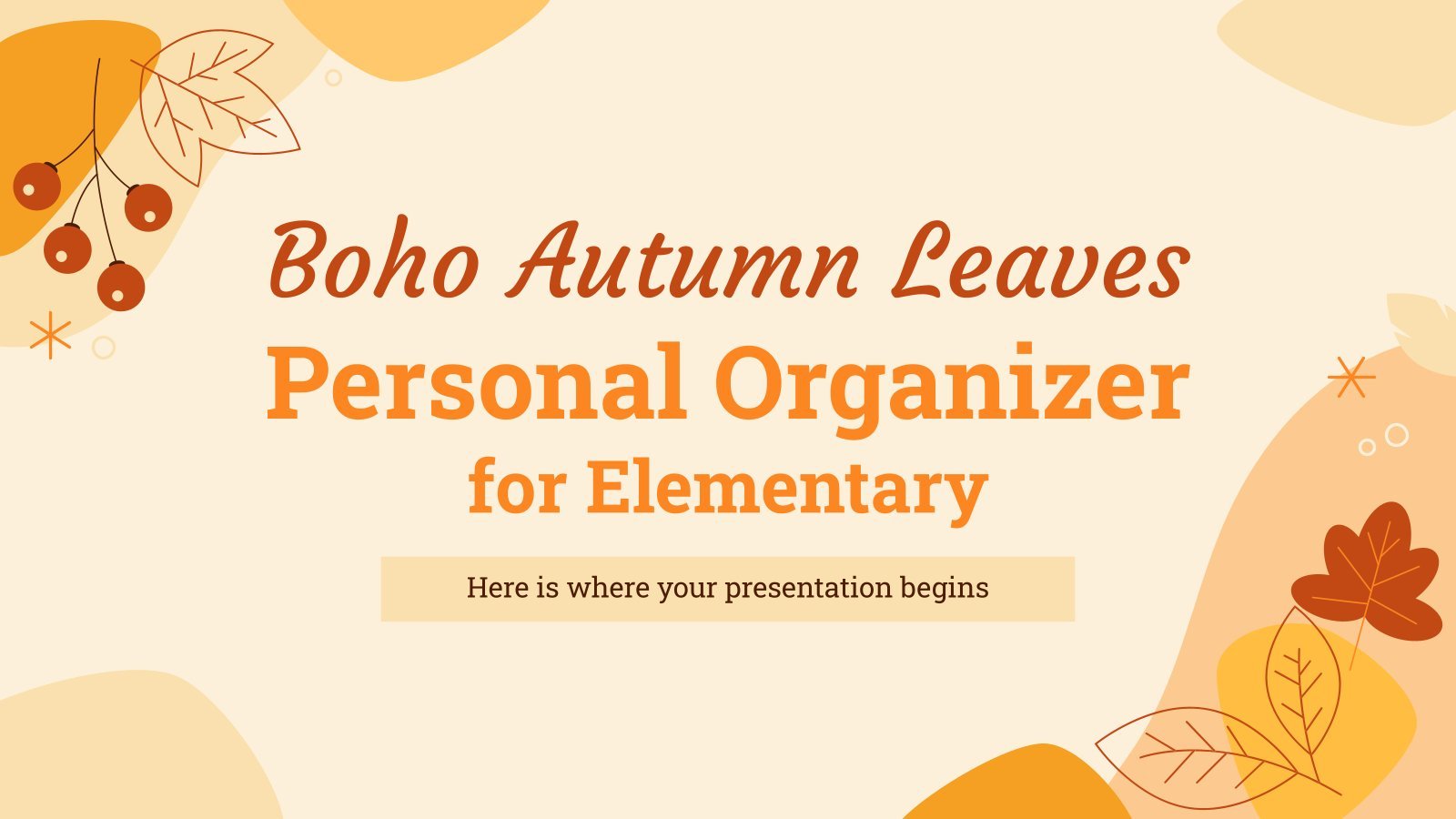
fall background
24 templates
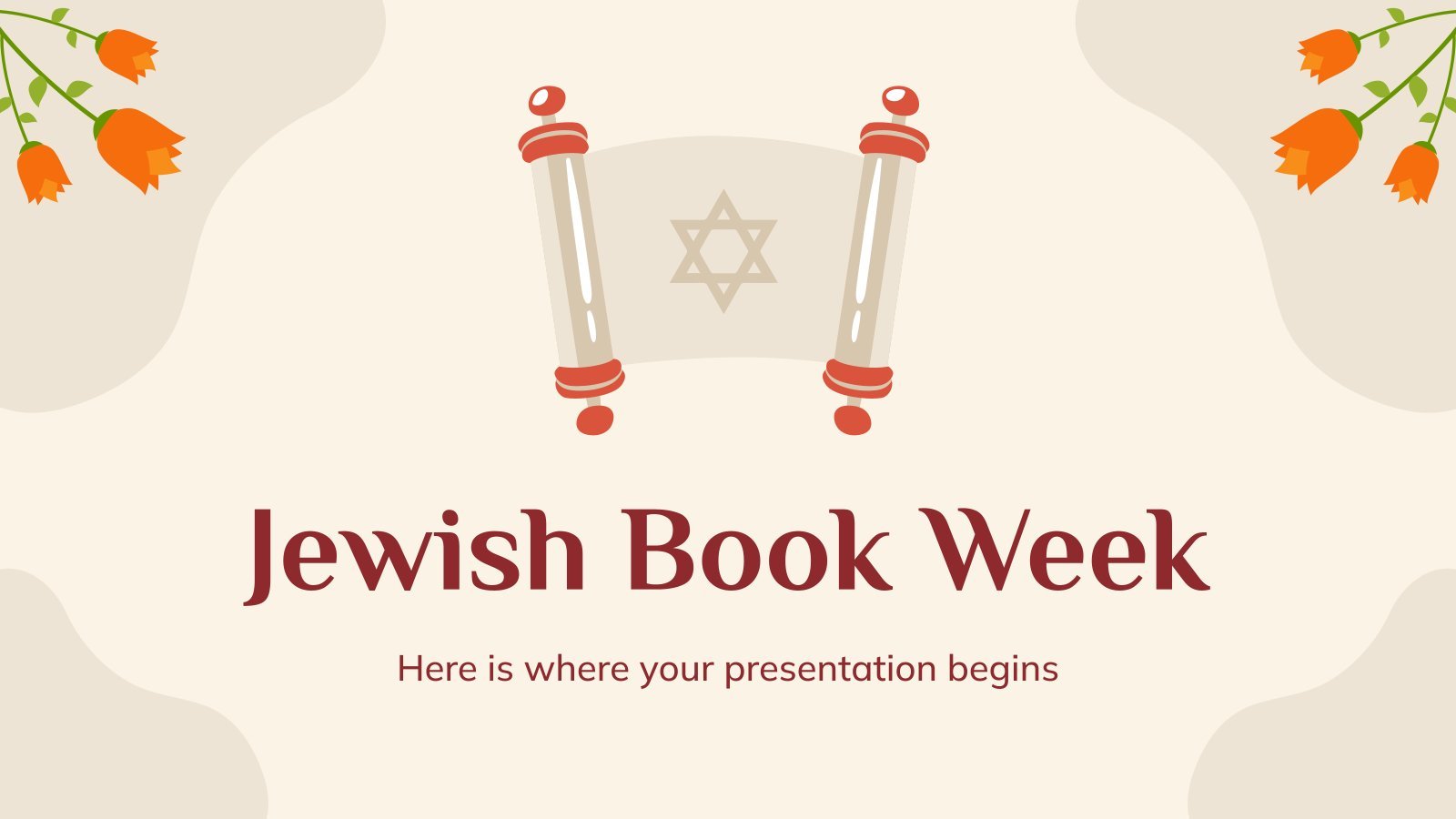
rosh hashanah
38 templates

fall pumpkin
67 templates
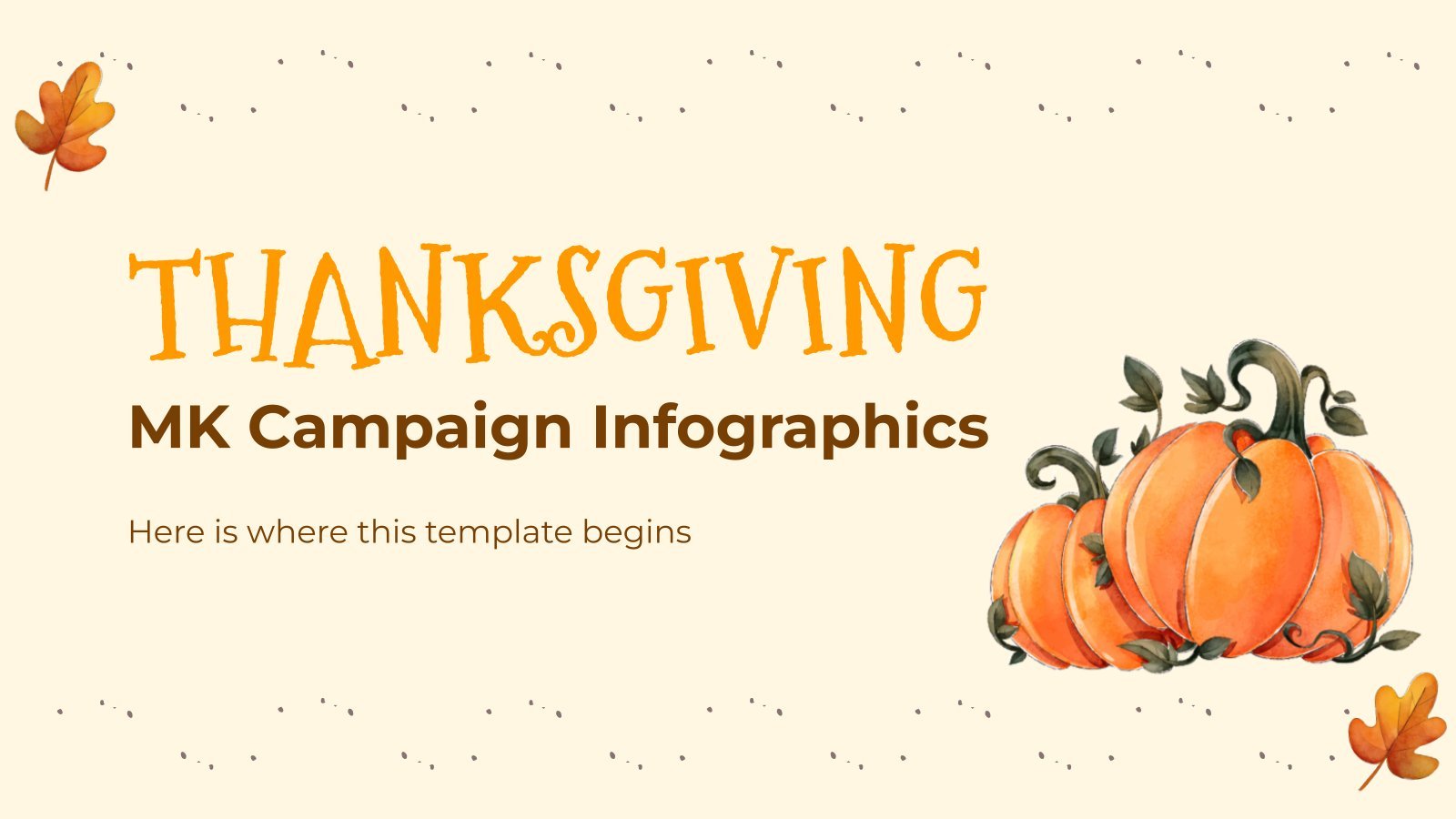
42 templates

indigenous canada
48 templates

119 templates
Create your presentation Create personalized presentation content
Writing tone, number of slides, ai presentation maker.
When lack of inspiration or time constraints are something you’re worried about, it’s a good idea to seek help. Slidesgo comes to the rescue with its latest functionality—the AI presentation maker! With a few clicks, you’ll have wonderful slideshows that suit your own needs . And it’s totally free!

Generate presentations in minutes
We humans make the world move, but we need to sleep, rest and so on. What if there were someone available 24/7 for you? It’s time to get out of your comfort zone and ask the AI presentation maker to give you a hand. The possibilities are endless : you choose the topic, the tone and the style, and the AI will do the rest. Now we’re talking!
Customize your AI-generated presentation online
Alright, your robotic pal has generated a presentation for you. But, for the time being, AIs can’t read minds, so it’s likely that you’ll want to modify the slides. Please do! We didn’t forget about those time constraints you’re facing, so thanks to the editing tools provided by one of our sister projects —shoutouts to Wepik — you can make changes on the fly without resorting to other programs or software. Add text, choose your own colors, rearrange elements, it’s up to you! Oh, and since we are a big family, you’ll be able to access many resources from big names, that is, Freepik and Flaticon . That means having a lot of images and icons at your disposal!

How does it work?
Think of your topic.
First things first, you’ll be talking about something in particular, right? A business meeting, a new medical breakthrough, the weather, your favorite songs, a basketball game, a pink elephant you saw last Sunday—you name it. Just type it out and let the AI know what the topic is.
Choose your preferred style and tone
They say that variety is the spice of life. That’s why we let you choose between different design styles, including doodle, simple, abstract, geometric, and elegant . What about the tone? Several of them: fun, creative, casual, professional, and formal. Each one will give you something unique, so which way of impressing your audience will it be this time? Mix and match!
Make any desired changes
You’ve got freshly generated slides. Oh, you wish they were in a different color? That text box would look better if it were placed on the right side? Run the online editor and use the tools to have the slides exactly your way.
Download the final result for free
Yes, just as envisioned those slides deserve to be on your storage device at once! You can export the presentation in .pdf format and download it for free . Can’t wait to show it to your best friend because you think they will love it? Generate a shareable link!
What is an AI-generated presentation?
It’s exactly “what it says on the cover”. AIs, or artificial intelligences, are in constant evolution, and they are now able to generate presentations in a short time, based on inputs from the user. This technology allows you to get a satisfactory presentation much faster by doing a big chunk of the work.
Can I customize the presentation generated by the AI?
Of course! That’s the point! Slidesgo is all for customization since day one, so you’ll be able to make any changes to presentations generated by the AI. We humans are irreplaceable, after all! Thanks to the online editor, you can do whatever modifications you may need, without having to install any software. Colors, text, images, icons, placement, the final decision concerning all of the elements is up to you.
Can I add my own images?
Absolutely. That’s a basic function, and we made sure to have it available. Would it make sense to have a portfolio template generated by an AI without a single picture of your own work? In any case, we also offer the possibility of asking the AI to generate images for you via prompts. Additionally, you can also check out the integrated gallery of images from Freepik and use them. If making an impression is your goal, you’ll have an easy time!
Is this new functionality free? As in “free of charge”? Do you mean it?
Yes, it is, and we mean it. We even asked our buddies at Wepik, who are the ones hosting this AI presentation maker, and they told us “yup, it’s on the house”.
Are there more presentation designs available?
From time to time, we’ll be adding more designs. The cool thing is that you’ll have at your disposal a lot of content from Freepik and Flaticon when using the AI presentation maker. Oh, and just as a reminder, if you feel like you want to do things yourself and don’t want to rely on an AI, you’re on Slidesgo, the leading website when it comes to presentation templates. We have thousands of them, and counting!.
How can I download my presentation?
The easiest way is to click on “Download” to get your presentation in .pdf format. But there are other options! You can click on “Present” to enter the presenter view and start presenting right away! There’s also the “Share” option, which gives you a shareable link. This way, any friend, relative, colleague—anyone, really—will be able to access your presentation in a moment.
Discover more content
This is just the beginning! Slidesgo has thousands of customizable templates for Google Slides and PowerPoint. Our designers have created them with much care and love, and the variety of topics, themes and styles is, how to put it, immense! We also have a blog, in which we post articles for those who want to find inspiration or need to learn a bit more about Google Slides or PowerPoint. Do you have kids? We’ve got a section dedicated to printable coloring pages! Have a look around and make the most of our site!
Your AI blogging companion
Sales channel built for e-commerce businesses
- B2B Database
- Location reports
- All Rentechdigital Products
Discover authentic, sales-qualified B2B leads in Tomsk Oblast
A detailed list of businesses in tomsk oblast with email and phone lists across different domains..
Trusted by 100k+ Businesses

Business leads in Tomsk Oblast by area
- Business Leads in Tomsk (370)
- Business Leads in Seversk (9)
Find B2B Leads In Tomsk Oblast Across Different Domains
- Clothing Accessories Stores Leads in Tomsk Oblast
- Women's clothing stores Leads in Tomsk Oblast
- Cafes Leads in Tomsk Oblast
- Chauffeur services Leads in Tomsk Oblast
- Petrol Pumps Leads in Tomsk Oblast
- Baby stores Leads in Tomsk Oblast
- Pet stores Leads in Tomsk Oblast
- Pizza restaurants Leads in Tomsk Oblast
- Restaurants Leads in Tomsk Oblast
- Fast food restaurants Leads in Tomsk Oblast
- Pizza takeaways Leads in Tomsk Oblast
- Sushi restaurants Leads in Tomsk Oblast
- Japanese restaurants Leads in Tomsk Oblast
- Coffee shops Leads in Tomsk Oblast
- Bars Leads in Tomsk Oblast
- Coffee stores Leads in Tomsk Oblast
- Ice cream shops Leads in Tomsk Oblast
- Supermarkets Leads in Tomsk Oblast
- Bakery and Cake Shops Leads in Tomsk Oblast
- Pizza deliveries Leads in Tomsk Oblast
- Pubs Leads in Tomsk Oblast
- Breweries Leads in Tomsk Oblast
- Kitchen supply stores Leads in Tomsk Oblast
- Hotels Leads in Tomsk Oblast
- Grocery stores Leads in Tomsk Oblast
- Cake shops Leads in Tomsk Oblast
- Home goods stores Leads in Tomsk Oblast
- Appliance stores Leads in Tomsk Oblast
- Air conditioning contractors Leads in Tomsk Oblast
- Lighting wholesalers Leads in Tomsk Oblast
- Lighting stores Leads in Tomsk Oblast
- Electrical wholesalers Leads in Tomsk Oblast
- Electrical supply stores Leads in Tomsk Oblast
- Wholesalers Leads in Tomsk Oblast
- Amusement centers Leads in Tomsk Oblast
- Playgrounds Leads in Tomsk Oblast
- Parks Leads in Tomsk Oblast
- Sports clubs Leads in Tomsk Oblast
- Event planners Leads in Tomsk Oblast
- Gardens Leads in Tomsk Oblast
- Toy stores Leads in Tomsk Oblast
- Sportswear stores Leads in Tomsk Oblast
- Carpet stores Leads in Tomsk Oblast
- Men's clothing stores Leads in Tomsk Oblast
- Children's clothing stores Leads in Tomsk Oblast
- Local government offices Leads in Tomsk Oblast
- Association or organizations Leads in Tomsk Oblast
- Hardware stores Leads in Tomsk Oblast
- Pharmacies Leads in Tomsk Oblast
- Courier services Leads in Tomsk Oblast
- Medical clinics Leads in Tomsk Oblast
- ATMs Leads in Tomsk Oblast
- Publishers Leads in Tomsk Oblast
- Drug stores Leads in Tomsk Oblast
- Fish stores Leads in Tomsk Oblast
- Non-profit organizations Leads in Tomsk Oblast
- Plumbing supply stores Leads in Tomsk Oblast
- Office supply stores Leads in Tomsk Oblast
- Photographers Leads in Tomsk Oblast
- Dentists Leads in Tomsk Oblast
- Dental clinics Leads in Tomsk Oblast
- Doctors Leads in Tomsk Oblast
- Taxi services Leads in Tomsk Oblast
- Banks Leads in Tomsk Oblast
- Police stations Leads in Tomsk Oblast
- Police departments Leads in Tomsk Oblast
- Liquor Shops Leads in Tomsk Oblast
- Tea stores Leads in Tomsk Oblast
- Sunglasses stores Leads in Tomsk Oblast
- Gift shops Leads in Tomsk Oblast
- Fabric stores Leads in Tomsk Oblast
- Florists Leads in Tomsk Oblast
- Craft stores Leads in Tomsk Oblast
- Shoe stores Leads in Tomsk Oblast
- Jewelers Leads in Tomsk Oblast
- Car dealers Leads in Tomsk Oblast
- Schools Leads in Tomsk Oblast
- High schools Leads in Tomsk Oblast
- Kindergarten Schools Leads in Tomsk Oblast
- Education centers Leads in Tomsk Oblast
- Sports schools Leads in Tomsk Oblast
- Rehabilitation centers Leads in Tomsk Oblast
- Security system suppliers Leads in Tomsk Oblast
- Computer repair services Leads in Tomsk Oblast
- Electrical installation services Leads in Tomsk Oblast
- Security services Leads in Tomsk Oblast
- Lodgings Leads in Tomsk Oblast
- Advertising agencies Leads in Tomsk Oblast
- Lawyers Leads in Tomsk Oblast
- Colleges Leads in Tomsk Oblast
- Tile stores Leads in Tomsk Oblast
- Blinds shops Leads in Tomsk Oblast
- Historical landmarks Leads in Tomsk Oblast
- Party planners Leads in Tomsk Oblast
- Insurance agencies Leads in Tomsk Oblast
- Shoe repair shops Leads in Tomsk Oblast
- Corporate campus Leads in Tomsk Oblast
- Tour operators Leads in Tomsk Oblast
- Tour agencies Leads in Tomsk Oblast
- Shipping services Leads in Tomsk Oblast
- Logistics services Leads in Tomsk Oblast
- Mailing services Leads in Tomsk Oblast
- Garbage collection services Leads in Tomsk Oblast
- Digital printers Leads in Tomsk Oblast
- Internet marketing services Leads in Tomsk Oblast
- Print shops Leads in Tomsk Oblast
- Design agencies Leads in Tomsk Oblast
- Web hosting companies Leads in Tomsk Oblast
- Software companies Leads in Tomsk Oblast
- Hobby stores Leads in Tomsk Oblast
- Medical equipment suppliers Leads in Tomsk Oblast
- Industrial equipment suppliers Leads in Tomsk Oblast
- Gas Agencies Leads in Tomsk Oblast
- Equipment suppliers Leads in Tomsk Oblast
- Central Government Offices Leads in Tomsk Oblast
- Tool stores Leads in Tomsk Oblast
- Building materials suppliers Leads in Tomsk Oblast
- Heating contractors Leads in Tomsk Oblast
- Bathroom supply stores Leads in Tomsk Oblast
- General contractors Leads in Tomsk Oblast
- Heating equipment suppliers Leads in Tomsk Oblast
- Pipe suppliers Leads in Tomsk Oblast
- HVAC contractors Leads in Tomsk Oblast
- Insurance companies Leads in Tomsk Oblast
- Psychologists Leads in Tomsk Oblast
- Electronics repair shops Leads in Tomsk Oblast
- Telecommunications service providers Leads in Tomsk Oblast
- Car battery stores Leads in Tomsk Oblast
- Paint stores Leads in Tomsk Oblast
- Window suppliers Leads in Tomsk Oblast
- Lumber stores Leads in Tomsk Oblast
- Fruit and vegetable stores Leads in Tomsk Oblast
- Refrigerator repair services Leads in Tomsk Oblast
- Dance schools Leads in Tomsk Oblast
- Furniture makers Leads in Tomsk Oblast
- Automation companies Leads in Tomsk Oblast
- Accountants Leads in Tomsk Oblast
- Waste management services Leads in Tomsk Oblast
- Medical Centers Leads in Tomsk Oblast
- Laboratories Leads in Tomsk Oblast
- Fitness centers Leads in Tomsk Oblast
- Construction Material Wholesalers Leads in Tomsk Oblast
- Language schools Leads in Tomsk Oblast
- Repair services Leads in Tomsk Oblast
- Loan agencies Leads in Tomsk Oblast
- Pawn shops Leads in Tomsk Oblast
- Bag shops Leads in Tomsk Oblast
- Costume jewelry shops Leads in Tomsk Oblast
- Beauty supply stores Leads in Tomsk Oblast
- Linens stores Leads in Tomsk Oblast
- Cell phone stores Leads in Tomsk Oblast
- Pet supply stores Leads in Tomsk Oblast
- Appliance repair services Leads in Tomsk Oblast
- Welding supply stores Leads in Tomsk Oblast
- Battery Stores Leads in Tomsk Oblast
- Truck repair shops Leads in Tomsk Oblast
- Metal construction companies Leads in Tomsk Oblast
- Psychotherapists Leads in Tomsk Oblast
- Government offices Leads in Tomsk Oblast
- Companies Leads in Tomsk Oblast
- Learning centers Leads in Tomsk Oblast
- Accounting firms Leads in Tomsk Oblast
- Window treatment stores Leads in Tomsk Oblast
- Website designers Leads in Tomsk Oblast
- Wine stores Leads in Tomsk Oblast
- Moving companies Leads in Tomsk Oblast
- Freight Forwarding Agencies Leads in Tomsk Oblast
- Trucking companies Leads in Tomsk Oblast
- Medical supply stores Leads in Tomsk Oblast
- Commercial printers Leads in Tomsk Oblast
- Financial institutions Leads in Tomsk Oblast
- Training centres Leads in Tomsk Oblast
- Roofing supply stores Leads in Tomsk Oblast
- Party stores Leads in Tomsk Oblast
- Office equipment suppliers Leads in Tomsk Oblast
- Office furniture stores Leads in Tomsk Oblast
- Electrical engineers Leads in Tomsk Oblast
- Bookkeeping services Leads in Tomsk Oblast
- Computer stores Leads in Tomsk Oblast
- Souvenir stores Leads in Tomsk Oblast
- Bearing suppliers Leads in Tomsk Oblast
- Shipping and mailing services Leads in Tomsk Oblast
- Shipping companies Leads in Tomsk Oblast
- Sporting goods stores Leads in Tomsk Oblast
- Audio visual equipment repair services Leads in Tomsk Oblast
- Internet service providers Leads in Tomsk Oblast
- Clothing alteration services Leads in Tomsk Oblast
- Work clothes stores Leads in Tomsk Oblast
- Jeans shops Leads in Tomsk Oblast
- Lingerie stores Leads in Tomsk Oblast
- Door suppliers Leads in Tomsk Oblast
- Computer Hardware Companies Leads in Tomsk Oblast
- Variety stores Leads in Tomsk Oblast
- Sweet shops Leads in Tomsk Oblast
- Photo shops Leads in Tomsk Oblast
- Soup restaurants Leads in Tomsk Oblast
- Hair removal services Leads in Tomsk Oblast
- Spas Leads in Tomsk Oblast
- Meal deliveries Leads in Tomsk Oblast
- Contractors Leads in Tomsk Oblast
- Mechanical contractors Leads in Tomsk Oblast
- Pastry shops Leads in Tomsk Oblast
- Nursery schools Leads in Tomsk Oblast
- Money transfer services Leads in Tomsk Oblast
- Photography services Leads in Tomsk Oblast
- Airline ticket agencies Leads in Tomsk Oblast
- Architecture firms Leads in Tomsk Oblast
- Window installation services Leads in Tomsk Oblast
- Garage door suppliers Leads in Tomsk Oblast
- Electrical equipment suppliers Leads in Tomsk Oblast
- Wedding planners Leads in Tomsk Oblast
- Water utility companies Leads in Tomsk Oblast
- Mobile phone repair shops Leads in Tomsk Oblast
- Phone repair services Leads in Tomsk Oblast
- Dance clubs Leads in Tomsk Oblast
- Sports activity locations Leads in Tomsk Oblast
- Nail salons Leads in Tomsk Oblast
- Holiday homes Leads in Tomsk Oblast
- Bedding stores Leads in Tomsk Oblast
- Garden Furniture Stores Leads in Tomsk Oblast
- Cabinet makers Leads in Tomsk Oblast
- Used auto parts stores Leads in Tomsk Oblast
- Store equipment suppliers Leads in Tomsk Oblast
- Veterinarians Leads in Tomsk Oblast
- Massage therapists Leads in Tomsk Oblast
- Copy shops Leads in Tomsk Oblast
- Wedding photographers Leads in Tomsk Oblast
- Beer stores Leads in Tomsk Oblast
- Hairdressers Leads in Tomsk Oblast
- Dessert restaurants Leads in Tomsk Oblast
- Apartment rental agencies Leads in Tomsk Oblast
- Construction equipment suppliers Leads in Tomsk Oblast
- Computer software stores Leads in Tomsk Oblast
- Outdoor sports stores Leads in Tomsk Oblast
- Preparatory schools Leads in Tomsk Oblast
- Wholesale Food Stores Leads in Tomsk Oblast
- Fastener suppliers Leads in Tomsk Oblast
- Novelty stores Leads in Tomsk Oblast
- Tobacco shops Leads in Tomsk Oblast
- Coffee stands Leads in Tomsk Oblast
- Internet shops Leads in Tomsk Oblast
- Oil change services Leads in Tomsk Oblast
- Auto body parts suppliers Leads in Tomsk Oblast
- Family counselors Leads in Tomsk Oblast
- Confectioneries Leads in Tomsk Oblast
- Insurances Leads in Tomsk Oblast
- Metal suppliers Leads in Tomsk Oblast
- Tanning salons Leads in Tomsk Oblast
- Air conditioning repair services Leads in Tomsk Oblast
- Electric utility companies Leads in Tomsk Oblast
- Motor vehicle dealers Leads in Tomsk Oblast
- Wedding services Leads in Tomsk Oblast
- Housing utility companies Leads in Tomsk Oblast
- Internists Leads in Tomsk Oblast
- Auto Accessories Stores Leads in Tomsk Oblast
- Curtain stores Leads in Tomsk Oblast
- PVC windows suppliers Leads in Tomsk Oblast
- Veterinary cares Leads in Tomsk Oblast
- Foundations Leads in Tomsk Oblast
- Information services Leads in Tomsk Oblast
- Portrait studios Leads in Tomsk Oblast
- Inns Leads in Tomsk Oblast
- Hookah bars Leads in Tomsk Oblast
- Auto machine shops Leads in Tomsk Oblast
- Garage builders Leads in Tomsk Oblast
- Cell phone accessory stores Leads in Tomsk Oblast
- Door shops Leads in Tomsk Oblast
- Housing authorities Leads in Tomsk Oblast
- Oil Stores Leads in Tomsk Oblast
- Air conditioning stores Leads in Tomsk Oblast
- Cooler Suppliers Leads in Tomsk Oblast
- Mobile network operators Leads in Tomsk Oblast
- Photography studios Leads in Tomsk Oblast
- Funeral homes Leads in Tomsk Oblast
- Childrens Stores Leads in Tomsk Oblast
- Machine maintenances Leads in Tomsk Oblast
- Make-up artists Leads in Tomsk Oblast
- Childrens clubs Leads in Tomsk Oblast
- Wedding stores Leads in Tomsk Oblast
- Flower deliveries Leads in Tomsk Oblast
- Boot stores Leads in Tomsk Oblast
- Cigar shops Leads in Tomsk Oblast
- Balloon stores Leads in Tomsk Oblast
- Tailors Leads in Tomsk Oblast
- Veterinary pharmacies Leads in Tomsk Oblast
- Hunting stores Leads in Tomsk Oblast
- Hypermarkets Leads in Tomsk Oblast
- Office equipment repair services Leads in Tomsk Oblast
- Household chemicals suppliers Leads in Tomsk Oblast
- Beauties Leads in Tomsk Oblast
- Hookah stores Leads in Tomsk Oblast
- Beauticians Leads in Tomsk Oblast
- Service establishments Leads in Tomsk Oblast
- Furnace stores Leads in Tomsk Oblast
- Fax Service Providers Leads in Tomsk Oblast
- Travels Leads in Tomsk Oblast
- Finishing materials suppliers Leads in Tomsk Oblast
- Dental hygienists Leads in Tomsk Oblast
- Transit stops Leads in Tomsk Oblast
- Outerwear stores Leads in Tomsk Oblast
- Police Leads in Tomsk Oblast
- Public baths Leads in Tomsk Oblast
- Auto chemistry shops Leads in Tomsk Oblast
- Wood industries Leads in Tomsk Oblast
- Fur coat shops Leads in Tomsk Oblast
- Metalworks Leads in Tomsk Oblast
- Boot repair shops Leads in Tomsk Oblast
- Business management consultants Leads in Tomsk Oblast
- Corporate offices Leads in Tomsk Oblast
- Takeout restaurants Leads in Tomsk Oblast
- Swimming pools Leads in Tomsk Oblast
- Gyms Leads in Tomsk Oblast
- Sports complexes Leads in Tomsk Oblast
- Martial arts schools Leads in Tomsk Oblast
- Flooring stores Leads in Tomsk Oblast
- Hospitals Leads in Tomsk Oblast
- Markets Leads in Tomsk Oblast
- Warehouses Leads in Tomsk Oblast
- Denture care centers Leads in Tomsk Oblast
- Transportation services Leads in Tomsk Oblast
- Furniture stores Leads in Tomsk Oblast
- Garden centers Leads in Tomsk Oblast
- Bedroom furniture stores Leads in Tomsk Oblast
- Holiday apartments Leads in Tomsk Oblast
- Kitchen furniture stores Leads in Tomsk Oblast
- Children's furniture stores Leads in Tomsk Oblast
- Furniture Manufacturers Leads in Tomsk Oblast
- Mattress stores Leads in Tomsk Oblast
- Cabinet stores Leads in Tomsk Oblast
- Sofa stores Leads in Tomsk Oblast
- Opticians Leads in Tomsk Oblast
- Truck accessories stores Leads in Tomsk Oblast
- Television repair services Leads in Tomsk Oblast
- Furniture accessories suppliers Leads in Tomsk Oblast
- Saunas Leads in Tomsk Oblast
- Auto tune up services Leads in Tomsk Oblast
- Underwear stores Leads in Tomsk Oblast
- Cultures Leads in Tomsk Oblast
- Web design companies Leads in Tomsk Oblast
- Shipping industry services Leads in Tomsk Oblast
- Web Development Leads in Tomsk Oblast
- Consultants Leads in Tomsk Oblast
- Universities Leads in Tomsk Oblast
- Building design companies Leads in Tomsk Oblast
- Legal services Leads in Tomsk Oblast
- Home improvement stores Leads in Tomsk Oblast
- Building firms Leads in Tomsk Oblast
- Interior designers Leads in Tomsk Oblast
- Employment agencies Leads in Tomsk Oblast
- Cosmetics stores Leads in Tomsk Oblast
- Stores Leads in Tomsk Oblast
- Jewelry stores Leads in Tomsk Oblast
- Shopping malls Leads in Tomsk Oblast
- Book stores Leads in Tomsk Oblast
- Clothing stores Leads in Tomsk Oblast
- Beauty Parlours Leads in Tomsk Oblast
- Vaporizer stores Leads in Tomsk Oblast
- Health food stores Leads in Tomsk Oblast
- Barber shops Leads in Tomsk Oblast
- Hair salons Leads in Tomsk Oblast
- Surgeons Leads in Tomsk Oblast
- Real estate agencies Leads in Tomsk Oblast
- Apartment complexes Leads in Tomsk Oblast
- Law firms Leads in Tomsk Oblast
- Manufacturers Leads in Tomsk Oblast
- Cleaning services Leads in Tomsk Oblast
- Marketing agencies Leads in Tomsk Oblast
- Car detailing services Leads in Tomsk Oblast
- Car washes Leads in Tomsk Oblast
- Car Service Stations Leads in Tomsk Oblast
- Auto restoration services Leads in Tomsk Oblast
- Car repair and maintenances Leads in Tomsk Oblast
- Auto parts stores Leads in Tomsk Oblast
- Tire shops Leads in Tomsk Oblast
- Electronics stores Leads in Tomsk Oblast
- Dry cleaners Leads in Tomsk Oblast
- Janitorial services Leads in Tomsk Oblast
- Bus stops Leads in Tomsk Oblast
- Educational institutions Leads in Tomsk Oblast
- Driving schools Leads in Tomsk Oblast
- Plumbers Leads in Tomsk Oblast
- Transport interchanges Leads in Tomsk Oblast
- Building materials stores Leads in Tomsk Oblast
- Welders Leads in Tomsk Oblast
- Post offices Leads in Tomsk Oblast
- Laundries Leads in Tomsk Oblast
- Student housing centers Leads in Tomsk Oblast
- Custom home builders Leads in Tomsk Oblast
- Real Estate Builders & Construction Companies Leads in Tomsk Oblast
- Auto body shops Leads in Tomsk Oblast
- Tourist attractions Leads in Tomsk Oblast
- Chicken & Mutton Shops Leads in Tomsk Oblast
- Skin care clinics Leads in Tomsk Oblast
- Travel agencies Leads in Tomsk Oblast
- Garages Leads in Tomsk Oblast
- Cable companies Leads in Tomsk Oblast
- Recycling centers Leads in Tomsk Oblast
- E-commerce services Leads in Tomsk Oblast
- Art centers Leads in Tomsk Oblast
- Diagnostic centers Leads in Tomsk Oblast
- Passport photo processors Leads in Tomsk Oblast
- Employment search services Leads in Tomsk Oblast
- Lakes Leads in Tomsk Oblast
- Trolleybus stops Leads in Tomsk Oblast
- Kindergartens Leads in Tomsk Oblast
- Construction companies Leads in Tomsk Oblast
- Auto repair shops Leads in Tomsk Oblast
- Gas stations Leads in Tomsk Oblast
- Attorneys Leads in Tomsk Oblast
- Beauty salons Leads in Tomsk Oblast
- Car repair and maintenance services Leads in Tomsk Oblast
- Freight forwarding services Leads in Tomsk Oblast
- Credit unions Leads in Tomsk Oblast
- Bakeries Leads in Tomsk Oblast
- Movers Leads in Tomsk Oblast
- Delivery Restaurants Leads in Tomsk Oblast
- Butcher shops Leads in Tomsk Oblast
- Car accessories stores Leads in Tomsk Oblast
- Liquor stores Leads in Tomsk Oblast
Business leads by state in Tomsk Oblast
- Business Leads in Moscow (2507)
- Business Leads in Saint Petersburg (1793)
- Business Leads in Moscow Oblast (1698)
- Business Leads in Krasnodar Krai (1218)
- Business Leads in Sverdlovsk (1114)
- Business Leads in Rostov Oblast (1032)
- Business Leads in Republic of Tatarstan (1021)
- Business Leads in Samara Oblast (1018)
- Business Leads in Chelyabinsk Oblast (931)
- Business Leads in Nizhny Novgorod Oblast (886)
- Business Leads in Republic of Bashkortostan (854)
- Business Leads in Krasnoyarsk Krai (815)
- Business Leads in Novosibirsk (777)
- Business Leads in Kemerovo Oblast (746)
- Business Leads in Stavropol Krai (631)
- Business Leads in Perm Krai (613)
- Business Leads in Saratov Oblast (553)
- Business Leads in Omsk Oblast (514)
- Business Leads in Voronezh Oblast (513)
- Business Leads in Tyumen Oblast (509)
- Business Leads in Khabarovsk Krai (503)
- Business Leads in Primorsky Krai (498)
- Business Leads in Altai Krai (498)
- Business Leads in Khanty-Mansi Autonomous Okrug (486)
- Business Leads in Orenburg Oblast (466)
- Business Leads in Kaliningrad (454)
- Business Leads in Yaroslavl Oblast (450)
- Business Leads in Udmurt Republic (429)
- Business Leads in Belgorod Oblast (424)
- Business Leads in Tula Oblast (422)
- Business Leads in Vologda Oblast (406)
- Business Leads in Ulyanovsk Oblast (392)
- Business Leads in Vladimir Oblast (370)
- Business Leads in Chuvash Republic (367)
- Business Leads in Lipetsk Oblast (360)
- Business Leads in Kaluga Oblast (346)
- Business Leads in Penza Oblast (334)
- Business Leads in Bryansk Oblast (333)
- Business Leads in Arkhangelsk (332)
- Business Leads in Kirov Oblast (325)
- Business Leads in Ryazan Oblast (303)
- Business Leads in Tver Oblast (284)
- Business Leads in Astrakhan Oblast (271)
- Business Leads in Republic of Dagestan (268)
- Business Leads in Kursk Oblast (261)
- Business Leads in Ivanovo Oblast (257)
- Business Leads in Smolensk Oblast (238)
- Business Leads in Murmansk Oblast (234)
- Business Leads in Irkutsk (227)
- Business Leads in Zabaykalsky Krai (226)
- Business Leads in Mari El Republic (209)
- Business Leads in Oryol Oblast (207)
- Business Leads in Pskov Oblast (198)
- Business Leads in Tambov Oblast (188)
- Business Leads in Komi Republic (187)
- Business Leads in Kurgan Oblast (180)
- Business Leads in Kostroma Oblast (180)
- Business Leads in Republic of Buryatia (178)
- Business Leads in Republic of Karelia (177)
- Business Leads in Amur Oblast (155)
- Business Leads in Sakha Republic (153)
- Business Leads in Novgorod Oblast (149)
- Business Leads in Republic of Khakassia (146)
- Business Leads in Republic of Mordovia (145)
- Business Leads in Sakhalin (138)
- Business Leads in Republic of North Ossetia-Alania (126)
- Business Leads in Kabardino-Balkar Republic (108)
- Business Leads in Kamchatka Krai (104)
- Business Leads in Chechen Republic (98)
- Business Leads in Leningrad Oblast (93)
- Business Leads in Republic of Adygea (74)
- Business Leads in Karachay-Cherkess Republic (37)
- Business Leads in Yamalo-Nenets Autonomous Okrug (31)
- Business Leads in Republic of Kalmykia (26)
- Business Leads in Republic of Ingushetia (23)
- Business Leads in Tuva Republic (19)
Not Just Leads!
Unlock the complete potential of your marketing, sales, analytics, and other business operations with quality leads found nowhere else on the Internet. Decrease your time spent on finding leads and shift your focus to more productive tasks.
Close Faster
Gain Insights
Attract Customers

- Visit Our Blog about Russia to know more about Russian sights, history
- Check out our Russian cities and regions guides
- Follow us on Twitter and Facebook to better understand Russia
- Info about getting Russian visa , the main airports , how to rent an apartment
- Our Expert answers your questions about Russia, some tips about sending flowers

Russian regions
- Altay republic
- Irkutsk oblast
- Kemerovo oblast
- Khakassia republic
- Krasnoyarsk krai
- Novosibirsk oblast
- Omsk oblast
- Tomsk oblast
- Tuva republic
- Map of Russia
- All cities and regions
- Blog about Russia
- News from Russia
- How to get a visa
- Flights to Russia
- Russian hotels
- Renting apartments
- Russian currency
- FIFA World Cup 2018
- Submit an article
- Flowers to Russia
- Ask our Expert
Tomsk Oblast, Russia
The capital city of Tomsk oblast: Tomsk .
Tomsk Oblast - Overview
Tomsk Oblast is a federal subject of Russia located in the southeast of the West Siberian Plain, part of the Siberian Federal District. Tomsk is the capital city of the region.
The population of Tomsk Oblast is about 1,068,300 (2022), the area - 314,391 sq. km.
Tomsk oblast flag
Tomsk oblast coat of arms.

Tomsk oblast map, Russia
Tomsk oblast latest news and posts from our blog:.
10 November, 2019 / Tomsk - the view from above .
History of Tomsk Oblast
The development of this region began in the late 16th - early 17th centuries. The oldest settlement in the Tomsk region is the village of Narym, founded in 1596.
The town of Tomsk was founded as a military fortress by the decree of Tsar Boris Godunov in 1604. It was one of the outposts of the development of Siberia.
From 1708 to 1782, Tomsk was part of the Siberian province. In 1804, the town became the center of a separate Tomsk province, which included the current territories of the Altai krai, Novosibirsk, Kemerovo, East Kazakhstan, Tomsk regions and part of Krasnoyarsk krai.
In the 19th century, the growth of gold mining, smelting of metals, fur trade concentrated large capital in Tomsk, triggering a revival of trade. Important transport routes - the Moscow and Irkutsk tracts - passed through Tomsk.
In 1888, the first university beyond the Urals was opened in Tomsk, in 1900 - the Technological Institute, in 1901 - the first commercial school in Siberia, in 1902 - the Teachers’ Institute. By 1914, Tomsk was one of the 20 largest cities in the Russian Empire.
In 1925, the Tomsk Governorate was abolished and became part of the Siberian region. In the 1930s, Tomsk lost its administrative significance. In August 1944, the city became again a regional center.
During the Second World War, dozens of factories, educational, scientific, and cultural institutions were evacuated to Tomsk oblast and became the basis for the further development of the region in the postwar years.
In the 1950s, the first in the USSR nuclear center of the world level was created in Tomsk Oblast - the Siberian Chemical Combine. In the 1960s-1970s, oil production began on the territory of the region, a giant petrochemical plant was built - the Tomsk Petrochemical Combine.
Nature of Tomsk Oblast

Small lake in Tomsk Oblast
Author: Andrey Gaiduk

Beautiful nature of the Tomsk region
Author: Sergey Timofeev

Tomsk Oblast scenery
Author: Egor Dyukarev
Tomsk Oblast - Features
The length of the Tomsk region from north to south is about 600 km, from west to east - 780 km. Most of the territory is difficult to access because of taiga forests occupying about 60% of the region and marshes (28.9%). The Vasyugan swamp is one of the largest marshes in the world.
The climatic conditions of the southern and northern districts of the Tomsk region are markedly different. Almost the entire territory of the region is located within the taiga zone. The climate is temperate continental. The average temperature in July is plus 24 degrees Celsius, in January - minus 16 degrees Celsius. The climate in the northern part of the region is more severe, winters are longer.
The largest cities and towns of Tomsk Oblast are Tomsk (570,800), Seversk (105,200), Strezhevoy (38,900), Asino (24,400), Kolpashevo (22,200). Lake Mirnoye located in Parabelsky district is the largest lake. The main river, the Ob, crosses the region diagonally from the southeast to the northwest, dividing it into two almost equal parts.
The main industries are oil and gas, chemical and petrochemical, engineering, nuclear, electric power, timber industry, and food industry. All the machine-building and metal-working plants are located mainly in Tomsk and partly in Kolpashevo and Seversk. Oil is extracted mainly in the north-west and west of the region.
The main branches of agriculture are meat and dairy cattle breeding. Agricultural fields occupy about 5% of the territory. Wheat, flax and vegetables are grown in small amounts. Cattle-, pig-, sheep-, and goat-breeding are presented as well as poultry farming. Fur trade (squirrels, sables, musk-rats) and fur farming (silver-black fox) are also developed.
Tomsk Oblast - Natural Resources
Tomsk Oblast is rich in such natural resources as oil, natural gas, ferrous and non-ferrous metals, brown coal (the first place in Russia), peat (the second place in Russia), and groundwater. In the region there is the Bakcharskoe iron ore deposit, which is one of the largest in the world (about 57% of all iron ore in Russia).
Forests are one of the most significant assets of the region: about 20% (more than 26.7 million hectares) of forest resources in Western Siberia are located in Tomsk oblast. The timber reserves amount to 2.8 billion cubic meters.
In the Tomsk region there are 18.1 thousand rivers, streams and other watercourses with a total length of about 95 thousand km, including 1,620 rivers with a length of more than 10 km.
The main waterway is the Ob River. The Ob length in the region is 1,065 km. The main tributaries of the Ob flowing into it on the territory of the Tomsk region are the Tom, Chulym, Chaya, Ket, Parabel, Vasyugan, Tym.
Attractions of Tomsk Oblast
The sights of Tomsk Oblast include the harsh beauty of Siberian nature, the variety of winding rivers and canals, as well as monuments of wooden architecture, and other places that keep ancient legends about this land.
Undoubtedly, it is worth to visit Lake Kirek, one of the most beautiful reservoirs of the Tomsk region. It is located only 50 km from Tomsk. According to legend, a local millionaire drowned his diamonds here during the revolution in 1917.
About 40 km from Tomsk, there is a lake complex of the village of Samus consisting of seven lakes. These lakes are known for their very dark water, which is explained by the streams flowing into them from peat bogs.
Near the village of Kolarovo, located 33 km south of Tomsk, there is Siniy (Blue) cliff. It is a three-kilometer precipice descending to the Tom River. The cliff got its name due to the gray-blue shale that covers it. Several centuries ago, after the founding of Tomsk, a watchtower was installed on the cliff, from which signals were sent to the fortress.
At the source of the Berezovaya River, 40 km southeast of Tomsk, there is such an attraction as the Talovsky bowls, a natural monument of national importance. These are huge natural figures in the form of vessels of oval form, covered from the inside by birnessite - a rare mineral.
There is a tourist attraction of a global scale in the Tomsk region - the Vasyugan marshes, the largest marsh complex in the world. It is also called the “Russian Amazon”, because the Vasyugan marshes are not inferior to the famous South American river by their scale.
To the collection of sights of Alexandrovsky district of the Tomsk region, the most distant from the regional center, we can add Lake Baikal, the namesake of the famous lake, Goluboye (Blue) Lake, Malyye mountains (highlands) in the valley of the Vakh River and the Paninsky reserve, where the ancient burials of the Khanty and Ostyaks are preserved.
On the right bank of the Ob River, more than 200 km from Tomsk, the village of Mogochino is located. St. Nicholas Convent can be found here.
In Tomsk itself, plenty of monuments of wooden architecture deserve attention. In total, there are more than 700 objects, including 109 monuments of federal and regional significance.
Also in the Tomsk region you can visit more than 100 museums (most of them are located in Tomsk). The most popular museums are the Museum of History of Tomsk, the Memorial Museum “The NKVD Investigative Prison”, the Museum of Wooden Architecture, the Tomsk Regional Art Museum.
Tomsk oblast of Russia photos
Pictures of the tomsk region.

Abandoned village in Tomsk Oblast
Author: Sergei Loyko

Orthodox chapel in the Tomsk region

Winter in Tomsk Oblast
Author: Koshkin V.

Field road in Tomsk Oblast
Author: Dolgin Andrey

Country life in Tomsk Oblast
Author: D.Lebedev
- Currently 3.00/5
Rating: 3.0 /5 (203 votes cast)


IMAGES
VIDEO
COMMENTS
Visme editor is easy to use and offers you an array of customization options. Change the color theme of your AI-generated presentation, text, fonts, add images, videos and graphics from Visme royalty-free library of assets or generate new ones with AI image generator, AI image touchup tools, or add your own.
Create narrated video presentations with AI presenters in 5 minutes. 60+ video presentation templates 140+ AI presenters 120+ languages Free demo ... Make awesome animated videos by adding visual elements like brand colors, animated text, own images, audio tracks and video clips. No video editing tools needed. No video editing skills needed.
Effortlessly create stunning presentations with our free AI presentation maker, designed to save you time and inspire your audience. ... Begin by entering your presentation idea and selecting your preferred visual type - whether it's stock media or AI-generated media. Step 2. ... You can generate 5 minutes of free audio and video content per ...
Add an AI narration to your presentation. Engage your audience and create video presentations in 140+ languages with our AI text-to-speech voices. No need to record narration separately. 140+ languages and 1000+ voices. Consistent voice over quality. All you need is text. Hear all voices.
Automating interactive presentations. Interactivity tools for easier participation, real-time feedback-gathering, flexible, professional templates. . $11.99/mo. SlidesAI. Google Slides integration. Google Slides integration, support for 100+ languages, includes access to 1 million+ stock images. 3 free presentations/month. $10/mo.
AI Voice Generator for Presentations. By using Murf's AI voice generator, you can generate the right voiceover presentation in a fraction of the time. You can upload a pre-recorded audio file of your entire presentation and convert it into an AI voice over. Well, that's not all! You also get to save some money along the way.
Create a working presentation or document you can refine and customize in under a minute. Sign up for free and turn your ideas into life with Gamma. Gamma allows me to package up information in ways I can't with slides, while still creating good flow for my presentations. Never write a doc then build slides to match again. More visual than a doc.
AI-generated content for audio-visual presentations is a rapidly growing field that offers many benefits, including increased efficiency, improved quality, and enhanced audience engagement. AI algorithms can be used to generate a wide range of content, including scripts, voiceovers, images, and videos, and there are many tools and platforms ...
Create unlimited presentations, websites, and more—in seconds. Everything you need to quickly create and refine content with advanced AI. Gamma allows me to package up information in ways I can't with slides, while still creating good flow for my presentations. Ann Marie, Director of Product at Koalafi.
Presentation in 4 Easy Steps! Step 1. Enter topic. In the chat box, enter a topic or keywords and wait for AI to generate a presentation outline. Step 2. Edit your presentation. Polish your presentation with transitions and animations, as well as explore various backgrounds, stickers, and text options in the Resource Store. Step 3.
Thoughts to Thundershowers: Toss in your two cents, and presto! Our AI PPT Creator turns it into a storm of awe-inspiring slides. . Edit effortlessly: Make changes on the fly without requiring other programs or software. Add text, choose your own colors, switch templates, it's up to you!
Generate a beautiful presentation in seconds, with Pitch's AI generator. Enter a prompt, select a color palette and font, then endlessly edit and adapt your AI-generated presentation with your team.
Canva vs. PowerPoint: Visual and Audio Stock. Audiovisual elements are key to crafting engaging presentation decks. They might make the difference between a boring presentation and a memorable one, capturing the audience's attention and enhancing overall impact. ... Magic Design: AI Presentation Maker. Magic Design in Canva is an AI-powered ...
1. Audio visual is persuasive. Audio visuals can convince the audience more than plain text. For example, if you choose Mango Animate 's audio visual presentation maker, you can use arrows, icons, and fonts of different colors and sizes to highlight your key information. Supplementing your message by adding a voice-over is more likely to get ...
Here's how to do a presentation with voice over using Visme. Record your own audio by clicking on the "Record" option to the top right of the "Add Audio" tab. Once chosen, you will see a red record button appear below your slide. To start recording your own narration within Visme, simply click on the red button and speak into your microphone.
No-code animation: Bring your slides to life with cinematic visual effects. The art of digital storytelling: Engage and thrill on screen. Create clickable presentations and slide decks with animation, infographics, multimedia and beautiful design. Easy to use. 1000+ templates.
AI presentation maker. When lack of inspiration or time constraints are something you're worried about, it's a good idea to seek help. Slidesgo comes to the rescue with its latest functionality—the AI presentation maker! With a few clicks, you'll have wonderful slideshows that suit your own needs. And it's totally free!
List of Audio visual equipment suppliers in Tomsk Oblast with email address, phone number, geocoded address, and other key details for download. 7 Number of Audio visual equipment suppliers
Tomsk Oblast - Overview. Tomsk Oblast is a federal subject of Russia located in the southeast of the West Siberian Plain, part of the Siberian Federal District. Tomsk is the capital city of the region. The population of Tomsk Oblast is about 1,068,300 (2022), the area - 314,391 sq. km.
All presentation materials should be prepared in English. verhead and computer projectors will be available for oral sessions. oards and push-pins will be provided for poster sessions. he fortress of Tomsk was established in 1604 on the right bank of the Tom River, by a decree of the Russian Tsar Boris Godunov. The new settlement came into ...
See the weather in Tomsk, Tomskaya oblast', RU with the help of our local weather cameras. Explore local weather webcams throughout the city of Tomsk today!